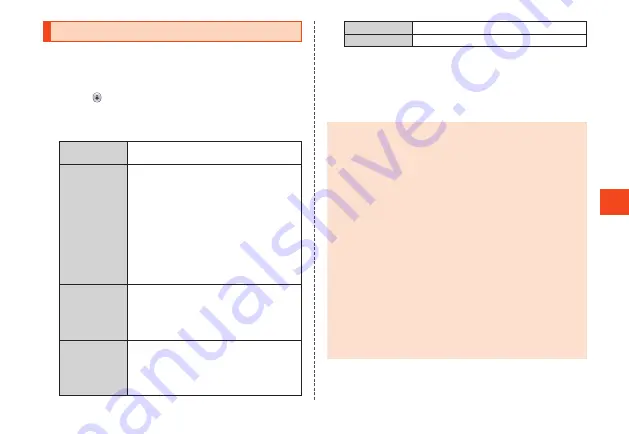
Sending E-mail
1
When the standby screen is displayed, press
j
→
[Create new].
The e-mail create screen is displayed.
2
Select
for the address entry field
→
k
.
You can also enter the recipient directly in the address entry field.
3
* Menu items may depend on the function you are using, conditions of
usage, etc.
Address book
Enter e-mail address from contacts as a
recipient.
Address group
Enter all e-mail addresses registered to a
contacts group as the recipients.
•
If the number of e-mail addresses in the
group exceeds the limit available for
recipients, addresses are entered up to the
limit.
•
You can select “Add group by Friends
Note” to create a group. Download the
latest Friends Note app from au
スマートパ
ス
(au Smart Pass) if it is uninstalled or if it
is an older version.
Receive history
Select and enter an e-mail address from the
received e-mail history.
•
u
(Del history)
→
Select e-mail address
→
k
(Select)
→
o
(Delete)
→
[Delete] to
delete the history.
Send history
Select and enter an e-mail address from the
sent e-mail history.
•
u
(Del history)
→
Select e-mail address
→
k
(Select)
→
o
(Delete)
→
[Delete] to
delete the history.
Profile
Enter own e-mail address as recipient.
Paste
Paste copied e-mail address.
4
Select subject field
→
k
→
Enter subject
→
k
(Complete).
5
Select text field
→
k
→
Enter text
→
k
(Complete).
6
o
(Send).
◎
You can select “Save” in the e-mail create screen to save e-mail
that is being created to the “Unsent” box.
◎ デコレーションアニメ
(decoration anime) is not supported.
◎
In the subject or text, you cannot enter half size katakana or half
size Japanese symbols (
ー
゛゜、。・
「」
).
◎
Up to 1000 e-mails as the total for all recipients can be sent in
one day.
◎
One e-mail can be sent to up to 30 recipients (including To, Cc,
Bcc, up to 64 1-byte characters per e-mail) at a time.
◎
Emoji sent to an other-brand cell phone, PC, etc. may sometimes
be converted to the other-brand emoji or may not be displayed
properly. Emoji sent to another au phone may sometimes be
converted to an older-version au emoji.
◎
The confirmation screen when sending an e-mail can be disabled
with “Confirmation dialog before sending”.
◎
By enabling “Automatic resend”, you can have failed e-mail
automatically sent again later.
◎
You can insert up to 20 (totaling up to 100 KB) decoration emoji
in the mail text.
* A same entered decoration emoji can be entered repeatedly
any number of times.
61






























