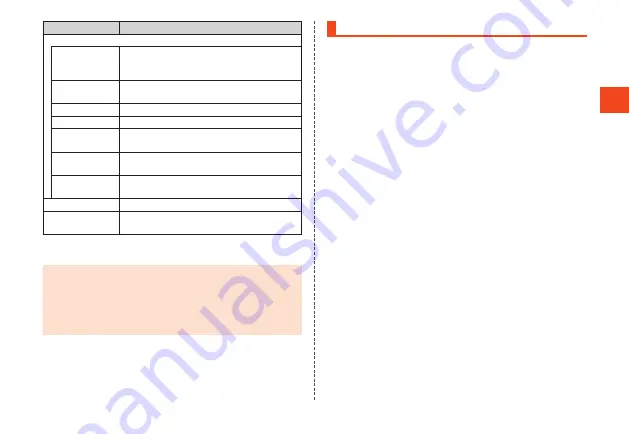
Basic Oper
ations
Menu
Description
Call/mail
Incoming/
outgoing call
history
View incoming and outgoing call histories.
(
▶
P. 50)
Address Book
Register contacts to the address book and use
registered information. (
▶
P. 56)
Call settings
Make call settings.
Speed dial
View a speed dial list. (
▶
P. 52)
Voice party
Call with up to 30 people at the same time.
(
▶
P. 54)
Use an e-mail (@ezweb.ne.jp) address to send
and receive e-mail. (
▶
P. 61)
SMS
Send and receive SMS using a phone number
as the recipient. (
▶
P. 63)
Profile
Check and edit your profile. (
▶
P. 55)
Settings
Specify and manage settings in the settings
menu. (
▶
P. 74)
* Additionally downloaded applications are displayed in “DOWNLOAD”
(
▶
P. 43).
◎
When activating applications and using their functions,
communication charges may result for some functions.
◎
After upgrading an application version or in similar instances, the
design of applications, icons, etc. on the product may differ from
this manual.
◎
Initializing the product does not delete preinstalled applications.
About Applications
“Application” allows you to use applications pre-installed at time of
purchase as well as additionally downloaded applications.
1
When the standby screen is displayed, press
k
→
[Application].
The application list is displayed.
■
Switching tabs
1
When the application list is displayed, press
x
.
The “PRESET”/“DOWNLOAD” tabs switch.
■
Searching for applications
1
When the application list is displayed, press
o
(AppSearch).
The au
スマートパス
(au Smart Pass) site is displayed. Follow the
on-screen instructions to search for and download applications.
43






























