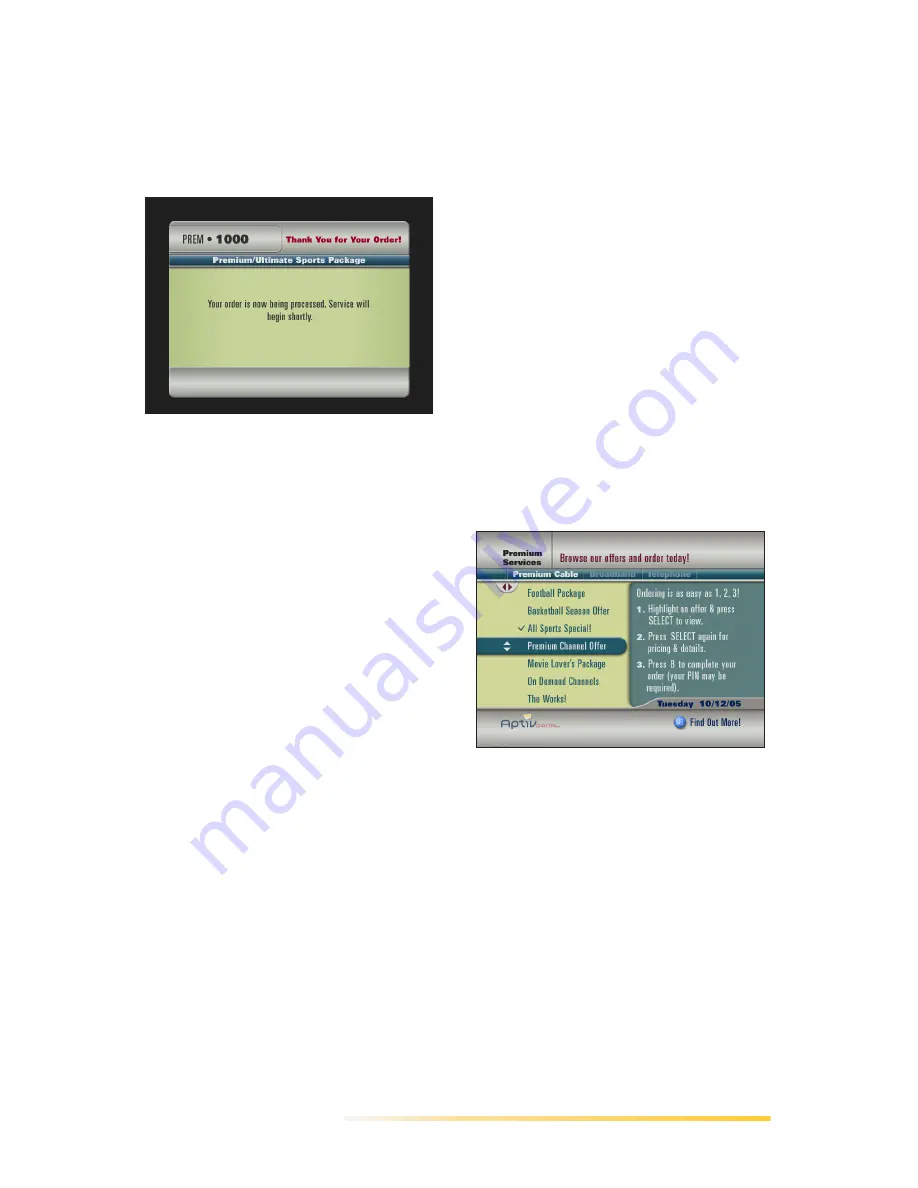
Passport Echo Viewer’s Guide
77
Passport Echo displays the
cover screen while your order is
being processed. You may
launch and view other channels
during this time.
•
If the Purchase PIN is enabled,
press the A key (Complete
Order) to complete the
purchase.
Passport Echo displays the PIN
entry dialog. Key in your PIN.
Passport Echo displays the
cover screen (above).
Once your order has been
processed, the cover screen is
replaced by broadcast video of
the service you just ordered. If
your offer consisted of more
than one premium service, you
may view all channels
associated with the offer.
•
To abort the purchase
and
return to the previous screen,
press the C key (Back).
Purchasing Services
from the All iSubscribe
Offers Channel
The All iSubscribe Offers channel
enables you to browse and/or
purchase all available offers. Your
cable service provider may organize
offers into unique categories, which
appear on the scrolling offer title list.
•
Press the left and right arrows on
your remote to scroll horizontally
through offer categories.
•
Press the up and down arrows to
scroll vertically through offers in a
highlighted category.
Instructional text appears in the right
pane of the All Offers iSubscribe
channel.
To purchase an offer from the
All Offers iSubscribe menu:
1
Launch an All Offers iSubscribe
channel through one of the
following methods:
•
Select the
View All Offers
option
from a Single or Multiple Offer
iSubscribe screen.
•
Select a channel using any
standard method.
Passport Echo displays the All
Offers iSubscribe menu:
Summary of Contents for Passport Echo
Page 1: ......
Page 20: ...14 Passport Echo Viewer s Guide ...
Page 30: ...24 Passport Echo Viewer s Guide ...
Page 48: ...42 Passport Echo Viewer s Guide ...
Page 54: ...48 Passport Echo Viewer s Guide ...
Page 86: ...80 Passport Echo Viewer s Guide ...
Page 106: ...100 Passport Echo Viewer s Guide ...






























