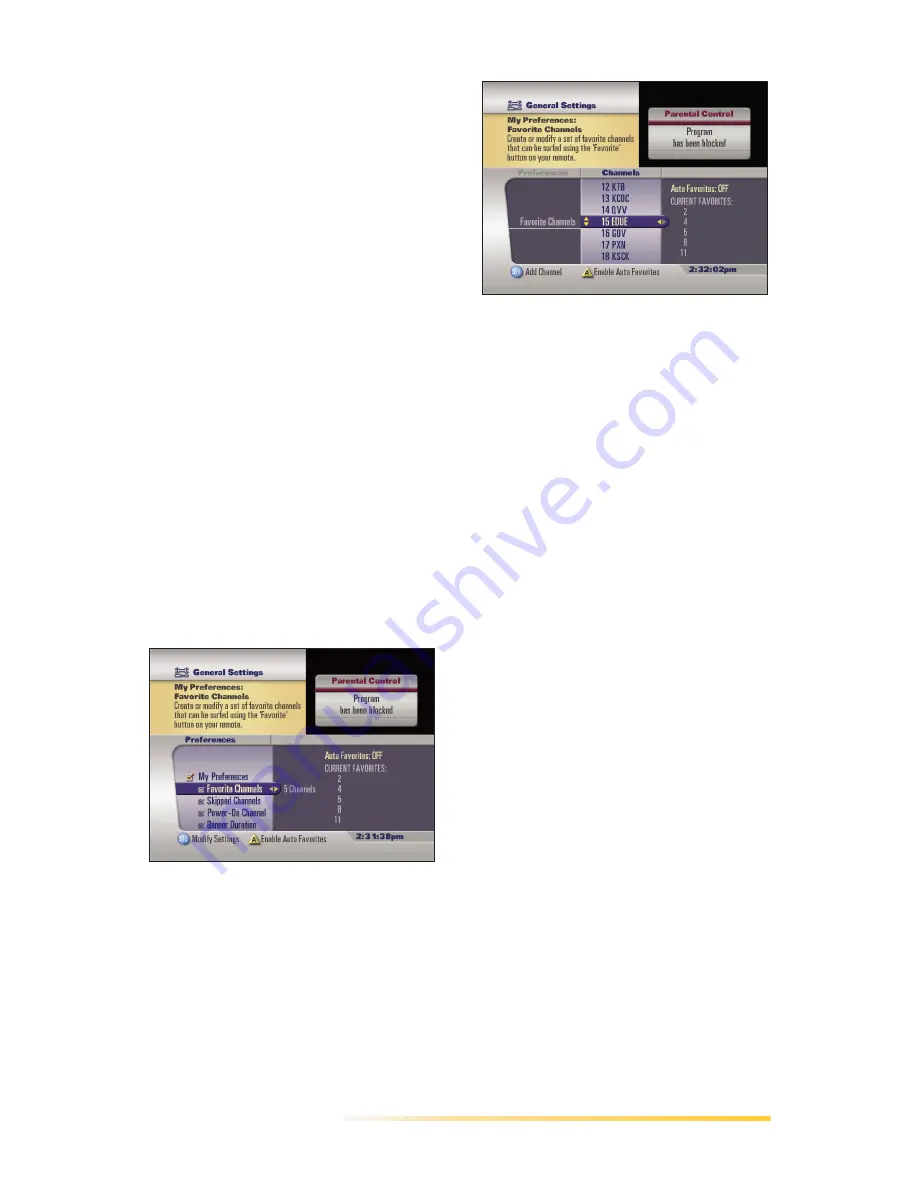
Passport Echo Viewer’s Guide
7
Passport Echo displays the
General Settings menu.
2
Press the up or down arrow to
highlight the My Preferences
category. If the category is not
expanded, press SELECT to
expand the My Preferences
category.
The right side of the screen
displays a summary of the current
My Preferences settings.
3
If necessary, press the down
arrow to highlight the Favorite
Channels preference.
If favorite channels have already
been specified, the current count
of favorite channels (e.g., 5
Channels) and the channel
numbers themselves (e.g., 2, 4, 5,
8, 11) are listed on the right side of
the display. Otherwise, the
preference displays NO
ENTRIES.
4
Press the right arrow or the
SELECT key to move to the
Channels column.
5
Press the up or down arrow or the
number key(s) to highlight a
channel that you want to make a
favorite.
6
Press the SELECT key.
•
A star icon is displayed to the
right of the channel in the
Channels column, indicating
that it is now a favorite.
•
The channel number is added
to the CURRENT FAVORITES
list.
7
To specify another channel as a
favorite, repeat steps 5 and 6.
8
To remove a channel from the
favorites list, highlight it in the
Channels column and press
SELECT.
9
To clear all channels from the
favorites list, highlight the Clear All
option at the top of the Channels
column and press SELECT.
10 When you are finished, press the
left arrow.
Passport Echo returns to the
Preferences list.
11 To exit the General Settings
menu, press the EXIT key.
Summary of Contents for Passport Echo
Page 1: ......
Page 20: ...14 Passport Echo Viewer s Guide ...
Page 30: ...24 Passport Echo Viewer s Guide ...
Page 48: ...42 Passport Echo Viewer s Guide ...
Page 54: ...48 Passport Echo Viewer s Guide ...
Page 86: ...80 Passport Echo Viewer s Guide ...
Page 106: ...100 Passport Echo Viewer s Guide ...




























