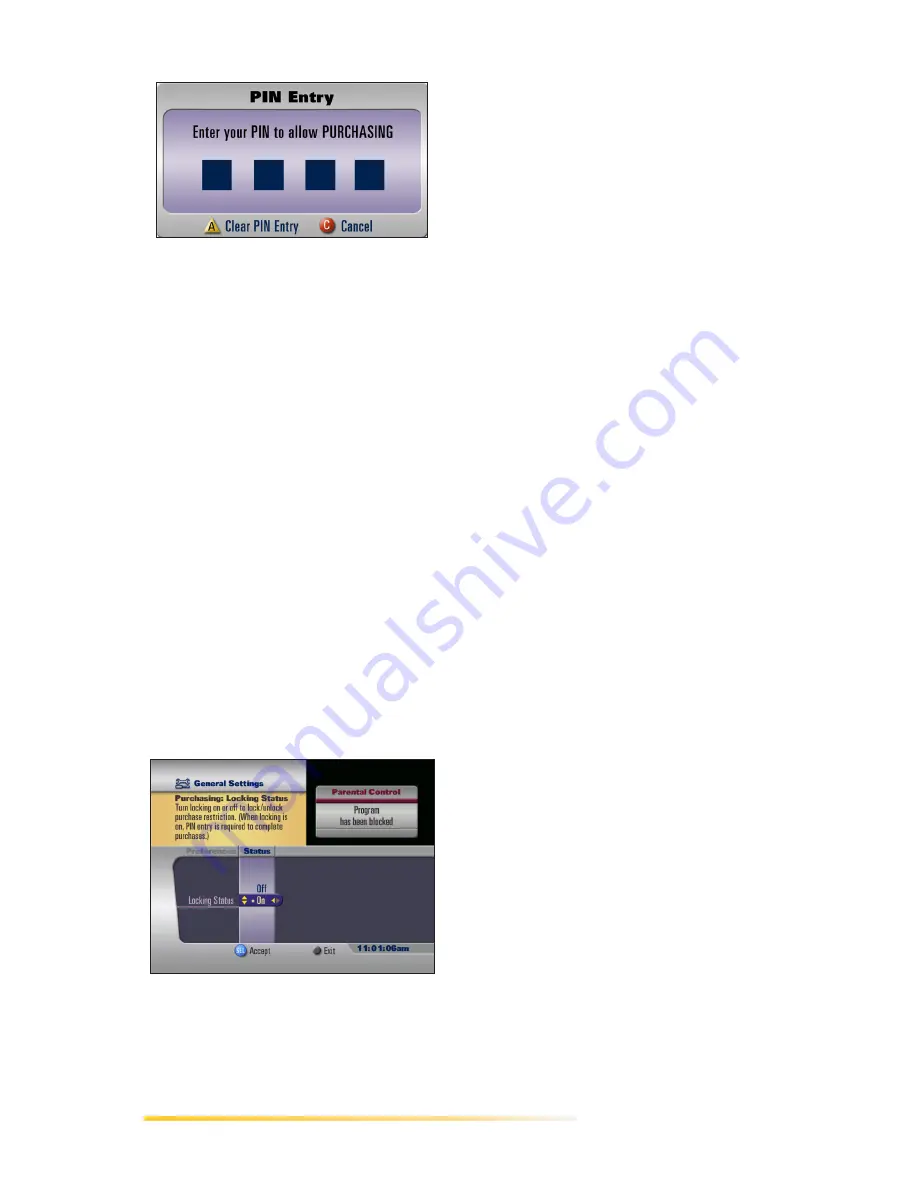
44
Passport Echo Viewer’s Guide
You can enable, disable, or change the
Purchase PIN. If you disable the Pur-
chase PIN, anyone will be able to pur-
chase PPV programs.
1
Press the SETTINGS key, then
press the A key.
Passport Echo displays the
General Settings menu.
2
Press the up or down arrow to
highlight the Purchasing category.
If the category is not expanded,
press SELECT to expand the
Purchasing category.
The Locking Status preference is
highlighted. The right window
indicates whether the PIN is
turned On or Off.
3
Press the right arrow or SELECT
to move to the Status column.
4
To
disable
the PIN, press the up
or down arrow to highlight
Off
,
then press SELECT.
•
Key in your Purchase PIN
when prompted.
•
Press the A key at the
confirmation screen.
5
To
enable
the PIN, press the up or
down arrow to highlight
On
, then
press SELECT.
•
Key in your Purchase PIN
when prompted.
•
Press the A key at the
confirmation screen.
6
To
change
your Purchase PIN,
press the left arrow to return to
the Preferences column.
•
Press the up or down arrow to
highlight the Change PIN
preference, then press
SELECT.
•
Key in your current PIN.
•
Key in the new PIN you want to
establish.
•
Key in the new PIN again to
confirm it.
•
Press the A key at the
confirmation screen.
7
To exit the General Settings
menu, press the EXIT key.
Purchasing PPV
Programs
You can purchase PPV programs from
the Program Guide or by selecting a
PPV channel. The following steps as-
sume the Purchase PIN is disabled. If
it is not, you will be required to enter a
PIN to complete the purchase.
Summary of Contents for Passport Echo
Page 1: ......
Page 20: ...14 Passport Echo Viewer s Guide ...
Page 30: ...24 Passport Echo Viewer s Guide ...
Page 48: ...42 Passport Echo Viewer s Guide ...
Page 54: ...48 Passport Echo Viewer s Guide ...
Page 86: ...80 Passport Echo Viewer s Guide ...
Page 106: ...100 Passport Echo Viewer s Guide ...






























