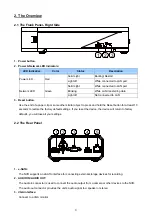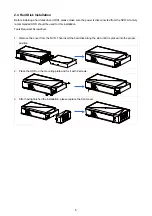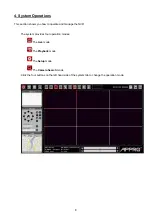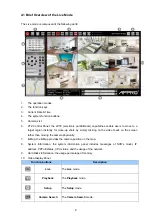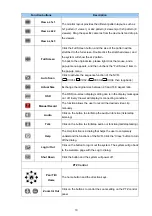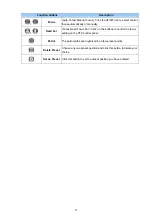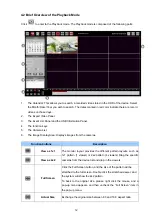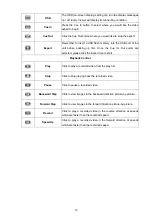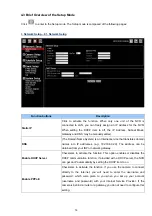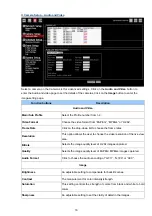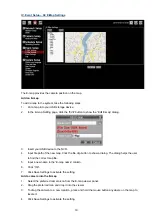4. HDMI interface:
The NVR provides an HDMI interface which can be connected to an HDMI monitor.
5. LAN (ETHERNET 10/100 Connector):
This is a standard RJ-45 connector for 10/100 Mbps Ethernet networks.
2.3 The Flank Panel- Left Side
1
2
1. USB 2.0 Host x2:
Supports mouse, flash disk, or HDD with external power.
2. DC Input:
DC12V/ 3.0A (AC Adapter).
Note
Q: Can I use an external USB drive for recording?
A: An external USB drive can't be used for recording, but for back up, transferring important videos out
from the internal hard drive.
4