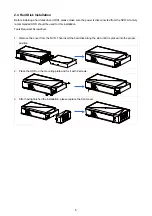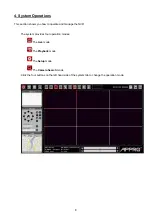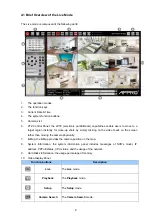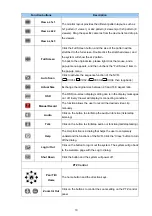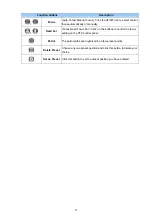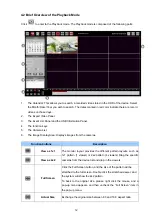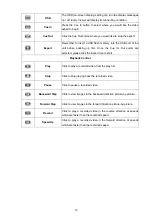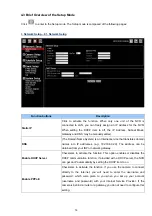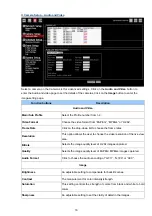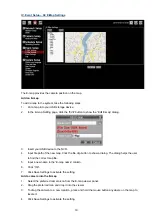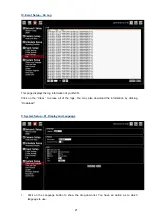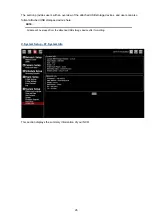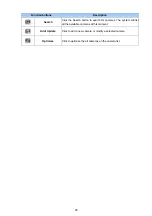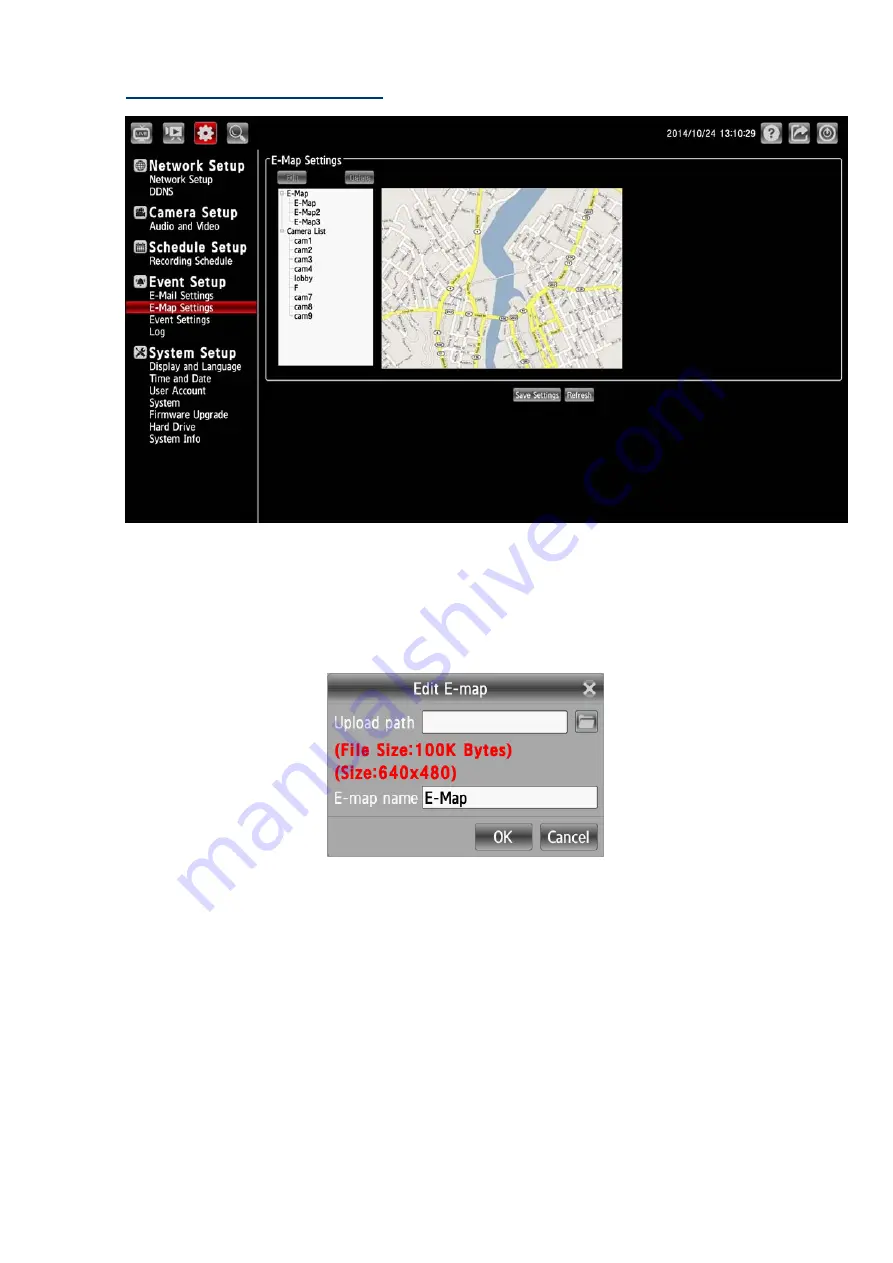
IV. Event Setup – 02. E-Map Settings
The E-map provides the camera position on the map.
Add an E-map
To add a map to the system, take the following steps:
1.
Put a map into your USB storage device.
2.
In the E-map Setting page, click the “Edit” button to show the “Edit E-map” dialog.
3.
Insert your USB device to the NVR.
4.
Input file path of the new map. Click the file clip button to show a dialog. The dialog helps the user
to find the correct map file.
5.
Input a new name in the “E-map name” column.
6. Click
“OK”.
7.
Click Save Settings to activate the setting.
Add a camera into the E-map
1.
Select the preferred camera icon from the E-map viewer panel.
2.
Drag the preferred icon and drop it into the viewer.
3.
To drag the camera to a new location, press and hold the mouse button anywhere on the map to
locate it.
4.
Click Save Settings to activate the setting.
19