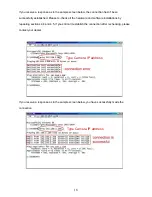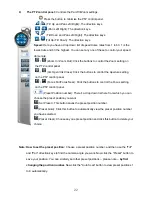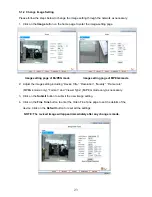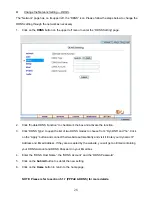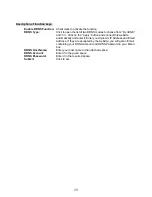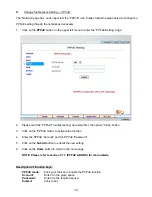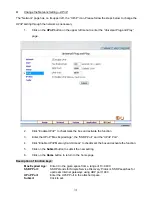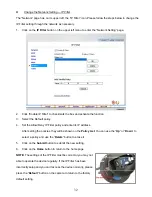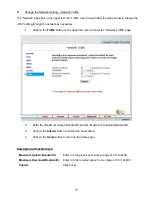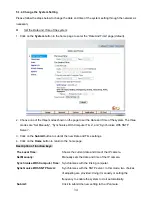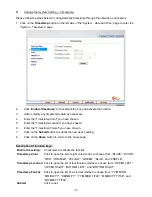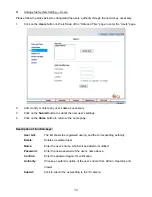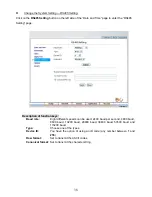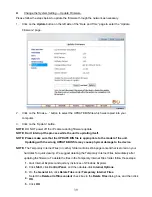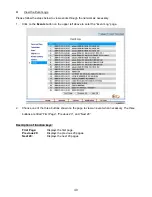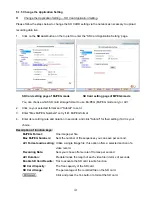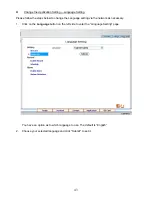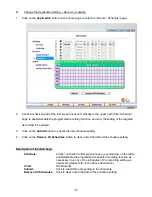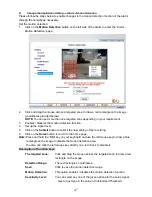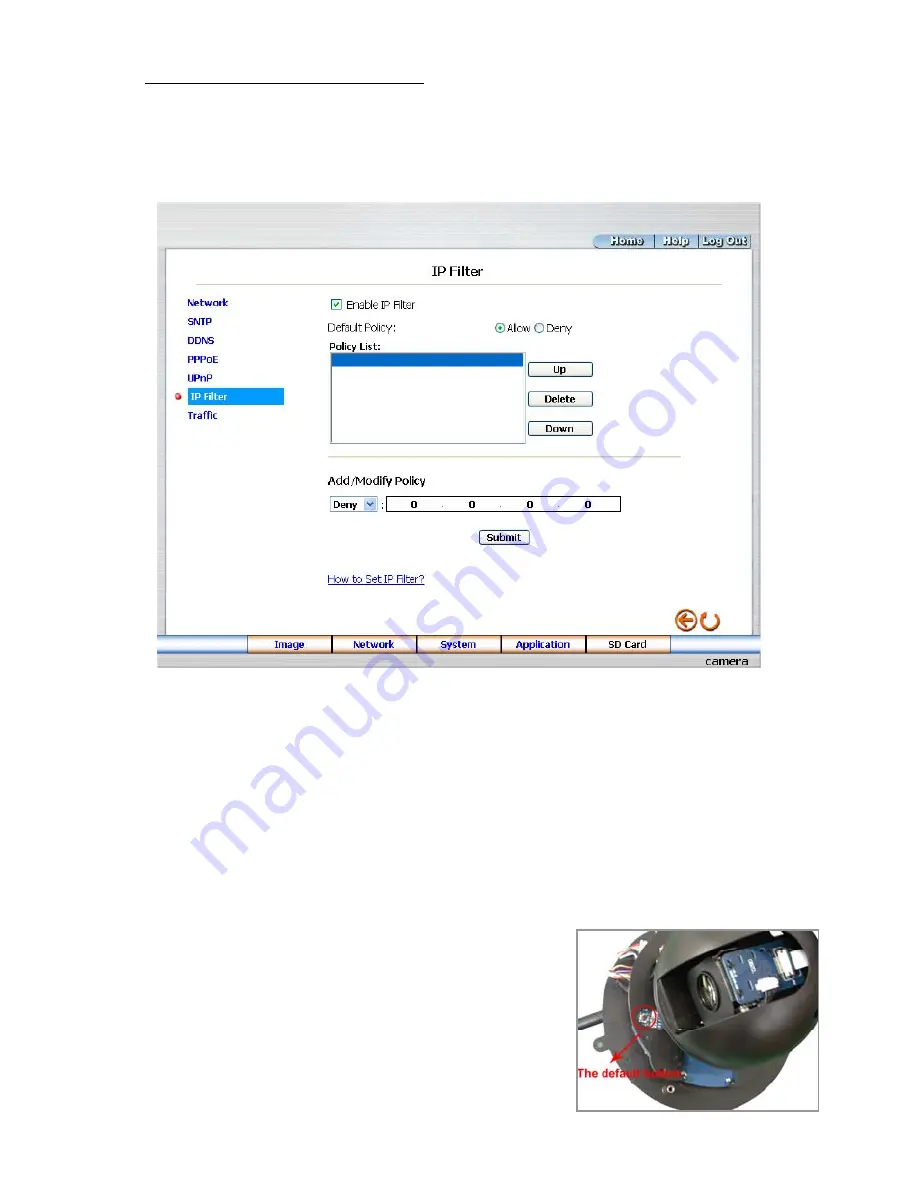
32
Change the Network Setting — IP Filter
The “Network” page has, on its upper left, the “IP Filter” icon. Please follow the steps below to change the
IP Filter setting through the network as necessary.
1.
Click on the
IP Filter
button on the upper left menu to enter the “Network Setting” page.
2.
Click “Enable IP Filter” to checkmark the box and activate the function.
3.
Select the Default policy.
4.
Set the Allow/Deny IP Filter policy and enter its IP address.
After setting the policies, they will be shown on the
Policy List
. You can use the “
Up
” or “
Down
” to
select a policy and use the “
Delete
” button to erase it.
5.
Click on the
Submit
button to submit the new setting.
6.
Click on the
Home
button to return to the home page.
NOTE:
The settings of the IP Filter must be correct or you may not
able to operate the device regularly. If the IP Filter has been
incorrectly setup and you can’t access the device normally, please
press the “
Default
” button on the camera to return to the factory
default setting.