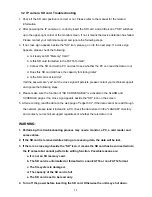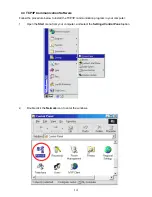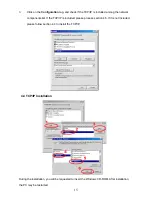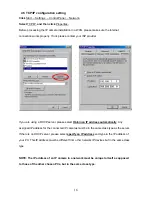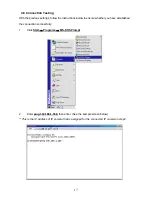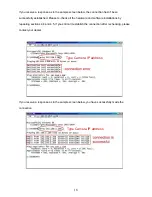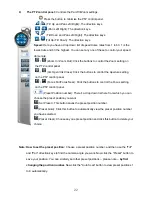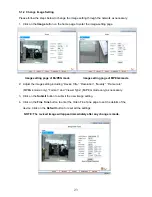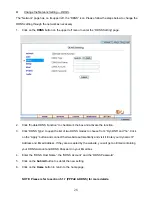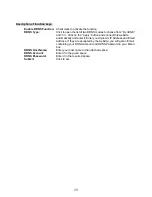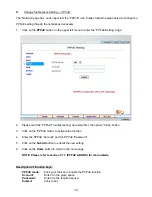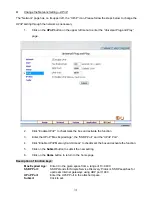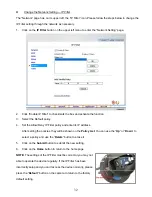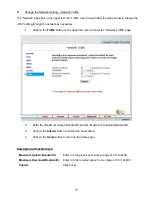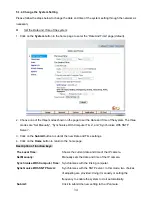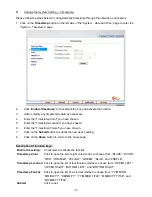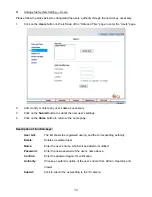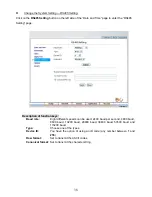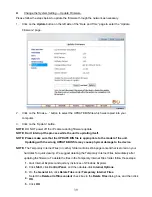24
5. Click on the
Home
button to return to the home page while the new image setting acts on the
images to effect the desired changes instantly. (If the setting has not been changed by the
above steps, any (re)entry onto the home page will find images in their earlier or original
setting.)
Exchange the image format
1.
Select one of the formats then press the
Submit
button.
2.
The IP camera will restart automatically after several seconds.
Description of function keys:
MPEG4 mode:
Device Title:
Enter the camera title in the given space.
Resolution:
Scroll to choose the image resolution from ”Full D1”, “VGA”, “2CIF”, “Half VGA”,
“CIF” or “QVGA”.
Quality:
Scroll to choose the image quality out of a spectrum of qualities ranging from
“highest”, ”high”, “medium”, and “low” to “lowest”. In MPEG4 mode, you can also
set the quality by typing in the value. The custom quality value must be in the
range between 64 Kbps to 8192 Kbps.
Frame rate:
Click on the drop-down list to choose the frame rates of “5FPS”, “10FPS”,
“15FPS”, “24FPS” or “30FPS”.
Format:
Click to choose the “MJPEG” or the “MPEG4” mode.
Fine Tune mode
White Balance:
Scroll to choose the mode from “ATW”, “Auto Normal”, “Auto Indoor”,
“Auto Outdoor”, ”One Push WB”.
Mirror:
Mark the “Mirror” “On” or “Off”. Click your choices to enable.
High Speed Shutter:
Mark the “High Speed Shutter” “On” or “Off”. Click your choices to
enable.
BLC Mode:
Scroll to choose from “On” or “Off”.
Brightness:
Select your desired quality of image brightness from a spectrum of 0 to
255.
Contrast:
Select
the contrast level in the blank (0 to 255).
Saturation:
Select
the saturation level in the blank (0 to 255).
Sharpness:
Select
the sharpness level in the blank (0 to 255).
MJPEG mode:
Viewer type:
Click to choose the viewer type of the “ActiveX” or “AJAX” mode.
Submit:
Click to submit the new image setting to the IP camera.
Default:
Click this button to install the default settings in all the entries for image
parameters on this page.