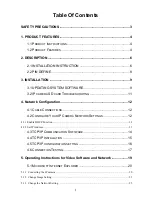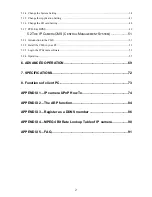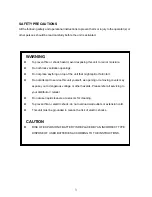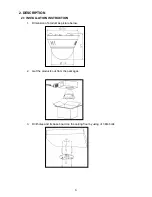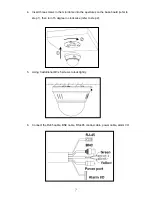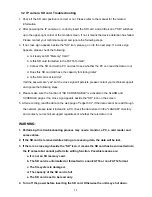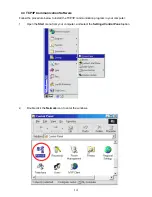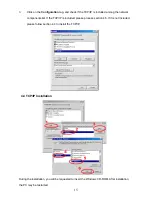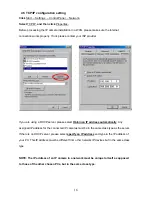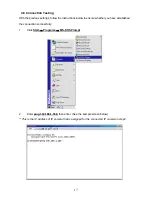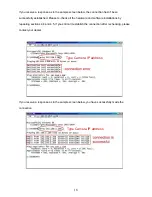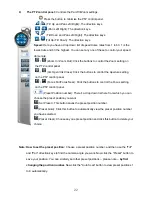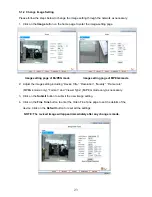9
3. INSTALLATION
Please follow the instructions and the diagram below to set up the system.
3.1 UPDATING SYSTEM SOFTWARE
If the system software of the IP camera
needs to be upgraded, please take the following steps to
safely process it.
Important: Before carrying out the following procedures, please ensure the SD card is
working and the file of the system firmware is intact
1. Format an SD card using the FAT16 format if it is unformatted; there are no limitations to an SD
card’s capacity.
2. Create a directory named LANCAM in the SD card if it does not exist.
3. Copy the file of UPDATE.BIN to the LANCAM-directory.
4. If the IP camera is running, please power it off first.
5. Insert the SD CARD into the IP camera.
6. Remove the Ethernet cable from the RJ-45 port and then power on the IP camera.
7. In 5 to 10 seconds, a message reading "UPDATE PROCESSING" will show up on the screen on
a blue background; if not, please check out steps 1 to 6 carefully or else inform your technical
support while ignoring the following steps.
8. DO NOT power off the IP camera while this update process is running until the message
"UPDATE OK RESET PLEASE" appears on the screen; it might take 15 to 30 seconds to
appear.
9. If the message "UPDATE NG RESET PLEASE" appears rather than "UPDATE OK RESET
PLEASE", please write down the error messages shown on the screen and inform your
technical support, while ignoring the following steps.
10. Power off the IP camera when this update process is finished, then remove the SD card from
the IP camera.
11. Reconnect the Ethernet cable to the RJ-45 port as necessary.
12. Power ON the IP camera and it will work normally if the entire update procedure goes correctly.
13. Verify the version of the system software.