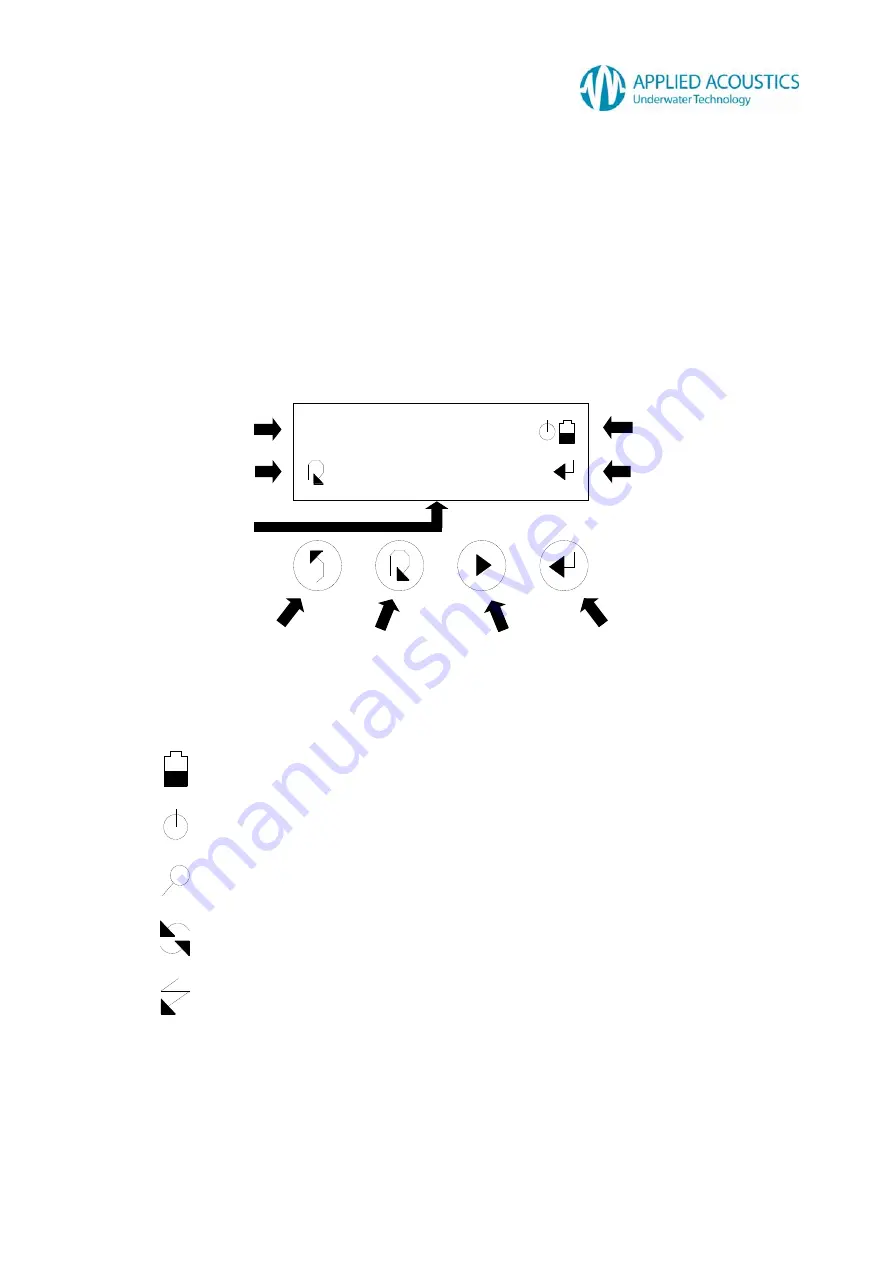
1082 Smart Switch Operation Manual
CHA-1082-8000/11
__________________________________________________________________________________________________________
__________________________________________________________________________________________________________
Page
7
of
48
Standing by
Fast ID Beacon
2. Getting Started
2.1 User Interface
The Smart Switch user interface comprises a 2-way backlit L.C.D. and four stylised selection keys
on the face of the unit. The Smart Switch does not include a power switch the unit is ‘always on’.
After two minutes of no user activity, i.e. no key presses, the Smart Switch will revert to very low
power standby with a blank display. In standby, pressing any selection key will ‘wake’ the Smart
Switch to its state prior to standby. The L.C.D. backlight is enabled for a brief period when any
selection key is pressed. The backlight can be disabled if required. Refer Section 3.9 Smart Switch
Configuration for details.
Fig. 1
The L.C.D. top line displays information or instructions for the user together with icons indicating
Smart Switch operating status: -
The L.C.D. bottom line displays the current menu item for selection or selected menu item
instructions. Icons representing the four selection buttons are displayed to the left and to the right
of the menu item. Icons to the left represent navigation options. Icons to the right represent
selection options (if available).
NEXT
UP
SHIFT
SELECT
Smart Switch internal battery charge
Serial communication inactive
Attempting serial communication with beacon
Serial communication active with beacon
Trickle charge or fast charge active
MENU ITEM /
INSTRUCTION
NAVIGATION
OPTIONS
INFORMATION /
INSTRUCTION
ICONS
SELECTION
OPTIONS
Summary of Contents for 1082
Page 1: ...1082 Smart Switch Firmware Version 1 12 Operation Manual ...
Page 48: ......








































