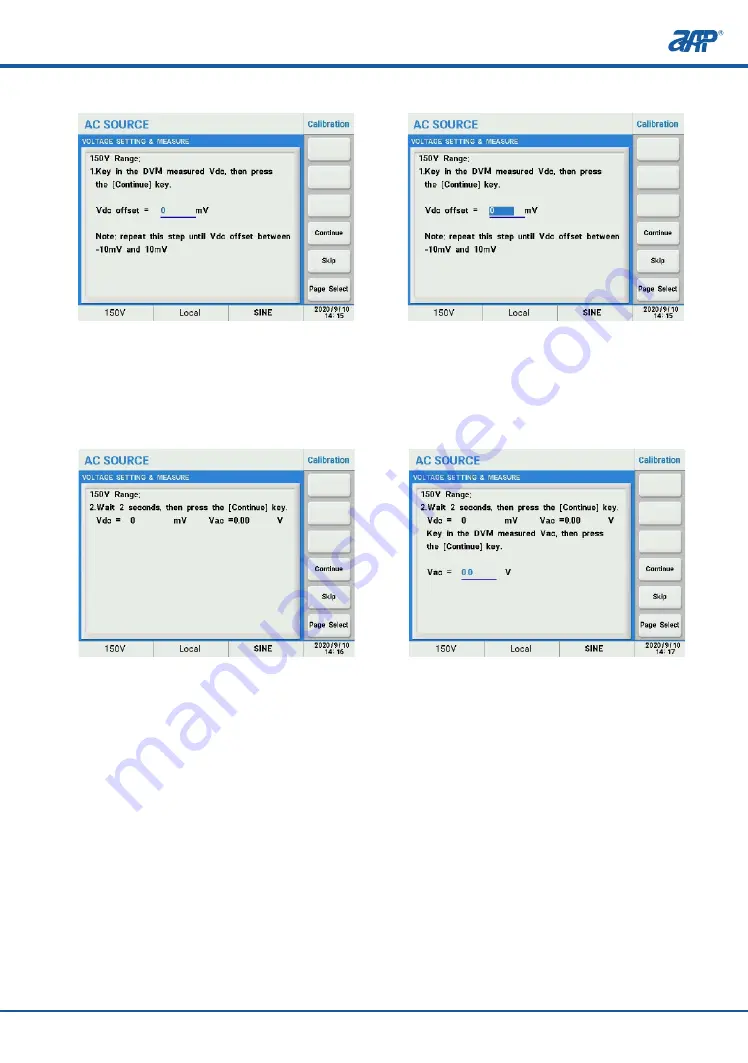
7.2.1 Volt Setting & Measurement Calibration
This item is for calibrating the voltage setting and measurement. Make sure to disconnect the
Resistive load before starting calibration.
1. Once the password has been entered press the soft key to the right of ‘Volt Setting & Measure’.
2. You will enter into the 150V Range voltage calibration. Make sure there is NO Load at the
output. Then press the ‘Continue’ soft key for the next step.
3. Highlight the value field and enter the DVM DC voltage reading and repeat this step until
the DVM reading is between -10mV and 10mV.
Calibration
94
PROFESSIONAL INNOVATIVE BRANDING SERVICE
4. Wait 2 seconds then press the ‘Continue’ key.
5. Highlight the value field and enter the DVM AC voltage reading then press the ‘Continue’
soft key for the next step.
Follow the on-screen prompts to complete calibration the 150V AC range. Both AC & DC output
and AC & DC measurements are calibrated.
Once completed, repeat the same process for the 300V AC range.
7.2.2 Current Measurement Calibration
This menu is for calibration of the power source’s current measurement functions. The power
source uses up to four measurement ranges depending on models. Each range has two
calibration coefficients.
Follow the on-screen prompts to complete the complete calibration sequence for all ranges
and coefficients.
Calibration
95
PROFESSIONAL INNOVATIVE BRANDING SERVICE
Summary of Contents for SP-300 Series
Page 2: ......
Page 90: ...Main page 88 Master slave Mode Operation PROFESSIONAL INNOVATIVE BRANDING SERVICE...
Page 129: ......
Page 130: ......
Page 131: ......






























