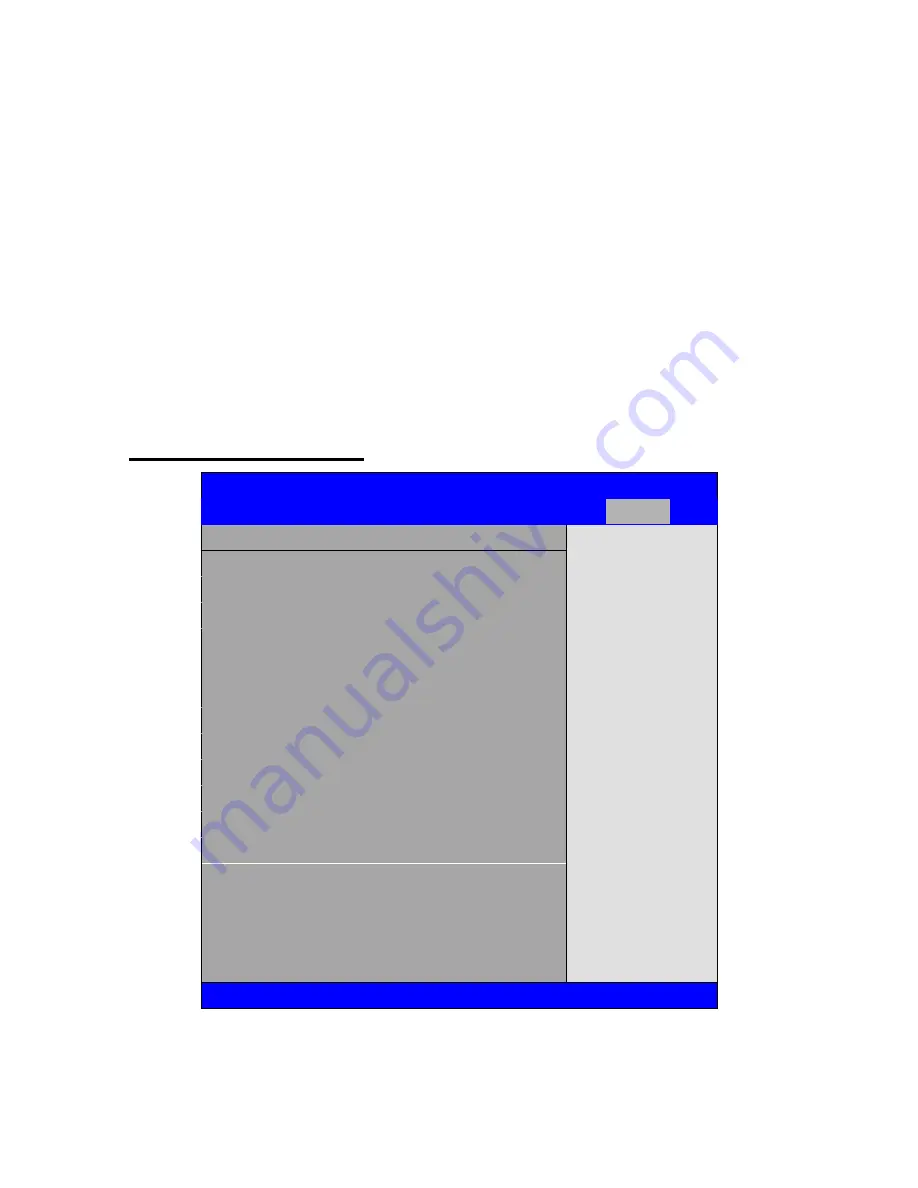
ACS-2685 User Manual
65
[Port3]
[Port4]
[Port5]
PCIE Port 0 IOxAPIC Enabled:
PCIE Port 1 IOxAPIC Enabled:
PCIE Port 2 IOxAPIC Enabled:
PCIE Port3 IOxAPIC Enabled:
PCIE Port4 IOxAPIC Enabled:
PCIE Port5 IOxAPIC Enabled:
[Disabled]
[Enabled]
3.9 Exit Options
BIOS SETUP UTILITY
Main
Advanced
PCIPnP
Boot
Security
Chipset
Exit
Exit Options
Exit system setup
after saving the
changes
F10 key can be used
For this operation
← Select Screen
↑↓ Select Item
Enter Go to sub screen
F1 General Help
F10 Save and Exit
ESC Exit
Save Changes and Exit
Discard Changes and Exit
Discard Changes
Load Optimal Defaults
Load Failsafe Defaults
V02.61 © Copyright 1985-2006 American Mega trends , Inc.
Save Changes and Exit:
Save configuration changes and exit setup?
Summary of Contents for ACS-2685
Page 15: ...ACS 2685 User Manual 15 Figure 1 8 Wall Mount of ACS 2685 with DVD Device Type 2 ...
Page 16: ...ACS 2685 User Manual 16 Figure 1 9 Wall Mount of ACS 2685 with DVD Device Type 3 ...
Page 17: ...ACS 2685 User Manual 17 Figure 1 10 Wall Mount of ACS 2685 Type 4 ...
Page 18: ...ACS 2685 User Manual 18 Figure 1 11 Wall Mount of ACS 2685 Type 5 ...
Page 19: ...ACS 2685 User Manual 19 Chapter 2 Hardware 2 1 Mainboard Figure 2 1 Mainboard Dimensions ...
Page 69: ...ACS 2685 User Manual 69 ...
Page 72: ...ACS 2685 User Manual 72 ...
Page 73: ...ACS 2685 User Manual 73 ...
Page 74: ...ACS 2685 User Manual 74 Click FINISH A Driver Installation Complete ...
Page 76: ...ACS 2685 User Manual 76 ...
Page 77: ...ACS 2685 User Manual 77 Click FINISH A Driver Installation Complete ...
Page 79: ...ACS 2685 User Manual 79 Click FINISH A Driver Installation Complete ...
Page 81: ...ACS 2685 User Manual 81 ...
Page 82: ...ACS 2685 User Manual 82 ...
















































