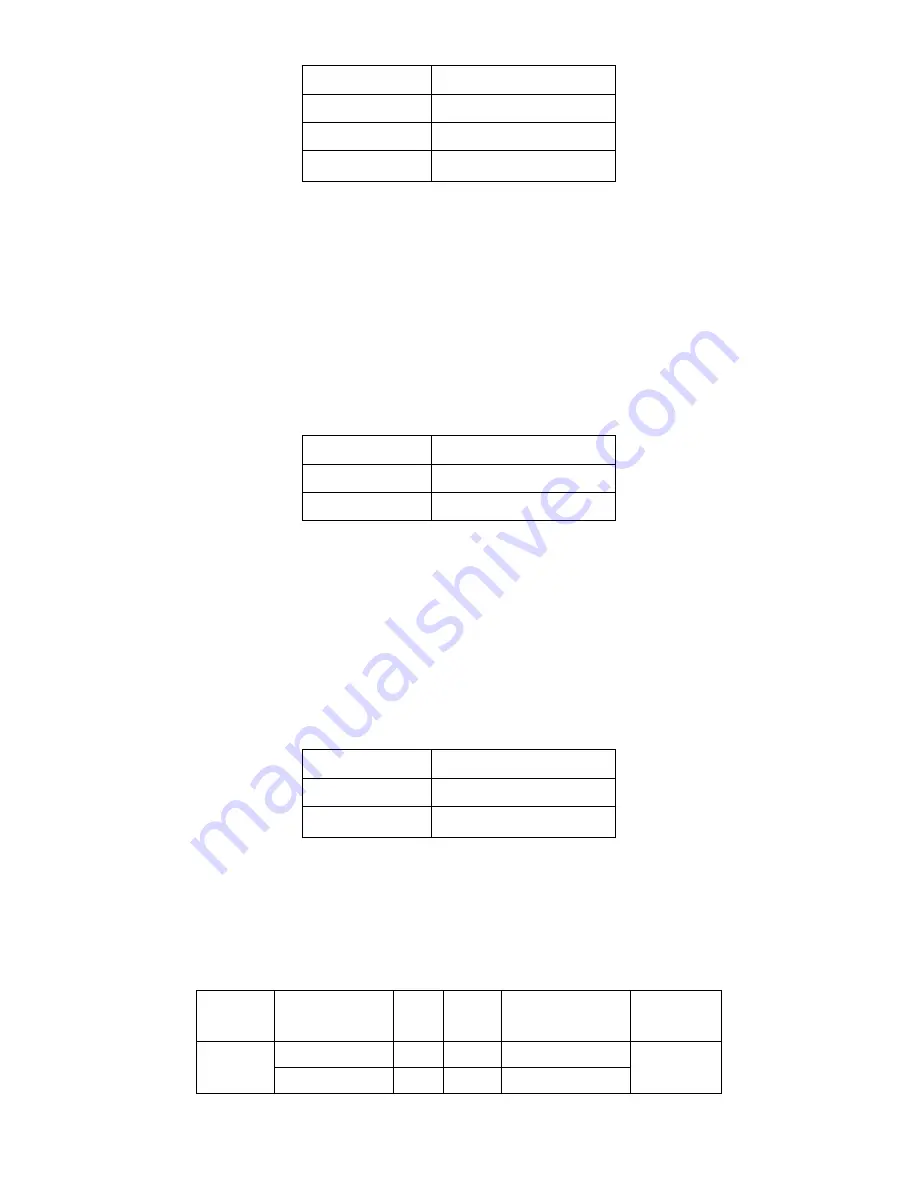
ACS-2685 User Manual
30
JP_104P Pin#
PC104+ VIO Voltage
All Open
Default
Close 1-2
+3.3V PCI Card
Close 2-3
+5V PCI Card
27.
PC104+
(option)
:
(4x30 Pin),
PC104 plus type connector. Can expand support four PCI devices.
ASB-M801B/EB
:
PC104+ type connector in the Bottom.
28.
PCIEX2
(option)
:
(4x10 Pin), PCIe bus connector, it conforms to standard PCI Express x1 specification.
Can expand support PCIe devices.
ASB-M801B/EB
:
PCIEX2 connector in the Bottom.
MODEL
PC104+ / PCIEX2
ASB-M801B
Bottom
ASB-M801EB
Bottom
29.
MPCIE1
:
(Socket 52Pin),mini PCIe socket, it is located at the top, it supports mini PCIe devices
with USB2.0, SMBUS and PCIe signal. MPCIe card size is 30x30mm or 30x50.95mm.
30.
JRI
:
(2.0mm Pitch 1X3 Pin Header), Wake up setting jumper. pin 1~2 are used to select
signal for COM4 Wake up, pin 2~3 are used to select signal for PCI devices Wake up,
JRI Pin#
Function
Close 1-2
PCI_PME for COM4
Close 2-3
PCI-PME for PCI
31.
MIO1
:
(1.25mm Pitch 2x20 Connector),For expand output connector, It provides two RS232
ports or one RS485 port, three USB ports, one power led, one power button, via a
dedicated cable connected
to TB-523 MIO1.
Functio
n
Signal Name
Pin# Pin#
Signal Name
Function
422RX+
1
2
485+ / 422TX+
COM3
422RX-
3
4
485- / 422TX-
Summary of Contents for ACS-2685
Page 15: ...ACS 2685 User Manual 15 Figure 1 8 Wall Mount of ACS 2685 with DVD Device Type 2 ...
Page 16: ...ACS 2685 User Manual 16 Figure 1 9 Wall Mount of ACS 2685 with DVD Device Type 3 ...
Page 17: ...ACS 2685 User Manual 17 Figure 1 10 Wall Mount of ACS 2685 Type 4 ...
Page 18: ...ACS 2685 User Manual 18 Figure 1 11 Wall Mount of ACS 2685 Type 5 ...
Page 19: ...ACS 2685 User Manual 19 Chapter 2 Hardware 2 1 Mainboard Figure 2 1 Mainboard Dimensions ...
Page 69: ...ACS 2685 User Manual 69 ...
Page 72: ...ACS 2685 User Manual 72 ...
Page 73: ...ACS 2685 User Manual 73 ...
Page 74: ...ACS 2685 User Manual 74 Click FINISH A Driver Installation Complete ...
Page 76: ...ACS 2685 User Manual 76 ...
Page 77: ...ACS 2685 User Manual 77 Click FINISH A Driver Installation Complete ...
Page 79: ...ACS 2685 User Manual 79 Click FINISH A Driver Installation Complete ...
Page 81: ...ACS 2685 User Manual 81 ...
Page 82: ...ACS 2685 User Manual 82 ...
















































