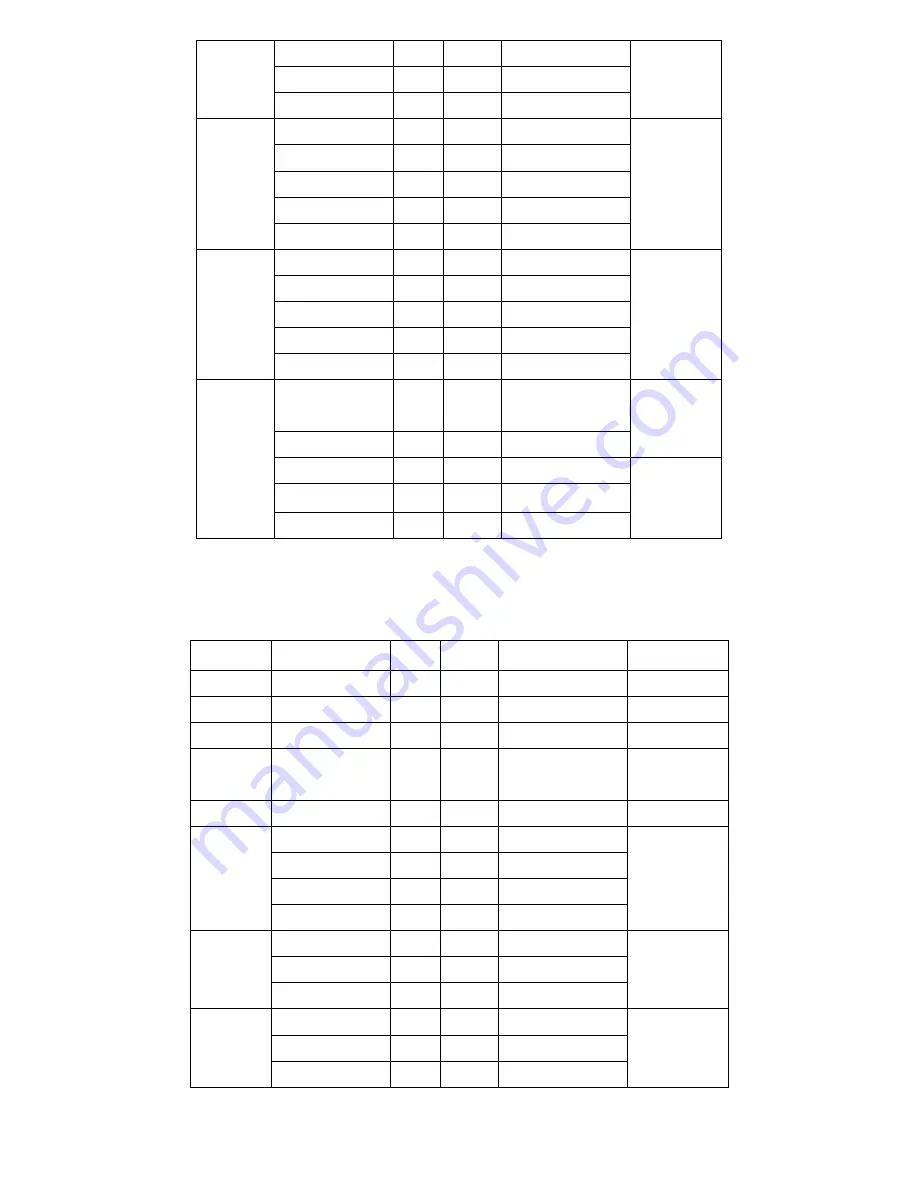
ACS-2685 User Manual
31
COM3
Ground
5
6
NC
RS422 or
RS485
NC
7
8
NC
NC
9
10
5V_S5
COM4
DCD4-
11
12
RXD4
COM4
TXD4
13
14
DTR4-
Ground
15
16
DSR4-
RTS4-
17
18
CTS4-
RI4-
19
20
5V_S5
USB9
5V_USB_9
21
22
5V_USB_1011
USB10
USB9_N
23
24
USB10_N
USB9_P
25
26
USB10_P
Ground
27
28
Ground
Ground
29
30
Ground
USB11
5V_USB_101
1
31
32
Power
LED
USB11_N
33
34
PWR_LED-
USB11_P
35
36
MIO_PSON
Power
Button
Ground
37
38
Ground
Ground
39
40
Ground
32.
MIO2
:
(1.25mm Pitch 2x20 Connector), Front panel connector.
Function Signal Name
Pin# Pin#
Signal Name
Function
H_LED+ HDD_LED
1
2
PWR-LED
P_LED+
H_LED-
Ground
3
4
Ground
P_LED-
RESET- Ground
5
6
MIO_PSON-
PSON+
RESET
+
RESET
7
8
Ground
PSON-
9
10
BUZZER-
BUZZER-
GPIO_I
N
GPIO_IN_1
11
12
GPIO_OUT_1
GPIO_OU
T
GPIO_IN_2
13
14
GPIO_OUT_2
GPIO_IN_3
15
16
GPIO_OUT_3
GPIO_IN_4
17
18
GPIO_OUT_4
PS2_K/
B
Ground
19
20
5V_S5
PS2_Mous
e
Ps2_KBDATA
21
22
PS2_MSDATA
PS2_KBCLK
23
24
PS2_MSCLK
USB2
5V_USB_23
25
26
5V_USB_23
USB3
USB2_N
27
28
USB3_N
USB2_P
29
30
USB3_P
Summary of Contents for ACS-2685
Page 15: ...ACS 2685 User Manual 15 Figure 1 8 Wall Mount of ACS 2685 with DVD Device Type 2 ...
Page 16: ...ACS 2685 User Manual 16 Figure 1 9 Wall Mount of ACS 2685 with DVD Device Type 3 ...
Page 17: ...ACS 2685 User Manual 17 Figure 1 10 Wall Mount of ACS 2685 Type 4 ...
Page 18: ...ACS 2685 User Manual 18 Figure 1 11 Wall Mount of ACS 2685 Type 5 ...
Page 19: ...ACS 2685 User Manual 19 Chapter 2 Hardware 2 1 Mainboard Figure 2 1 Mainboard Dimensions ...
Page 69: ...ACS 2685 User Manual 69 ...
Page 72: ...ACS 2685 User Manual 72 ...
Page 73: ...ACS 2685 User Manual 73 ...
Page 74: ...ACS 2685 User Manual 74 Click FINISH A Driver Installation Complete ...
Page 76: ...ACS 2685 User Manual 76 ...
Page 77: ...ACS 2685 User Manual 77 Click FINISH A Driver Installation Complete ...
Page 79: ...ACS 2685 User Manual 79 Click FINISH A Driver Installation Complete ...
Page 81: ...ACS 2685 User Manual 81 ...
Page 82: ...ACS 2685 User Manual 82 ...
















































