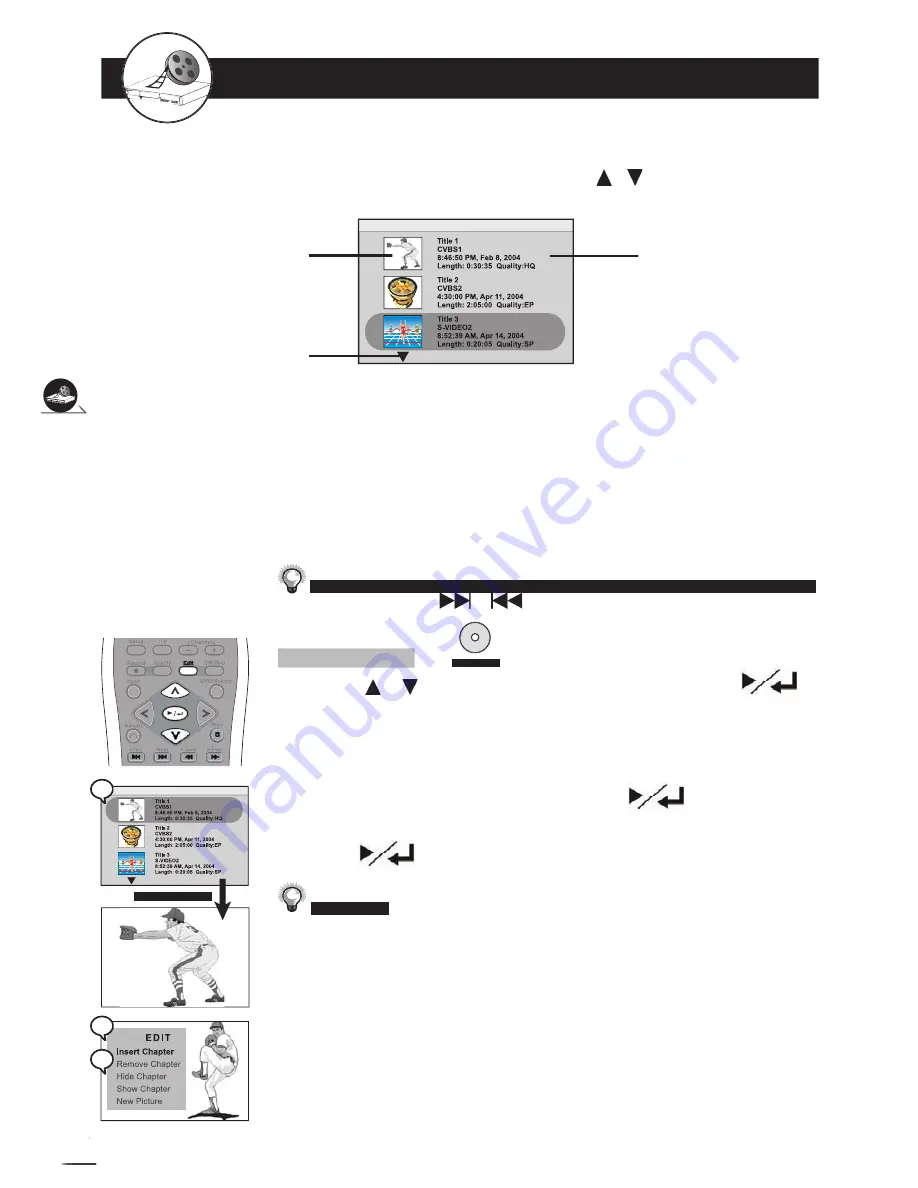
36
DV
D+R/R
W
Rec
ord
er
RW
R
R
W
W
Recording F
unctions
DV
D+R/R
W
Rec
ord
er
Recording F
unctions
In Advance:
Once you insert a DVD+R or DVD+RW disc, a title menu appears on the screen. All the video clips(programs)
you’ve recorded will be shown in this menu as different titles. Press
/
to select the title you
wish to edit.
Your DVD Recorder provides two ways to edit a title. One is to edit a title while the title is playing, the
other is to edit a title while the title is not playing.
2-5
Editing Options
You have fi ve options to edit a title: Insert chapter, Remove chapter, Hide chapter, Show
chapter and New Picture.
the title by pressing
or
button.
Insert a Chapter
1
Press / to select a title to play, and press
to
start the playback.
2
Press
Edit
on the remote, and the EDIT menu will be shown
on the screen.
3
Select “Insert chapter” by pressing
. Once you are
at the point where you would like to insert a new chapter,
press
.
Display
button to check the current title, chapter number and elapsed
Display
Display
time.
How To Edit a Title While the Title is Playing (On A DVD+RW)
A thumbnail is shown,
usually the first pic of this
title. You can replace it with
your favorite scene in this
video clip. See “New Picture“
function. (on page 38)
Information of the Title,
including Title name,
Recording source, start time
of recording, title length and
recording quality are shown.
This icon appears only
when more than 3 titles are
recorded. Press this button
on your remote, your remote
to continue on to the next
page.
1
1
2
2
3
3






























