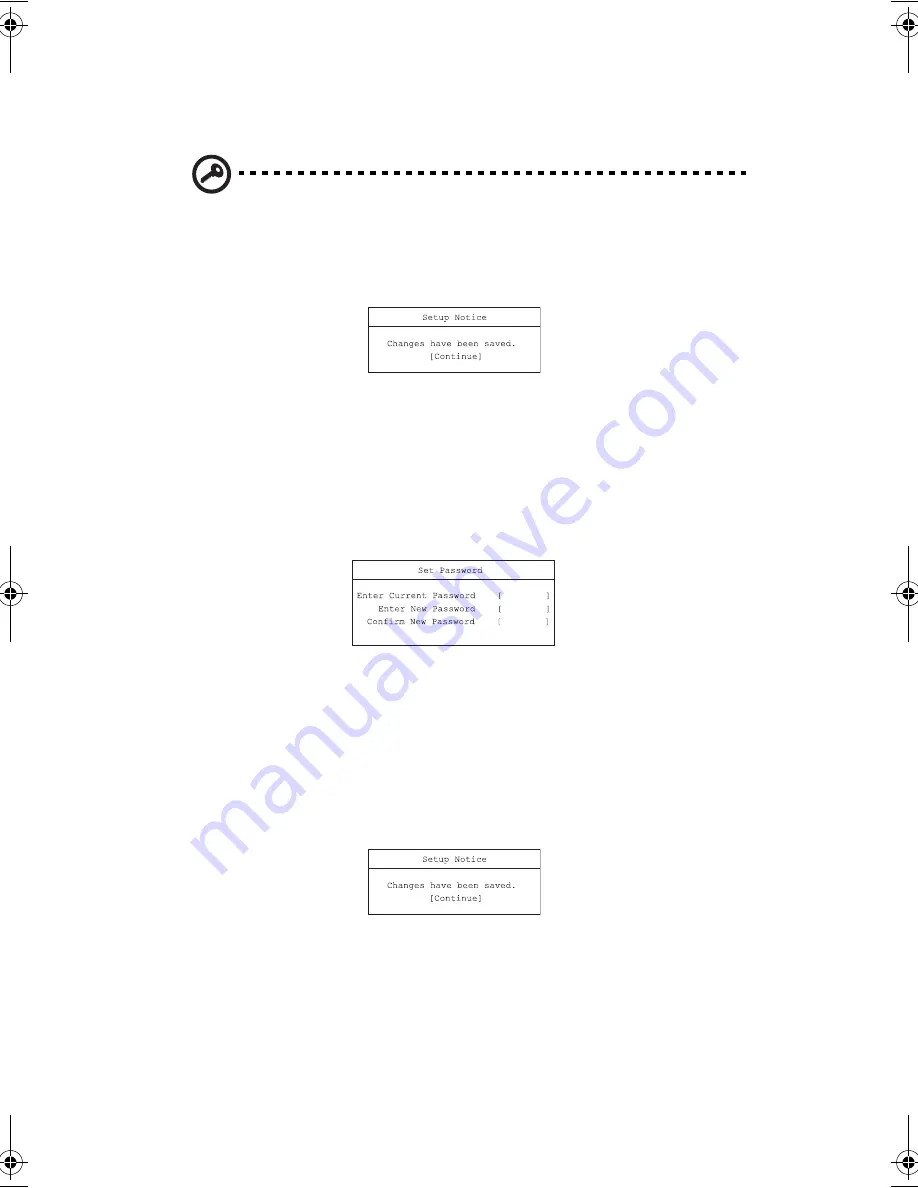
5 Software
70
2.
Type a password in the Enter New Password field. The password may consist
of up to eight alphanumeric characters (A-Z, a-z, 0-9).
Important
: Be very careful when typing your password because the
characters do not appear on the screen.
3.
Press
Enter
. Then re-enter the password in the Confirm New Password field,
and press
Enter
.
4.
Press
Enter
to accept the changes and save the password.
Changing or removing a password
Follow these steps:
1.
Use the
↑
and
↓
keys to highlight a password parameter and press
Enter
. The
following box appears.
2.
Enter the current password, then press
Enter.
•
To change the password, type in a new password in the Enter New
Password field and press
Enter
. Then re-enter the password in the
Confirm New Password field and press
Enter
.
•
To remove the password, press
Enter
twice (once each in the Enter New
Password and Confirm New Password fields) without typing anything in
the fields.
Press
Enter
to accept the changes.
About the boot drive sequence
In the Boot menu, use the cursor up/down keys (
↑↓
) to select a boot device, then
press
F5
or
F6
to change its order. Items with a “+” sign can be further expanded.
D2U-NoSDJ.book Page 70 Friday, October 17, 2003 3:27 PM
Summary of Contents for 1557
Page 1: ...Notebook Computer User s guide ...
Page 6: ...Contents vi ...
Page 11: ...1 Getting familiar with your computer ...
Page 42: ...1 Getting familiar with your computer 32 ...
Page 43: ...2 Operating on battery power ...
Page 51: ...3 Peripherals and options ...
Page 67: ...4 Moving with your computer ...
Page 75: ...5 Software ...
Page 76: ...This chapter discusses the important system utilities bundled with your computer ...
Page 81: ...6 Troubleshooting ...
Page 90: ...6 Troubleshooting 80 ...
Page 91: ...A Specifications ...
Page 92: ...This appendix lists the general specifications of your computer ...
Page 96: ...A Specifications 86 ...
Page 97: ...B Notices ...
Page 98: ...This appendix lists the general notices of your computer ...
Page 106: ...96 ...






























