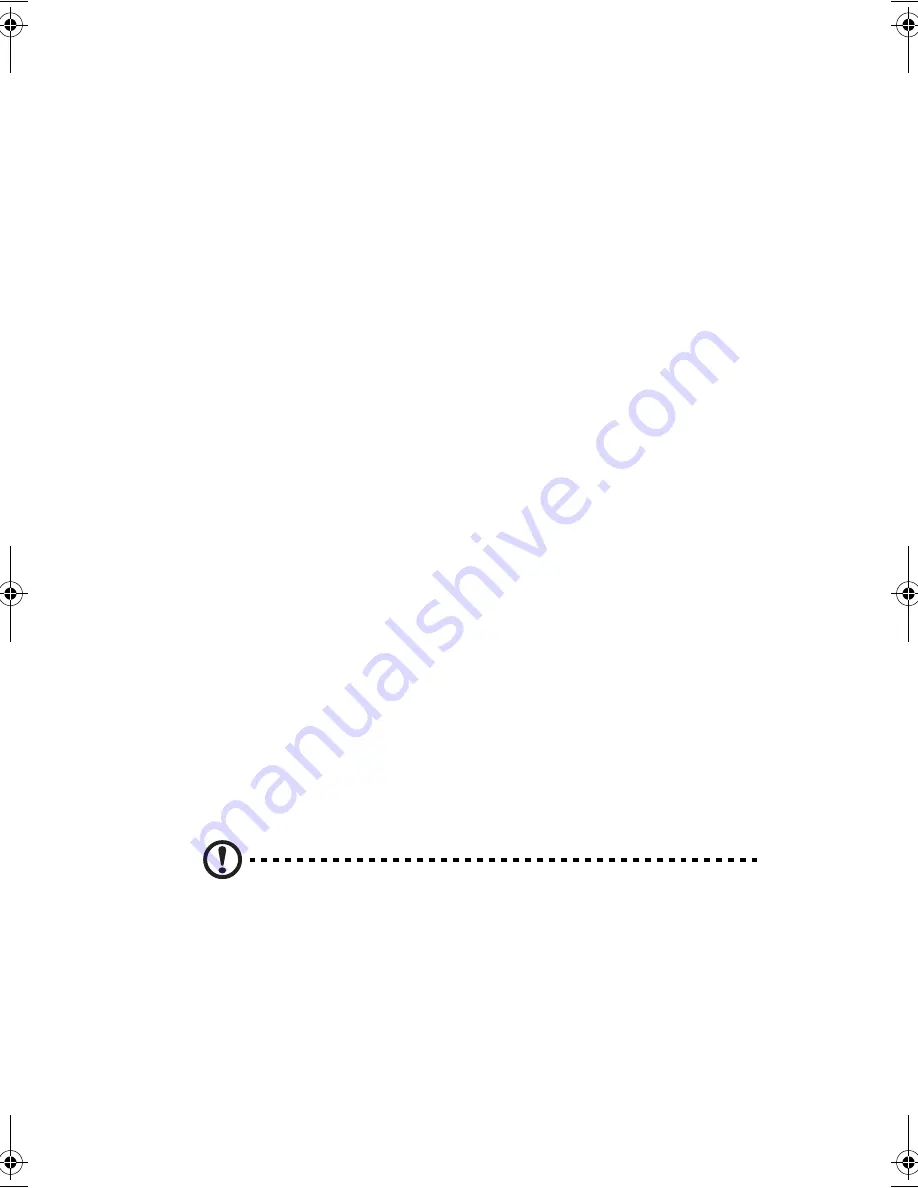
11
Display
The graphics display offers excellent viewing, display quality and desktop-
performance graphics. The computer supports a large Thin-Film Transistor (TFT)
liquid crystal display (LCD) displaying up to 16.7 million colors at 1024x768
XGA or 1400x1050 SXGA+ resolution, depending on the LCD display model.
Simultaneous display
The computer’s crisp display and multimedia capabilities are great for viewing
movies or giving presentations. If you prefer, you can also connect an external
monitor when giving presentations. This computer supports simultaneous LCD
and external display output via the external display port or the S-video output port.
Simultaneous display allows you to control the presentation from your computer
and at the same time face your audience. You can also connect other output
display devices such as LCD projection panels for large-audience presentations.
Power management
The power management system incorporates an "automatic LCD dim" feature that
automatically dims the LCD when the computer is powered by a battery pack to
conserve battery power. See “Power management” on page 40 for more
information on power management features.
Opening and closing the display
To open the display, press the display cover latch and lift up the cover, then tilt it to
a comfortable viewing position. See “Connecting the computer” on page vii. The
computer employs a microswitch that turns off the display (e.g., enters standby
mode) to conserve power when you close the display cover, and turns it back on
when you open the display cover.
To close the display cover, fold it down gently until the display cover latch clicks
into place.
Caution
: To avoid damaging the display, do not slam it when you close it.
Also, do not place any object on top of the computer when the display is
closed.
D2U-NoSDJ.book Page 11 Friday, October 17, 2003 3:27 PM
Summary of Contents for 1557
Page 1: ...Notebook Computer User s guide ...
Page 6: ...Contents vi ...
Page 11: ...1 Getting familiar with your computer ...
Page 42: ...1 Getting familiar with your computer 32 ...
Page 43: ...2 Operating on battery power ...
Page 51: ...3 Peripherals and options ...
Page 67: ...4 Moving with your computer ...
Page 75: ...5 Software ...
Page 76: ...This chapter discusses the important system utilities bundled with your computer ...
Page 81: ...6 Troubleshooting ...
Page 90: ...6 Troubleshooting 80 ...
Page 91: ...A Specifications ...
Page 92: ...This appendix lists the general specifications of your computer ...
Page 96: ...A Specifications 86 ...
Page 97: ...B Notices ...
Page 98: ...This appendix lists the general notices of your computer ...
Page 106: ...96 ...
















































