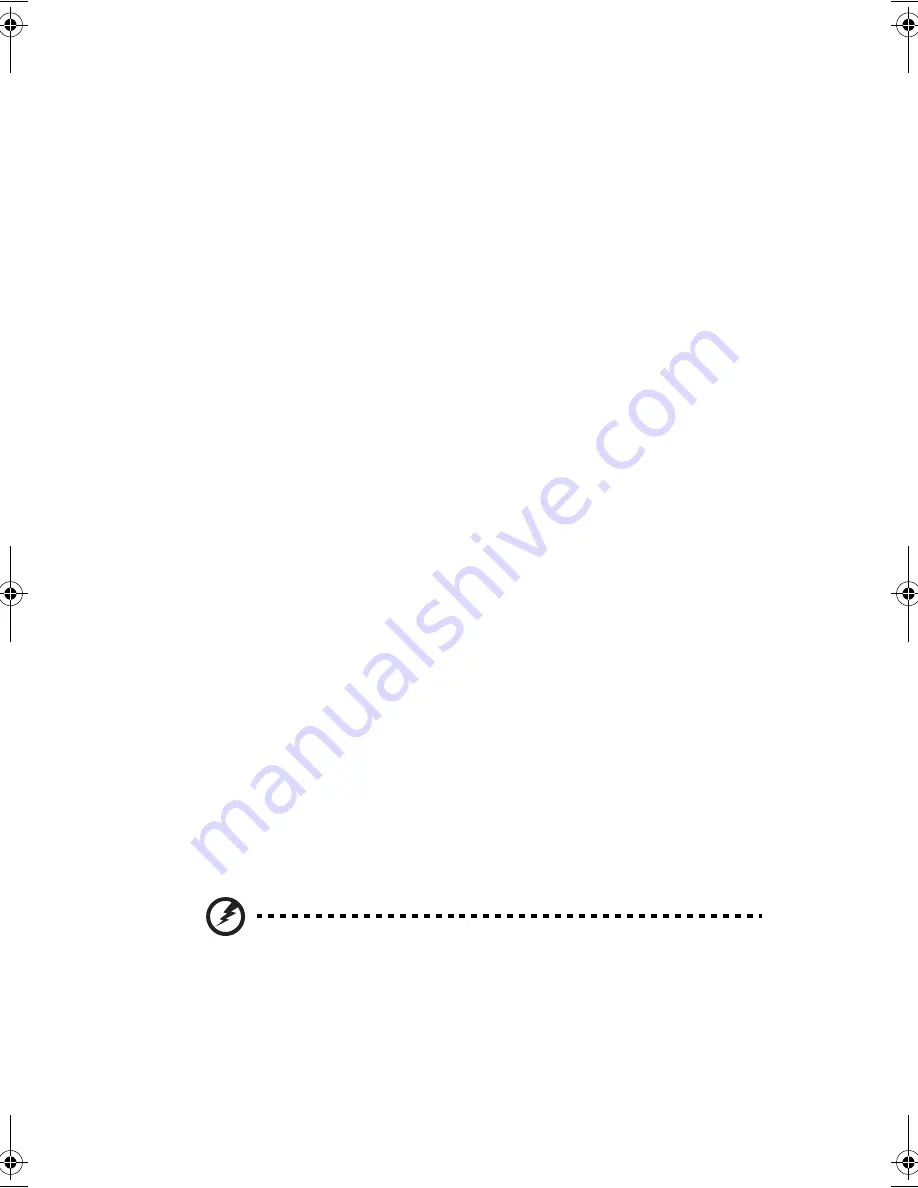
35
Battery pack
The computer uses a battery pack that gives you long use between charges.
Battery pack characteristics
The battery pack has the following characteristics:
•
Employs current battery technology standards
The computer uses a Lithium-Ion battery pack which does not have the
memory effect problem of Nickel Cadmium (NiCd) batteries. Li-Ion
batteries consistently provide the longest battery life, best-suited for road
warriors.
•
Battery-low warning
When the battery charge level becomes low, the status indicator of the
computer flashes at regular intervals. This tells you that the battery power is
critically low (and you should save your work). You can correct this situation
by recharging the battery pack.
Whenever possible, use the AC adapter. The battery will come in handy when you
travel or during a power failure. It is advisable to have an extra fully-charged
battery pack available as backup.
Using a battery pack for the first time
When using a battery pack for the first time, follow these steps:
1.
Connect the AC adapter to a power source and to the computer and fully
recharge the battery.
2.
Disconnect the adapter to use up the battery before recharging again.
You only need to do this once or twice with a new battery or with a battery that's
been stored without being used for a long time. If the computer is to be stored for
more than two weeks, we suggest you remove the battery pack. Battery power
from a fully charged battery pack depletes in roughly a day with the computer in
Standby mode, a month in Hibernation mode or when power is off.
Warning!
Do not expose battery packs to temperatures below 0ºC (32ºF) or
above 60ºC (140ºF). This may adversely affect the battery pack.
D2U-NoSDJ.book Page 35 Friday, October 17, 2003 3:27 PM
Summary of Contents for 1557
Page 1: ...Notebook Computer User s guide ...
Page 6: ...Contents vi ...
Page 11: ...1 Getting familiar with your computer ...
Page 42: ...1 Getting familiar with your computer 32 ...
Page 43: ...2 Operating on battery power ...
Page 51: ...3 Peripherals and options ...
Page 67: ...4 Moving with your computer ...
Page 75: ...5 Software ...
Page 76: ...This chapter discusses the important system utilities bundled with your computer ...
Page 81: ...6 Troubleshooting ...
Page 90: ...6 Troubleshooting 80 ...
Page 91: ...A Specifications ...
Page 92: ...This appendix lists the general specifications of your computer ...
Page 96: ...A Specifications 86 ...
Page 97: ...B Notices ...
Page 98: ...This appendix lists the general notices of your computer ...
Page 106: ...96 ...
















































