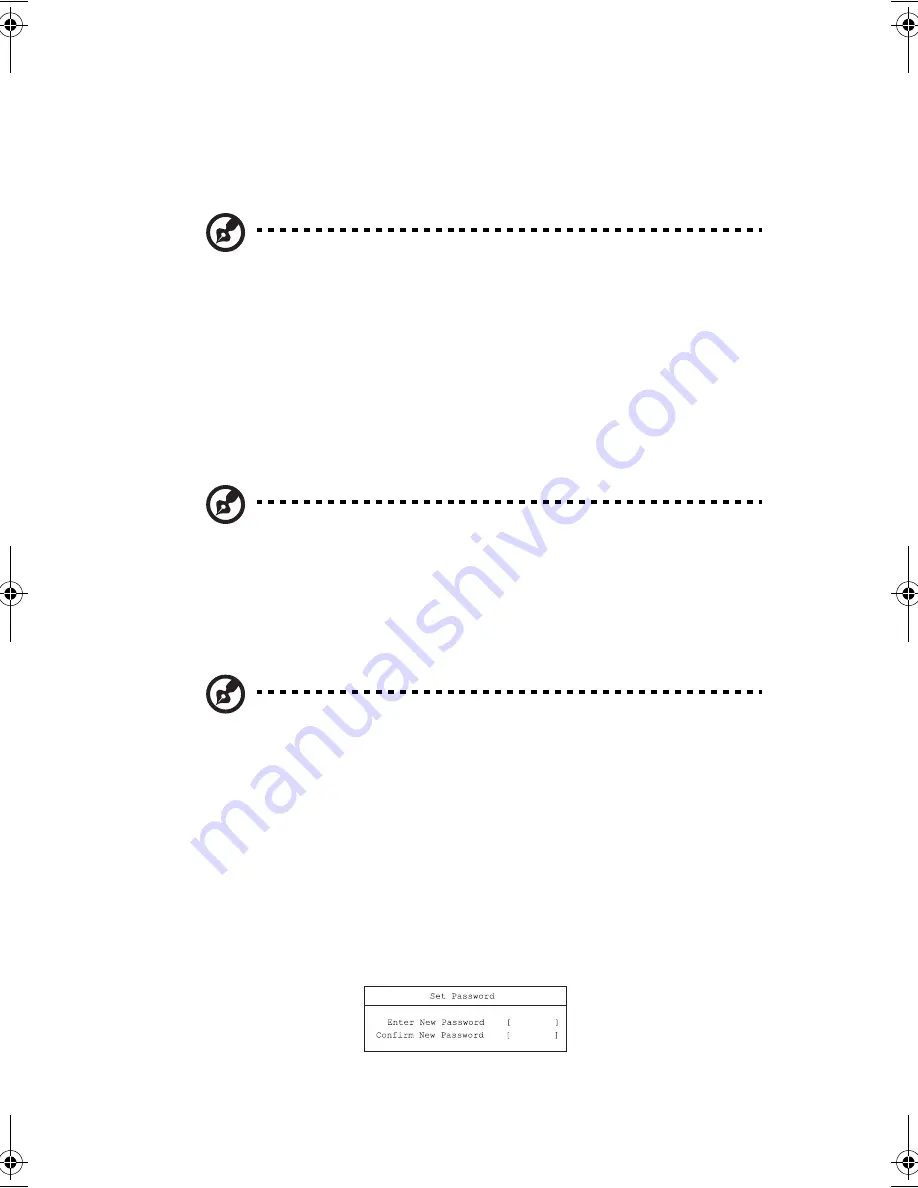
69
•
Security - lets you set passwords for protecting your computer.
•
Boot - allows you to set the order in which the system boots up.
•
Exit - includes options to save or discard your changes, and to exit the BIOS
Utility.
Note
: Certain parameters are highly technical. Do not make changes to
parameters if you do not understand the function of the particular parameter.
To enter a menu, highlight the item using the
← →
keys. Within a menu, navigate
through the BIOS Utility by following these instructions:
•
Press the cursor up/down keys (
↑↓
) to select item.
•
Press the
F5
or
F6
to change the value of a parameter.
•
Press
Enter
to go into a sub-menu.
•
Press
Esc
while you are in any of the menus to go one menu level higher.
Note
: You can change the value of a parameter if it is enclosed in square
brackets. Navigation keys for a menu are shown at the bottom of the screen.
Please refer to the help information that displays on the Item Specific Help
pane of the BIOS Utility as you select a parameter.
For optimum settings, press
F9
to load setup defaults; then press
F10
to save the
changes and exit the BIOS Utility.
Note:
Don’t forget your password. If you forget your password, you
may have to return your notebook computer to your dealer to reset it.
About passwords
You can set, change or remove passwords in the Security menu.
Setting a password
Follow these steps:
1.
Use the
↑
and
↓
keys to highlight a password parameter (Supervisor, User or
Primary Hard Disk) and press the
Enter
key. The password box appears:
D2U-NoSDJ.book Page 69 Friday, October 17, 2003 3:27 PM
Summary of Contents for 1557
Page 1: ...Notebook Computer User s guide ...
Page 6: ...Contents vi ...
Page 11: ...1 Getting familiar with your computer ...
Page 42: ...1 Getting familiar with your computer 32 ...
Page 43: ...2 Operating on battery power ...
Page 51: ...3 Peripherals and options ...
Page 67: ...4 Moving with your computer ...
Page 75: ...5 Software ...
Page 76: ...This chapter discusses the important system utilities bundled with your computer ...
Page 81: ...6 Troubleshooting ...
Page 90: ...6 Troubleshooting 80 ...
Page 91: ...A Specifications ...
Page 92: ...This appendix lists the general specifications of your computer ...
Page 96: ...A Specifications 86 ...
Page 97: ...B Notices ...
Page 98: ...This appendix lists the general notices of your computer ...
Page 106: ...96 ...






























