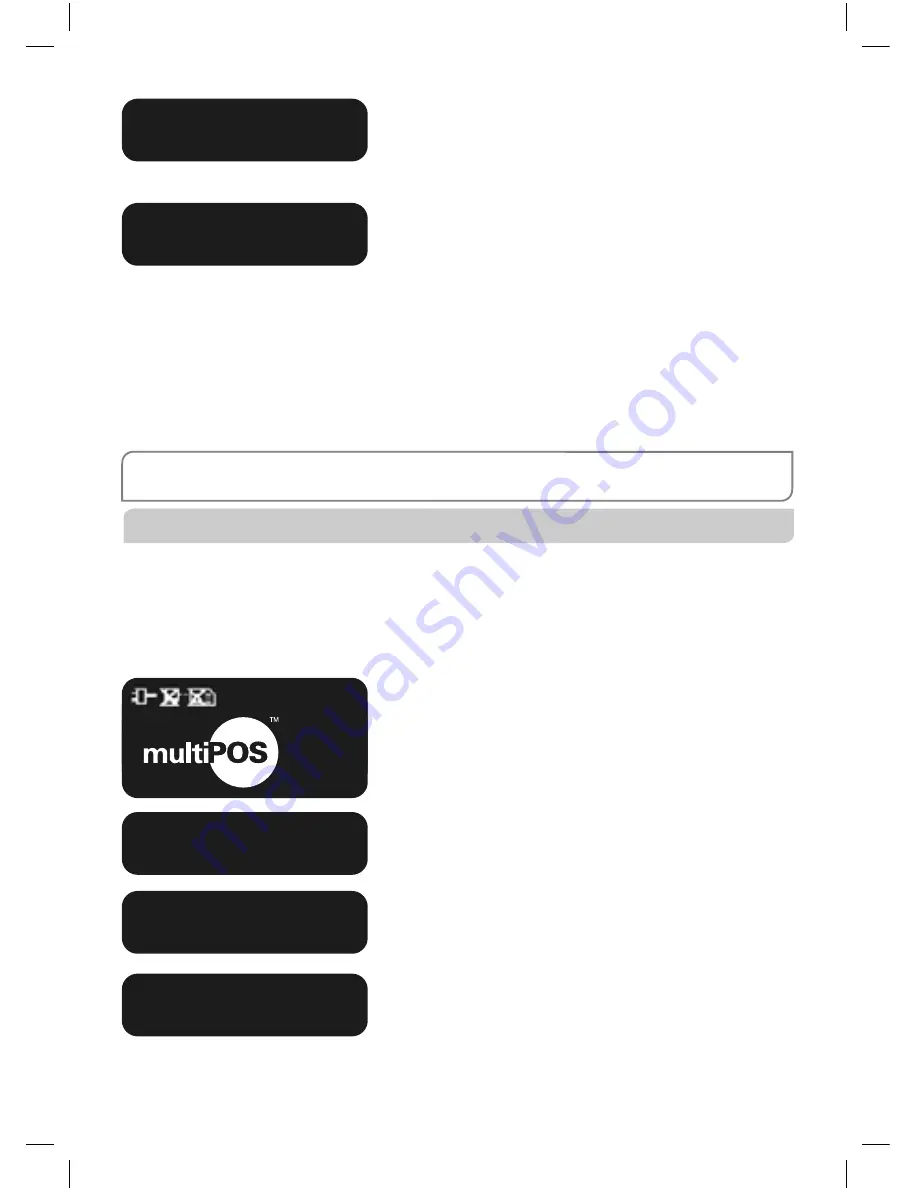
26
If the signatures match, press ENTER.
If they do not, press the CANCEL or CLEAR key to
abort the Transaction.
If the Transaction is approved, this screen is
displayed and a customer copy is printed. Please
check for approval of the Transaction before
completing the sale. If rejected, the terminal
displays an error message outlining the reason.
Notify the customer, advise them to contact
their Card Issuer and seek an alternative form
of payment. If the Transaction is cancelled, the
terminal will also print out a second merchant
Transaction Record with “TRANSACTION CANCELLED
TL” and “SIGNATURE ERROR” printed on the bottom
of the receipt. No signatures are required.
NOTE:
If ENTER, CLEAR or CANCEL are not pressed within one minute, the Transaction is assumed to be
approved and the terminal will return to the start screen.
11.3 How to Process a Credit Purchase Transaction using a Chip Card
The process below provides a sample of a typical chip-based Transaction. Please
be aware that there may be variances in the Transaction fl ow based on the card
confi guration chosen by the Card Issuer. Please ensure the terminal prompts are
followed at all times and the cardholder is requested to interact with the terminal
whenever applicable.
Perform card security checks then insert the
cardholder’s Chip Card into the Chip Card Reader
at the bottom of the terminal. Leave the Chip Card
inserted until the Transaction has
been fi nalised.
Enter the purchase amount then press ENTER.
Press ENTER.
(Cash-out is not available from credit card
accounts).
Verify the amount is correct and accept by
pressing ENTER.
SIGNATURE
VERIFIED?
APPROVED
01/01/2005 12:08
SWIPE OR
INSERT
CARD
PURCHASE AMOUNT?
$600.00
CASH OUT AMOUNT?
$600.00
TOTAL AMOUNT?
$600.00
Summary of Contents for multiPos
Page 2: ......
Page 46: ...42 Example of a Credit Voucher Example of a Sales Voucher ...






























