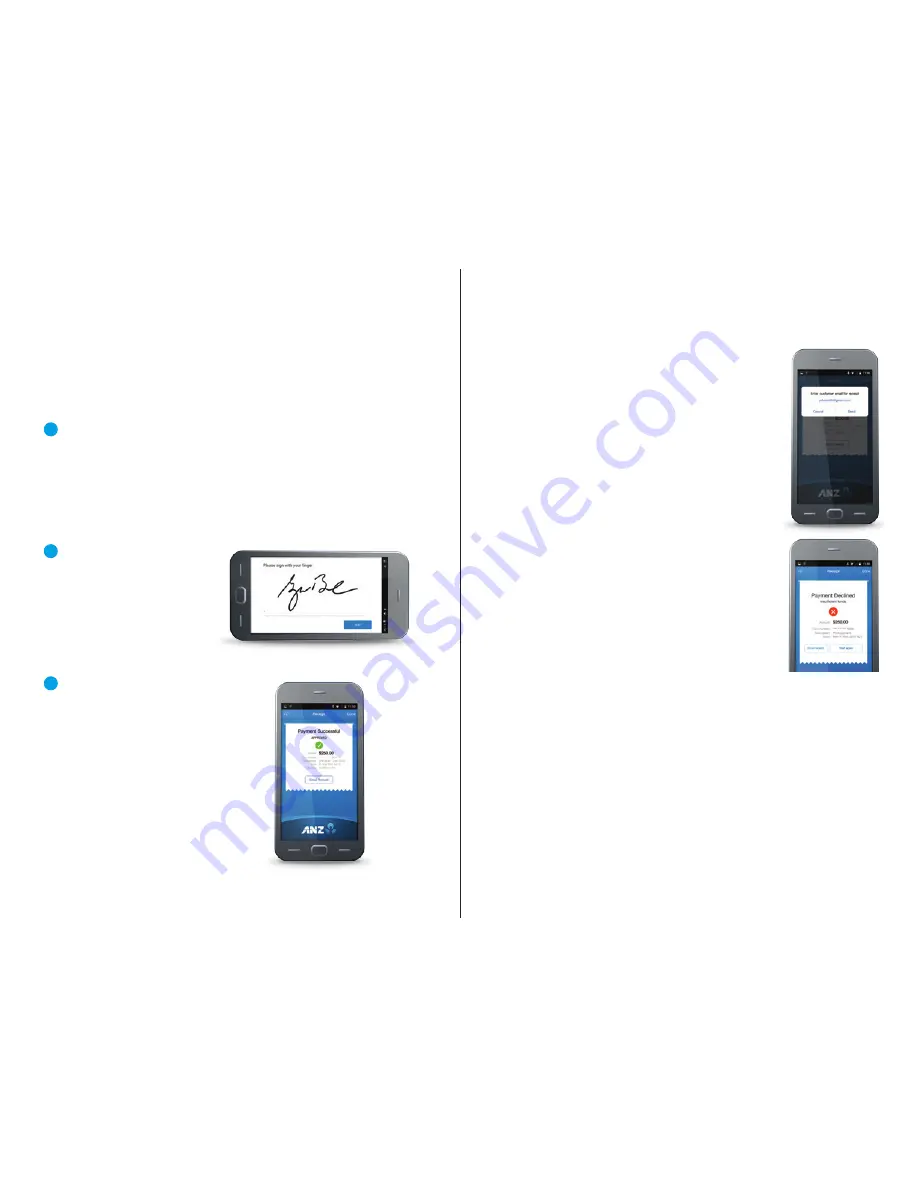
HOW TO EMAIL A RECEIPT
After you have processed a payment successfully,
you’ll have the option of entering your customer’s
email address so that the app can email their
receipt to them. If required, you can also resend
the receipt from the list of transactions.
As the merchant, you will receive an email receipt
for each transaction you process. Check your
SPAM folder if you don’t receive your receipt
in your inbox.
PAYMENT NOTIFICATION
AND ERRORS
The ANZ FastPay app tells you when the
transaction has been authorised with a ‘Payment
Successful’ screen.
There may be occasions where you get an error
message to let you know that a transaction has
not been processed. The most common error
messages are:
•
Cancelled / Timed Out:
This may occur if anything has interrupted
the transaction process, such as a phone call. If this happens you
should try taking the payment again. The ‘Cancelled / Timed Out’
message will also show if your session has timed out.
•
Payment Declined:
This message can result from any bank code
error, just like with an EFTPOS terminal. The description shown
under the ‘Payment Declined’ message will indicate what the issue
is. It may be that the customer does not have sufficient funds to
complete the payment, or that they have entered the wrong PIN.
If you are processing a refund, you may see this message if the
customer has not presented you with the same card they used to
pay with in the first instance.
HOW TO PROCESS A SALE (CONTINUED)
• ANZ FastPay does not currently support Visa payWave or
MasterCard contactless transactions, so you must insert or
swipe your customer’s card.
7
Hand your smartphone to your customer and ask them to select
the account type (Cheque, Savings or Credit) by tapping the
relevant button on your smartphone screen.
If your customer’s card has a PIN (as with EFTPOS cards and most
credit and debit cards), ask your customer to enter their card PIN
into the PIN pad on the card reader and then press the green
enter key.
8
If your customer needs to
sign their signature to
authorise the payment (as
with some credit cards),
ask your customer to trace
their signature on your
smartphone or tablet’s
screen using their finger.
9
You’ll see a ‘Payment Successful’
screen to show you the payment
has been authorised.
ANZ FA STPAY US ER G U I D E
PAG E 12
PAG E 13
ANZ FA STPAY US ER G U I D E













