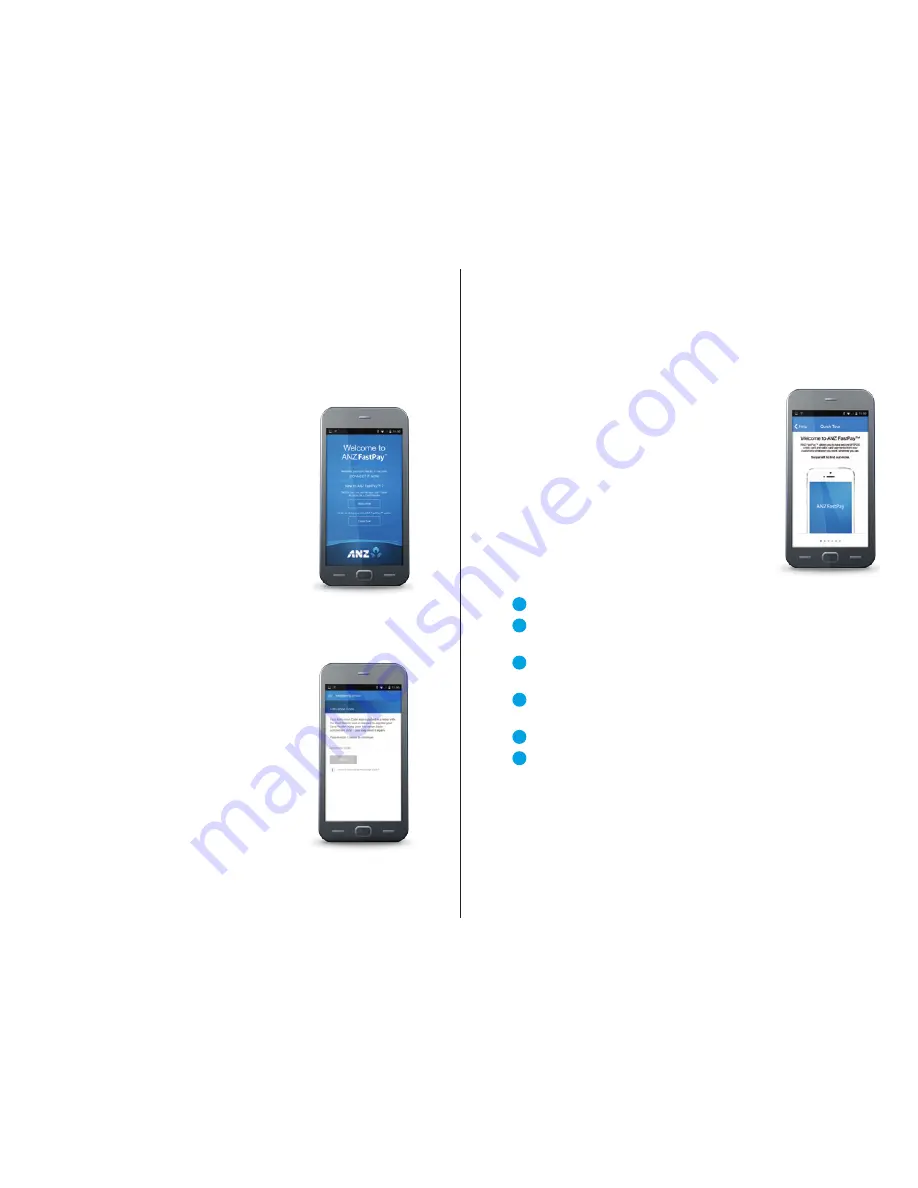
HOW TO GET YOUR ANZ FASTPAY APP SET UP
AND READY TO GO (CONTINUED)
Step 3:
You’ll then need your activation code, which
we sent to you in a text. The activation code
will have 12 alphanumeric characters, such as
vrvG95pT=9fb and it’s case sensitive.
Enter the activation code, and the app will
register your card reader.
If you’ve lost your activation code or haven’t
received it by text, call us on
0800 249 435
and we’ll reissue it.
Step 4:
Follow the instructions on your screen to
create a 4 digit PIN for your ANZ FastPay:
• If you’re using iOS 8, you need to use your
smartphone PIN; don’t create a new PIN
for ANZ FastPay
• The PIN cannot contain three or more
consecutive repeats of the same digit
• The PIN cannot contain three or more
consecutive numbers in an ascending or
descending sequence
• The following ‘common’ PIN sequences
are not allowed: 2580, 0852, 1397 and 1793.
Then you’re ready to go. You can continue
through to the app, or view the quick tour.
HOW TO NAVIGATE AROUND
ANZ FASTPAY
The next few pages of this User Guide will take
you through the navigation and main screens
you’ll see in your ANZ FastPay app. But it’s also
worth spending a couple of minutes checking
out the Quick Tour on the app – useful for
showing you how to make sales, how to view
transactions, and how to conduct refunds.
HOW TO PROCESS A SALE
To process a sale (a payment) with ANZ
FastPay, both your customer and their card
must be present, just as they would with an
EFTPOS terminal.
1
Ensure you have wifi, 3G or 4G coverage.
2
Connect your card reader to your smartphone or tablet, open the
ANZ FastPay app, and enter your 4 digit security PIN.
3
The first screen you’ll see is the New Sale screen, to make it quick
and easy for you to process payments. Enter the payment amount.
4
You’ll also need to enter the payment description, such as
‘Sink repair – John Smith’.
5
Tap ‘next’.
6
Insert or swipe your customer’s card.
• If you’re swiping the card, the magnetic strip should face the
same way as your smartphone screen, and you can swipe the
card in either direction (left to right, or right to left).
• If you’re inserting the card, the side with the chip must be
facing the same side as the card reader’s PIN pad.
ANZ FA STPAY US ER G U I D E
PAG E 1 0
PAG E 1 1
ANZ FA STPAY US ER G U I D E













