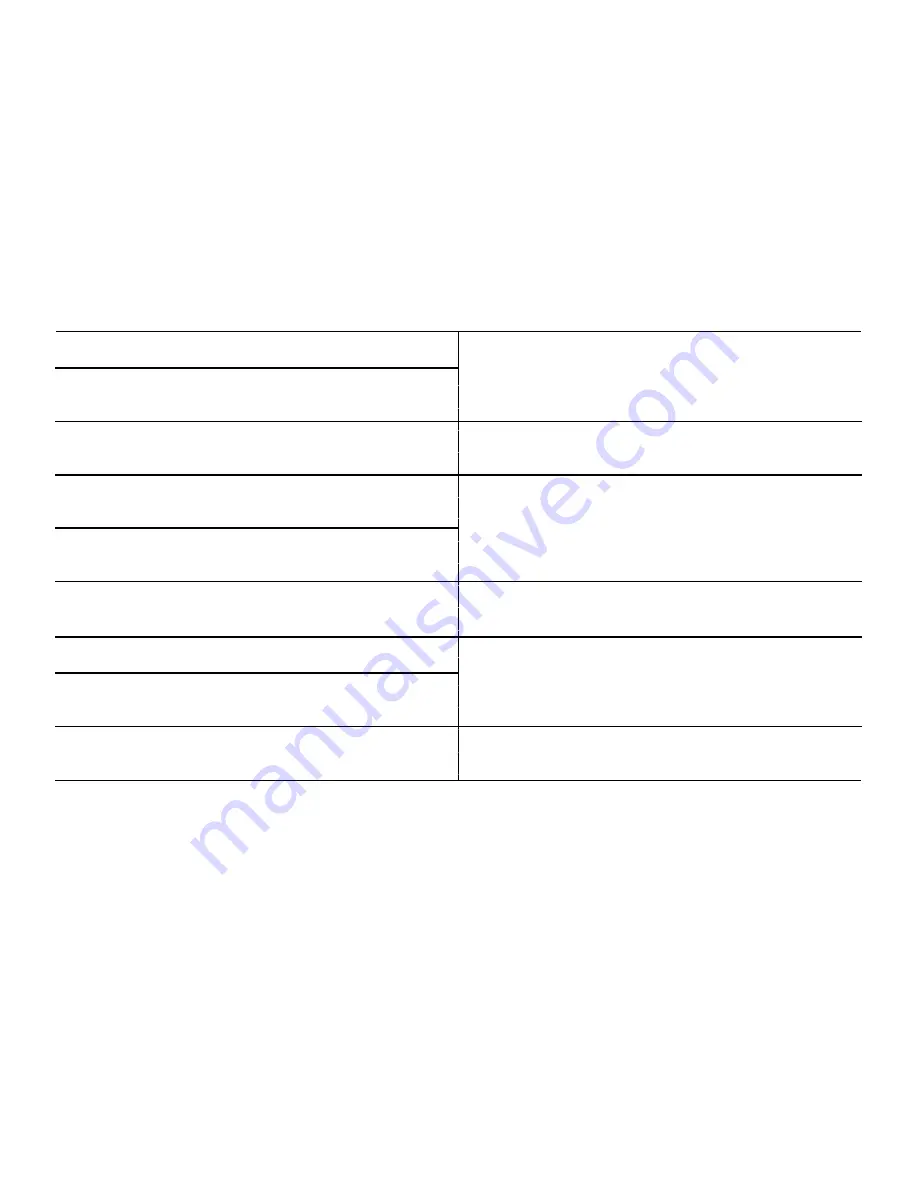
-45-
ACPI Function
The choices are “Enabled” and “Disabled”.
Suspend Mode
The item allows to set the number of minutes before the system enters suspend
mode.
The choices: Disabled, 1, 2, 4, 8, 12, 20, 30, 40 Min, 1 Hour.
ACPI Suspend Type
This item allows you to set ACPI suspend type to S1/POS(Power On Suspend) or
S3/STR(Suspend To RAM).
Run VGABIOS if S3 Resume
Select “Auto” to run VGA BIOS if S3 resume automatically. The “Yes” enables running
VGA BIOS if S3 resume. The “No” disables this function.
HDD Power Down
Select “1-15 min.” to enable HDD Power Down mode between 1 to 15 min. Select
“Disabled” to disable HDD Power Down function.
Power Management
There are three selections for Power Management, and each of them has fixed mode
settings.
Soft-off by PWR-BTTN
If you choose “Instant-Off”, then pushing the ATX soft power switch but- ton once will
switch the system to “system off” power mode. You can choose “Delay 4 sec”. If you
do, then pushing the button for more than 4 seconds will turn off the system, whereas
pushing the button momentarily (for less than 4 seconds) will switch the system to
“suspend” mode.
Video OFF Method
Use this to select the method to turn off the video. The choices are “Blank Screen”,
“V/H SYNC+ Blank”, and “DPMS”.
Video OFF In Suspend
When the system is in suspend mode, the video will turn off. The choices are “No”
and “Yes”.
Power On by Ring
Select “Enabled” to power on the system from a soft off state by an input signal on
the serial Ring Indicator (RI) line. The choices are “Enabled” and “Disabled”
.
Suspend Type
Select the suspend type. The choice: Stop Grant, Pwron suspend.
Resume by Alarm
When “Enabled”, set the date and time at which the RTC (real-time clock) alarm
awakens the system from suspend mode. The choices are “Enabled” and “Disabled”
Wake-Up by PCI Card
This will enable the system to wake up through PCI/LAN peripheral.
The choices: Enable, Disabled.
MODEM Use IRQ
This determines the IRQ in which the MODEM can use. The choices: NA, 3, 4, 5, 7, 9,
10, 11.
USB KB Wake-Up from S3
When “Enabled”, enter any key to wake up the system from S3 state. The choices are
“Enabled” and “Disabled”.
Summary of Contents for POS610
Page 1: ......
Page 9: ...9 Packing details AnyShop main unit Driver CD User manual Power code...
Page 10: ...10 Options 12 inch LCD Monitor Front Rear Customer display Front Rear...
Page 13: ...13 Rear view CUSTOMER DISPLAY HDD I O PORT STAND USB PORT...
Page 22: ...22 Speaker and MIC connection 1 Speaker connection 2 MIC connection...
Page 23: ...23 Printer connection Connect printer cable among Serial Parallel and USB port you required...
Page 36: ...36 3 4 Advanced chipset features...
Page 49: ...49 3 9 Set password You can set password It is able to enter change the options of setup menus...
Page 56: ...56 Chapter 5 Motherboard jumper setting 5 1 Motherboard jumper setting...
Page 57: ...57...
Page 61: ...61 5 4 CMOS Clear 3 2 1 Protect CMOS 3 2 1 Clear CMOS...
Page 64: ...64 3 Pull out main unit from the stand 4 Complete main unit dissection...
















































