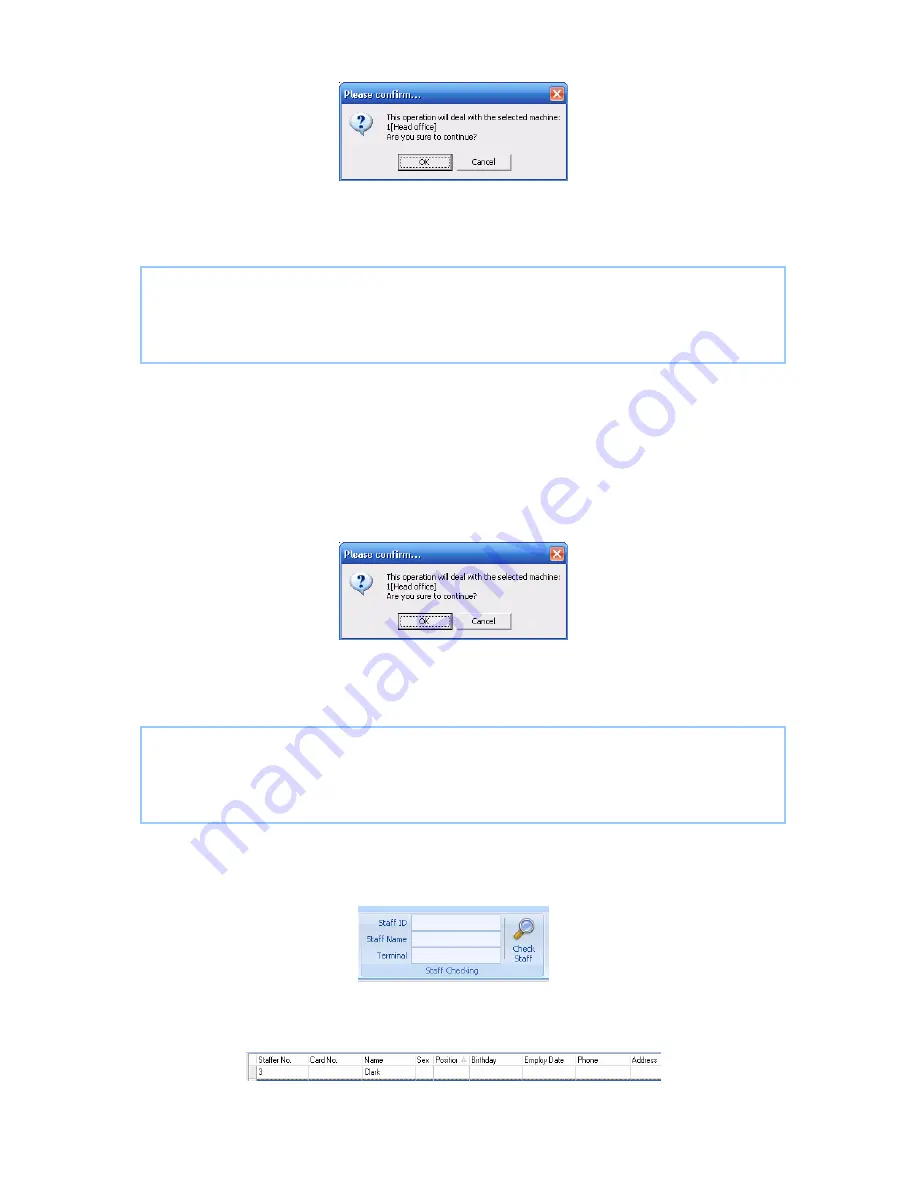
Click the button [OK] to confirm or click the button [Cancel] to cancel.
The operation information shows on the main interface as follows:
[2009-03-19 15:10:18]Upload staffers...
[2009-03-19 15:10:18]Upload staffers: 1[Head office]
[2009-03-19 15:10:19]1[Head office]Upload staffer completed
4.3.9 Delete from Unit
Delete the staffers from the terminal via the software.
Choose the staffers from staff info list (You can choose some or all the staffers by
using the button [Shift] or [Ctrl] on your computer’s keypad). Click the button [Delete
from Unit]. Following message box pops up:
Click the button [OK] to confirm or click the button [Cancel] to cancel.
The operation information shows on the main interface as follows:
[2009-03-19 15:11:21]Delete the staffer from the device...
[2009-03-19 15:11:21]Delete the staffer from the deviece:1[Head office]
[2009-03-19 15:11:22]1[Head office]Delete the staffer from the device completely
4.3.10 Staff Checking
Search the staffer information.
Search the staffer information by the Staff ID, Staff Name and Terminal. Click
[Check staff] button and then the staffer info shows in the list as follows:
4.3.11 Department Management
53






























