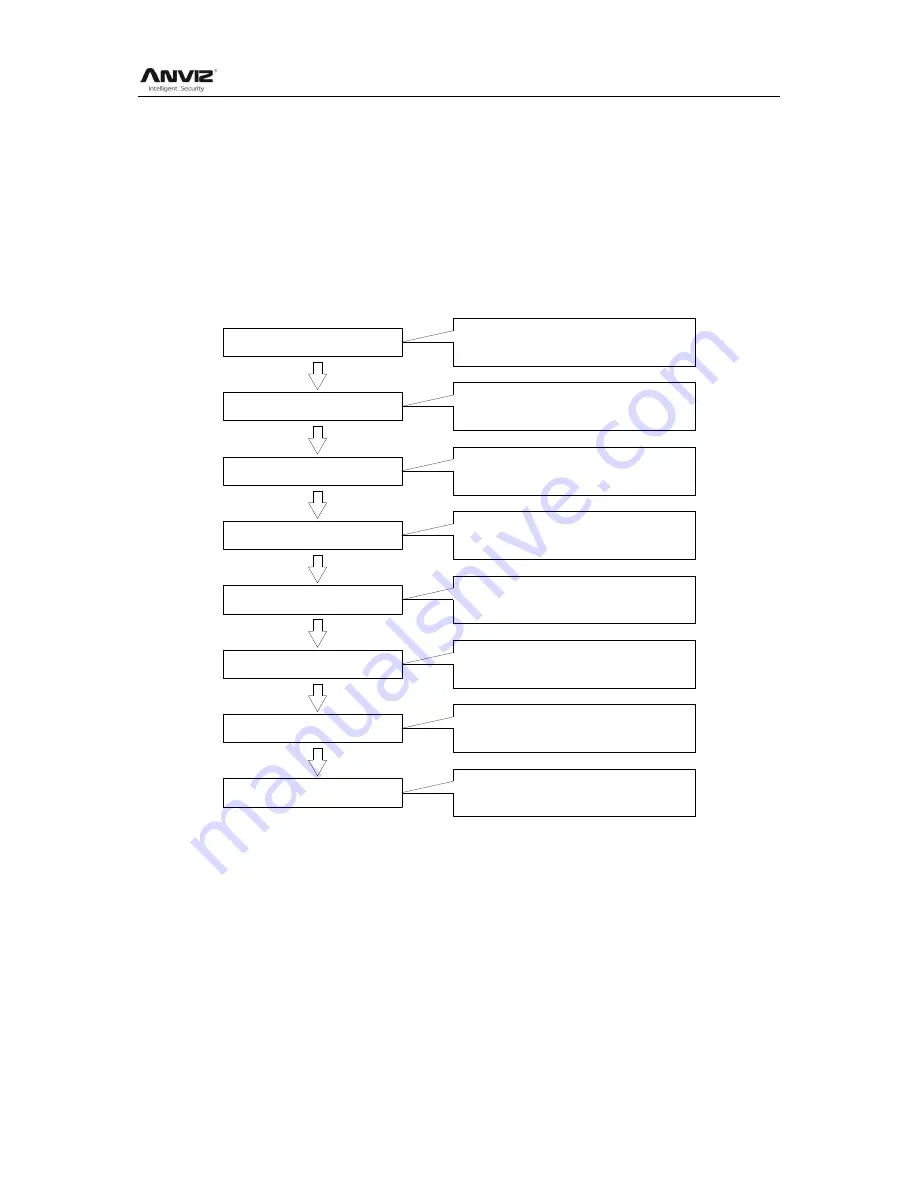
User Manual
II
Software Operation Flowchart
This software includes: System parameter, department management, Employee maintenance,
shift management, Employee leave and statistic report etc. Then how to use this system in a right
way? It is far from enough to understand only the function of each module but to know the
connections between them and the system operation flowchart. Thus, a correct report can be
generated.
Software operation flowchart can be described in brief as follows:
1. System parameter
2. Department management
3. Employee maintenance
4. Shift management
5. Employee schedule
6. Record collection
7. Exception management
8. Statistic report
Set T&A rule, statistic rule, company
name and leaving class.
Add, delete and modify departments.
Add, delete and modify employee.
Import and transfer employee.
Set timetable and shift.
Allocate employee shift or temporary
shift.
Collect records from the unit or import
the backup record file.
Deal with business leave/asking for
leave/forgetting clock in/collective late.
Track, check and calculate records to
generate time attendance report.
1. When the software is run for the first time, please set parameters including company name,
time attendance rule, statistic rule for early, late and overtime etc. leave class. When the
setting is completed, it is usually not needed to be modified unless the management rules
of this company changes.
2. Normally there are many departments in one company and all departments need to be
entered manually unlike the directly import of Employee. Department setting should be
completed before Employee maintenance.
3. When the software is used for the first time, please make a Text file (*. txt) or MS Excel file
(*.xls) for company Employee in accordance with certain format. For the format, please
refer to [import Employee list] so that all Employee can be imported to the system at one
Summary of Contents for OA1000 Mercury
Page 1: ... 2001 2013 Anviz Global Inc OA1000 User Manual V1 4 ...
Page 65: ...User Manual 58 Click the item Remove from the Quick Access Toolbar ...
Page 94: ...User Manual 87 Chapter6 FAQ Frequently asked questions and answers ...
Page 100: ...User Manual 93 5 Wiegand Card Reader Connection 6 RS 485 Interface 7 RS 232 Interface ...
Page 101: ...User Manual 94 ...




































