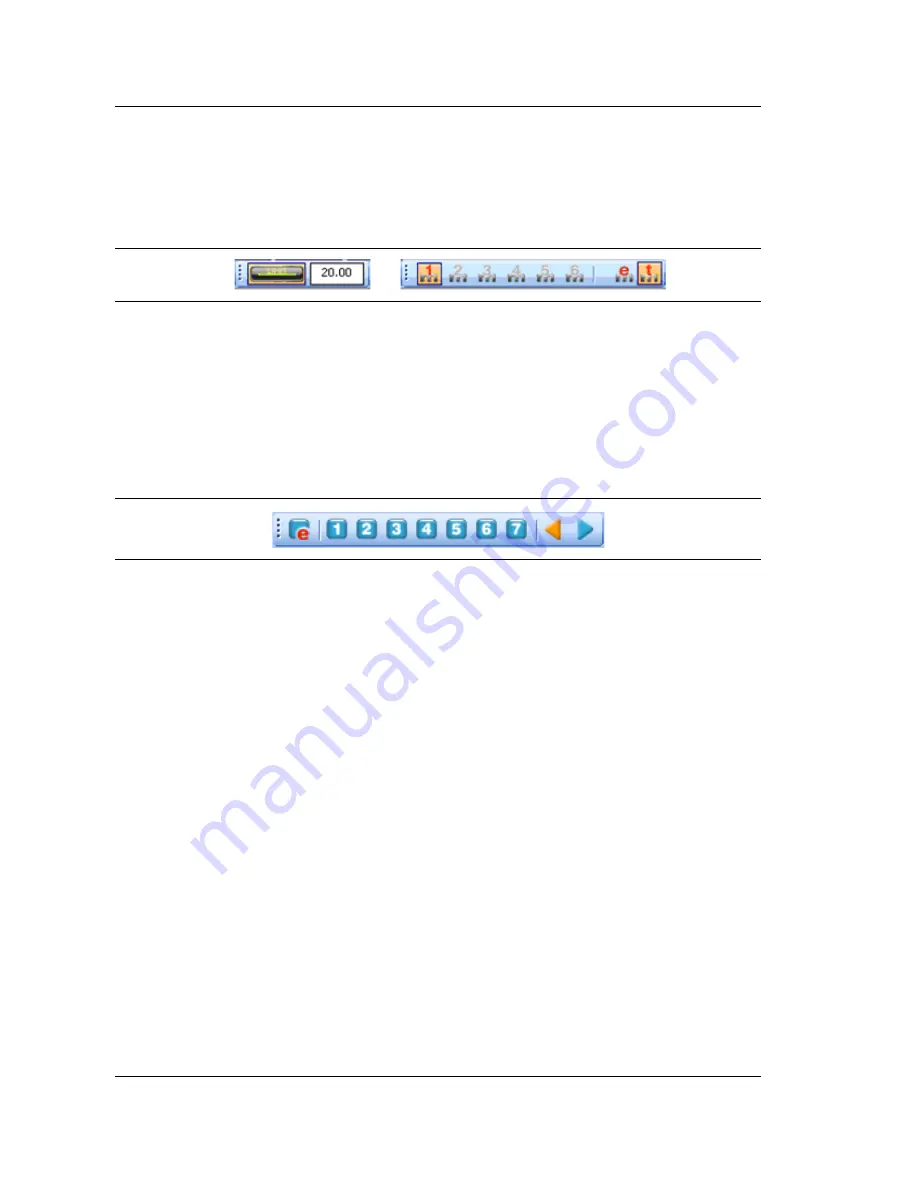
7-6 Using Line Sweep Tools
Anritsu Tool Box and Line Sweep Tools
7-4
PN: 10580-00207 Rev. E
BTS Master UG
Markers and Limit Lines
The easiest way to manage markers is to turn one on and use the mouse to drag it to the
desired position. The marker tool bar is shown in
. Marker number 1 is
On
in the
figure below. Markers can be set to an exact value by pressing the “
e
” button, which displays
detailed marker controls, numeric value entry, peak find, and valley find.
The dark button on the left turns on the limit line. Once on, it can be dragged to the desired
place, or put on an exact y-axis value by entering a number.
Marker Presets
The fastest way to manage markers on multiple traces is to use the preset function. The
marker and limit line preset toolbar allows users to quickly set all markers and the limit line
to pre-defined values on similar traces (
).
First set the markers and limit lines on a typical trace to the desired values. Then, press the
red “
e
” or edit button on the Preset toolbar. This puts the preset buttons into “learn” mode.
Now, press a preset button (1 to 7). This programs the preset button where to put the markers
and limit lines. Finally, press the red “
e
” button again to exit the learn mode.
The programmed button is now enabled. Line Sweep Tools can program up to 7 buttons with
preset markers and limit line.
To use the preset, just press it and the markers and limit line will display at the programmed
locations even when switching to a new trace. The two arrow keys make going to the next, or
previous, trace simple. Using presets, a dozen similar traces can be reliably validated in
seconds.
Figure 7-4.
Limit Toolbar and Marker Toolbar
Figure 7-5.
Preset Toolbar
Summary of Contents for BTS Master MT8221B
Page 1: ...BTS Master User Guide MT8221B and MT8222B The High Performance Handheld Base Station Analyzer ...
Page 2: ......
Page 4: ......
Page 6: ......
Page 8: ......
Page 24: ...1 12 Secure Environment Workplace General Information 1 10 PN 10580 00207 Rev E BTS Master UG ...
Page 46: ...2 13 Firmware Overview Instrument Overview 2 22 PN 10580 00207 Rev E BTS Master UG ...
Page 54: ...3 8 PN 10580 00207 Rev E BTS Master UG ...
Page 88: ...7 8 PN 10580 00207 Rev E BTS Master UG ...
Page 94: ...8 5 Updating Instrument Firmware Master Software Tools 8 6 PN 10580 00207 Rev E BTS Master UG ...
Page 95: ...Master Software Tools 8 5 Updating Instrument Firmware BTS Master UG PN 10580 00207 Rev E 8 7 ...
Page 96: ...8 5 Updating Instrument Firmware Master Software Tools 8 8 PN 10580 00207 Rev E BTS Master UG ...
Page 97: ...Master Software Tools 8 5 Updating Instrument Firmware BTS Master UG PN 10580 00207 Rev E 8 9 ...
Page 114: ...C 8 PN 10580 00207 Rev E BTS Master UG ...
Page 118: ...Index 4 PN 10580 00207 Rev E BTS Master UG ...
Page 152: ...2 18 Other Menus GSM GPRS EDGE Signal Analyzer 2 18 PN 10580 00234 Rev V 3GPP MG ...
Page 196: ...3 18 Other Menus W CDMA HSPA Signal Analyzer 3 44 PN 10580 00234 Rev V 3GPP MG ...
Page 224: ...4 16 Other Menus TD SCDMA HSPA Signal Analyzer 4 28 PN 10580 00234 Rev V 3GPP MG ...
Page 272: ...5 19 Other Menus LTE Signal Analyzer 5 48 PN 10580 00234 Rev V 3GPP MG ...
Page 338: ...7 5 Coverage Mapping Menu LTE and TD LTE Coverage Mapping 7 16 PN 10580 00234 Rev V 3GPP MG ...
Page 354: ...8 4 W CDMA EMF Menu EMF Option 444 8 16 PN 10580 00234 Rev V 3GPP MG ...
Page 360: ...Index 4 PN 10580 00234 Rev V 3GPP MG ...
Page 361: ......






























