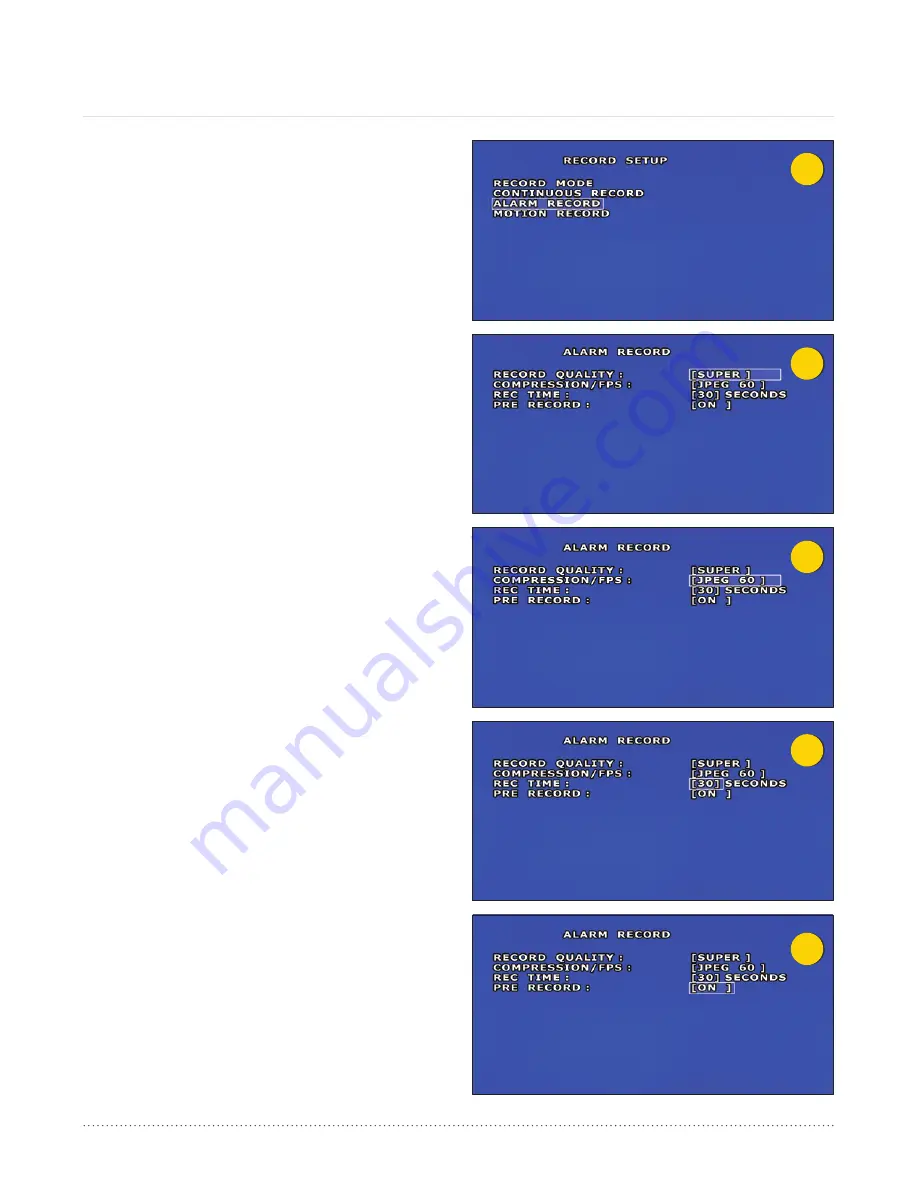
8
9
10
11
12
AngelTrax
| 37
Record Setup (Cont.)
Alarm Record
1. From the Record Setup menu, select Alarm Record (see
Figure 8) using the arrows buttons on the remote, and
press ENTER.
2. Depending on your record settings, you can adjust Record
Quality, Compression/FPS, Rec Time and Pre Record.
Leave at the factory setting for best results.
3. Press the plus or minus buttons on the remote to adjust
Record Quality (see Figure 9). There are four settings under
the Record Quality feature. Settings include: Super, High,
Normal and Standard.
4. Press the plus or minus buttons on the remote to adjust the
Compression/FPS (see Figure 10) of your recorded video
data. There are six settings under the Compression/FPS
feature. Settings include: MJPEG 15, 30 and 60, and H.4L
30, 60 and 120.
5. Press the plus or minus buttons on your remote to adjust
the seconds in the Rec Time feature (see Figure 11).
6. The Rec Time feature determines the amount of time the
triggered camera will display on your monitor in Full Screen
mode. Option settings are 10, 20, 30, 40, 50 or 60 seconds.
The feature will only be available in LIVE VIEW, which is not
applicable in most mobile video surveillance settings.
7. Press the plus or minus buttons on your remote to turn the
Pre Record feature (see Figure 12) OFF.
8. Press the plus or minus buttons on your remote again to
turn the Pre Record feature back to ON.
9. To save your changes and return to the Record Setup menu,
press the Menu button on the remote.






























