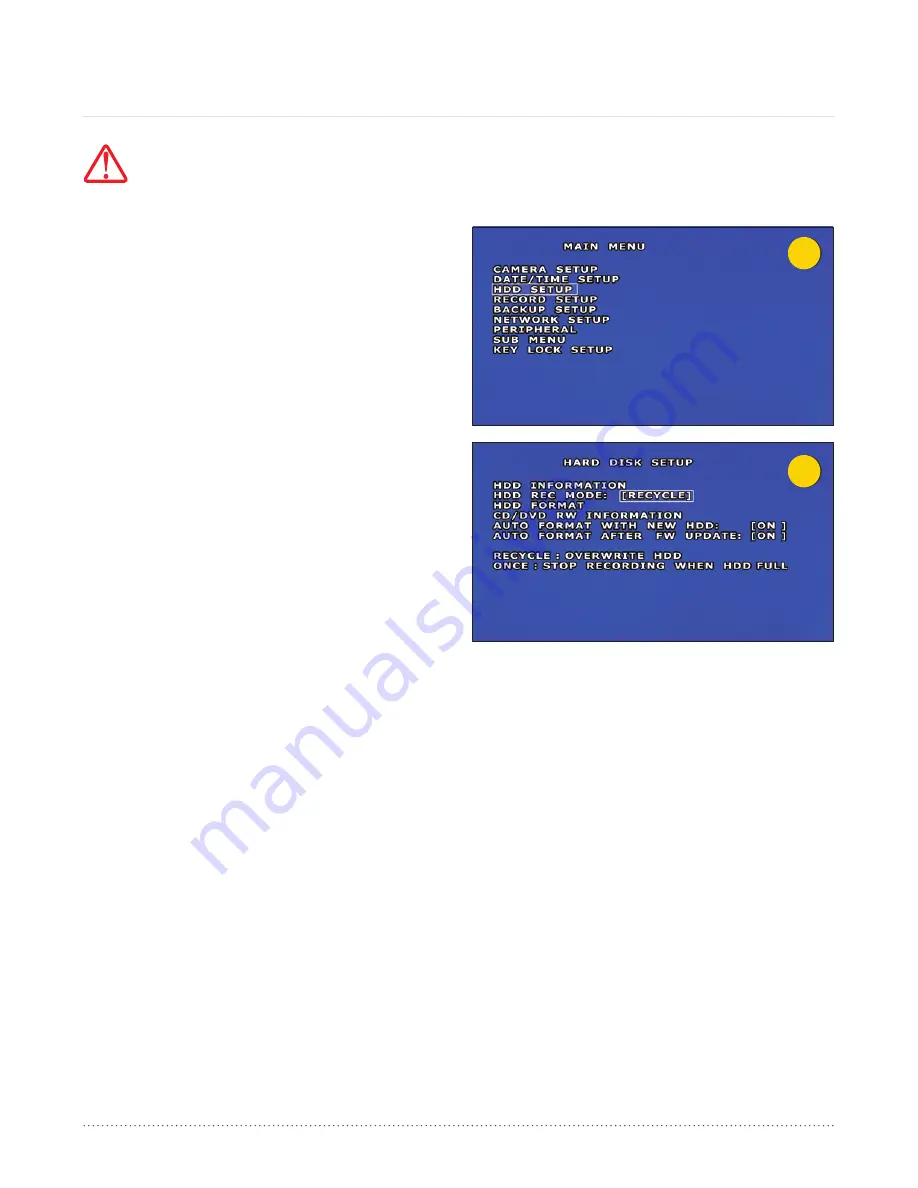
1
2
AngelTrax
| 32
HDD Setup
HDD REC Mode
1. In the Main Menu list, use the arrow buttons on the remote
to select HDD Setup (see Figure 1), and press ENTER.
2. There are four settings under Hard Disk Setup that may be
adjusted. Settings include: HDD Rec Mode, HDD Format,
Auto Format with New HDD and Auto Format After FW
Update (see Figure 2).
3. The HDD Information and CD/DVD RW Information options
listed under the Hard Disk Setup menu are informational
features only.
4. The two options under HDD Rec Mode are Recycle and
Once. The default setting is Recycle.
5. The Recycle record mode allows the hard drive to
continuously record. The oldest data on the hard drive will
be recorded over when the hard drive is full.
6. The Once record mode allows the hard drive to record
until full.
7. From the Hard Disk Setup menu, navigate to the Recycle
option, located across from HDD Rec Mode.
8. Press the plus or minus buttons on the remote to change
HDD Rec Mode from Recycle to Once, and back again.
9. To save your changes and return to the HDD Setup menu,
press the Menu button on the remote.
CAUTION:
It is not suggested that the following settings be adjusted. Settings should be left at their
factory default. Altering these values could result in poor or inaccurate performance.














































