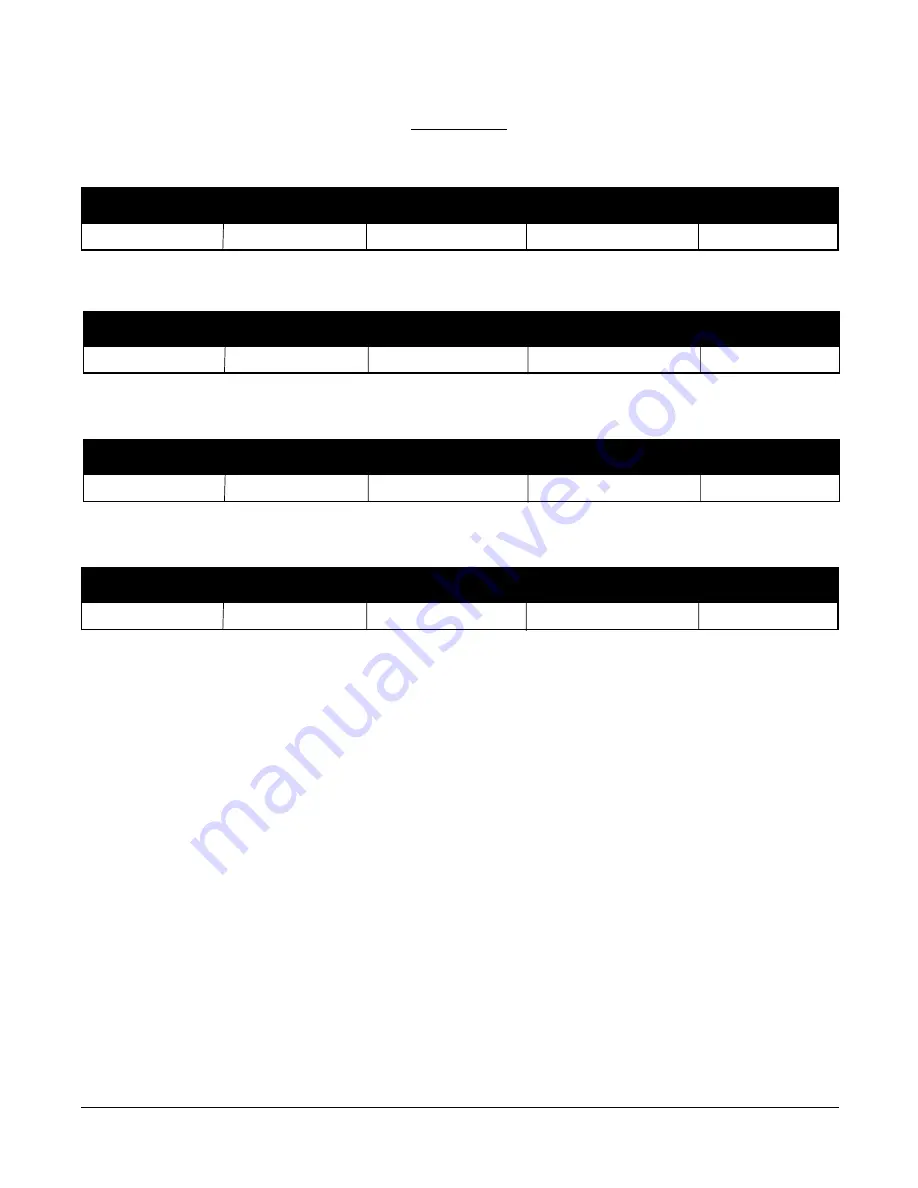
Edition 3
Rev G
Section 3
3-43
Software Reference/Record Sheet
Configuration
ALARM SETTINGS
PV 1
ALM 1 (A11)
ALM 2 (A12)
ALM 3 (A13)
ALM 4 (A14)
SETPOINT
PV 2
ALM 1
ALM 2
ALM 3
ALM 4
PV 3
ALM 1
ALM 2
ALM 3
ALM 4
PV 4
ALM 1
ALM 2
ALM 3
ALM 4
PV 2
ALM 1 (A21)
ALM 2 (A22)
ALM 3 (A23)
ALM 4 (A24)
SETPOINT
PV 3
ALM 1 (A31)
ALM 2 (A32)
ALM 3 (A33)
ALM 4 (A34)
SETPOINT
PV 4
ALM 1 (A41)
ALM 2 (A42)
ALM 3 (A43)
ALM 4 (A44)
SETPOINT
Summary of Contents for AV-9000
Page 2: ......
Page 4: ......
Page 22: ......
Page 290: ...Appendix A Edition 3 Rev G A 2 FIGURE A 2 MOTHER BOARD J5 J6 J4 J7 J1 J3...
Page 293: ...Edition 3 Rev G Appendix A A 5 FIGURE A 5 MOTOR DRIVER BOARD J4B J5 J6 J1 J7 J4A J3 J2...
Page 295: ...Edition 3 Rev G Appendix A A 7 FIGURE A 7 TRANSMITTER POWER SUPPLY BOARD J3 TB2 TB1 TB3 TB4...
















































