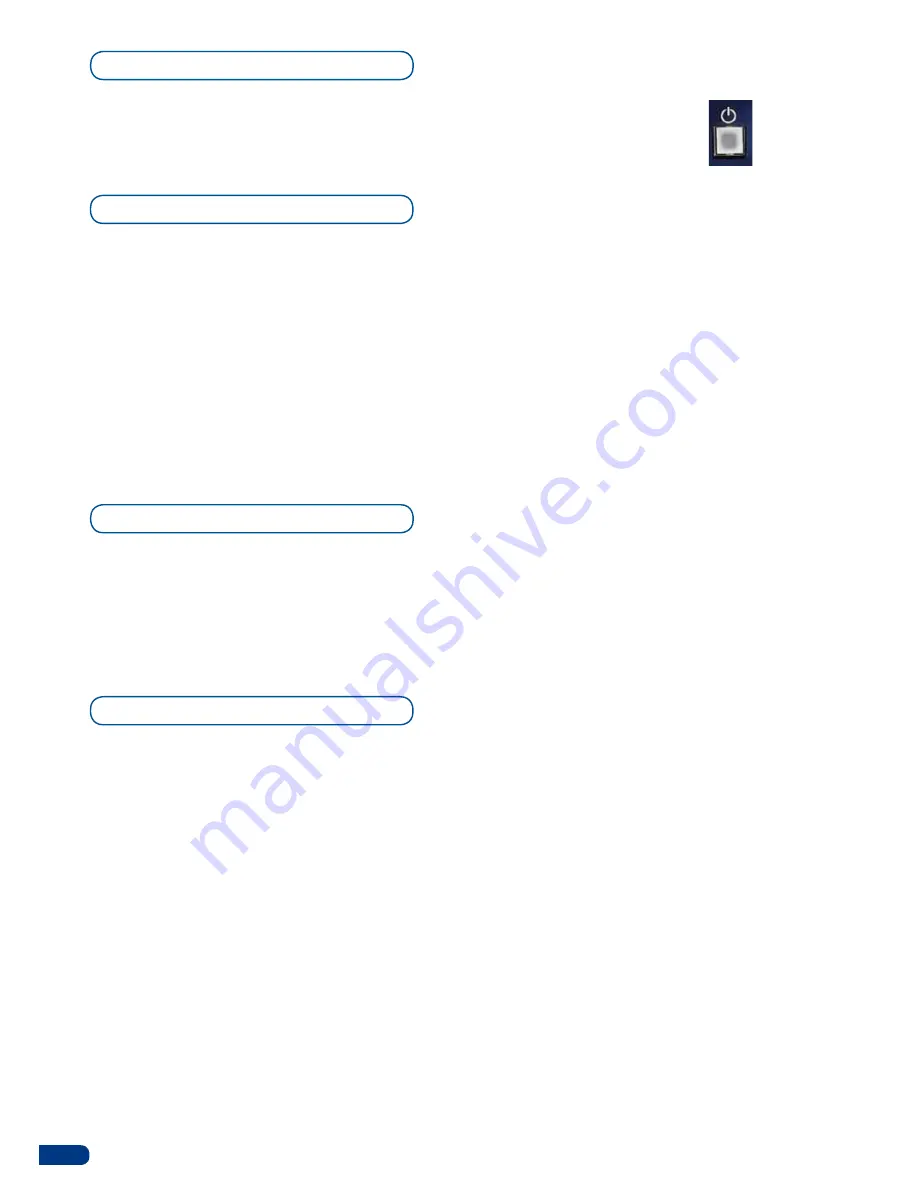
The STANDBY button allows users to put the
Smart Vu
into sleep
mode, and startup again. The STANDBY button does not replace
the ON/OFF switch at the rear of the unit, and is implemented
essentially for ease of use in rackmount situations.
The Menu Screen of the
Smart Vu
is the visual interface to your
Smart Vu
menu. It gives users a constant indication of available menu
options, parameters of any selected object, system information, and
everything you need to know to control the device.
The Menu scroll knob allows users to quickly scroll through menu
items and increase or decrease any modifiable value in the
Smart
Vu
menu. Simply scroll to the desired menu item, and press the
ENTER button to confirm your choice.
The EXIT/MENU button and the ENTER button in the Control
section of the
Smart Vu
,
allow users to respectively enter and exit
the SmartVu menu, and confirm selected menu items.
The Input Selection section allows to select which input (1-7) to
display in a selected layer. Select one of 7 simultaneous inputs, (4
analog inputs, 1 DVI-D input, 2 SDI inputs) by simply pressing one
of the Input buttons.
When pressed, the BLACK button allows users to remove layer
content on screen.
The Layer Selection section allows to select which type of layer to
work with : Background Frame (non positionable, non resizable static
background), Background Live (non positionable, non resizable
animated background), a PIP (positionable, sizable floating window),
or a Logo (positionable, key sensitive layer).
* NOTE * : available only on
Smart Vu
with the Logo/Frame option
installed.
The
Smart Vu
BACKGROUND FRAME button will allow you to
select the source you wish to use as a frame, and will automatically
display the
Layer
menu on your VFD screen.
The
Smart Vu
BACKGROUND LIVE button will allow you to
select the source you wish to use as a live background, and will
automatically display the
Layer
menu on your VFD screen.
The PIP button of the
Smart Vu
allows users to freeze the Main
output current display or the active layer, depending on the freeze
mode: Freeze All, freezes all visible layers, Layer Freeze, to freeze
the current selected layer.
The
Smart Vu
LOGO button is a handy front panel shortcut to the
Smart Vu
Logos/Frames
menu (positionable, key sensitive layer).
Standby button
Menu section
Input selection section
Layer selection
24
Summary of Contents for Smart Vu
Page 1: ...version 1 00 USER MANUAL...
















































