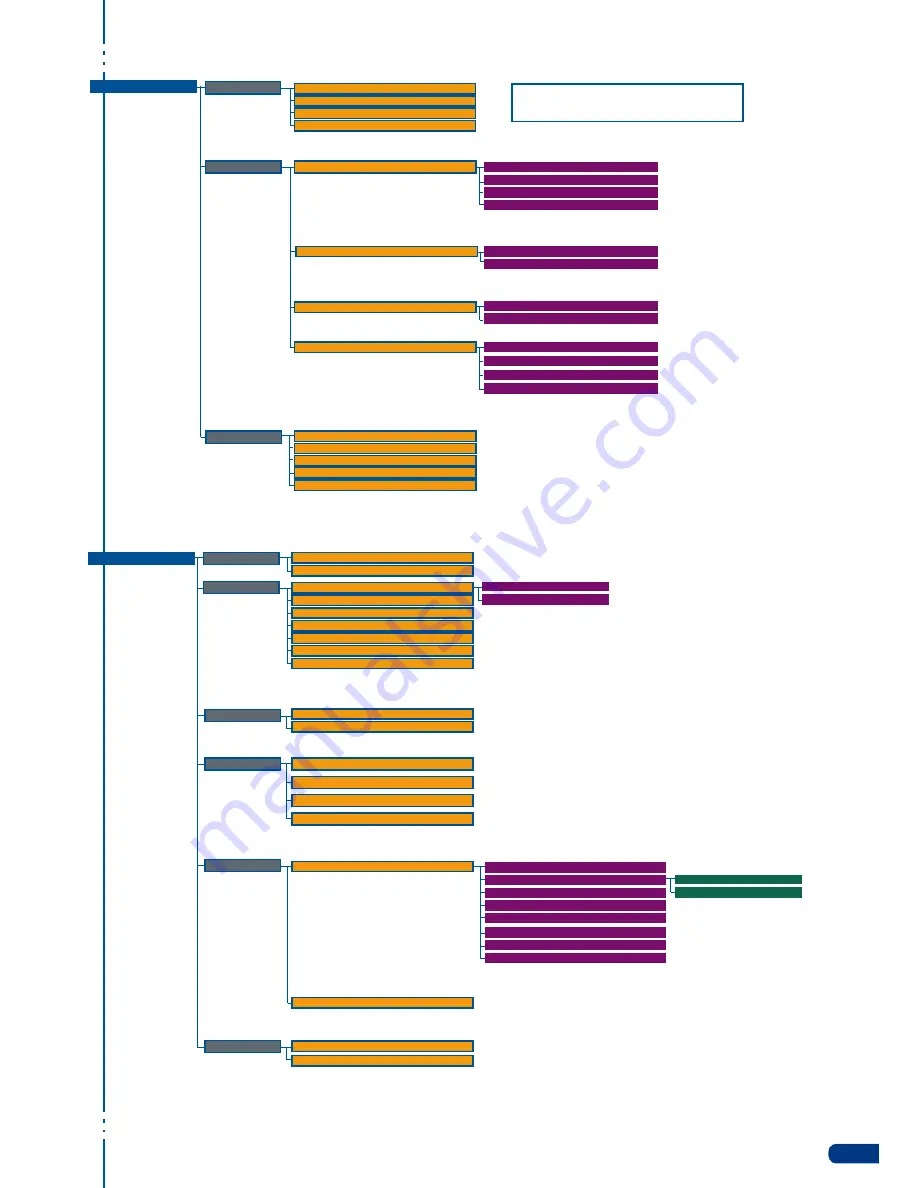
Record Logos
Erase
Frame 1
(lf3)
Frame 4
(lf3)
Logo 1
(lf3)
Frame 3
(lf3)
Logo 4
(lf3)
Position / Size Adjust
Luma key
(lf4)
Cut out color
(lf4)
Store
H pos
Logo 1
V pos
Logo 2 (empty)
(lf2)
H size
Logo 3 (empty)
(lf2)
Level black
Cut out black
V size
Logo 4
Level white
Cut out white
LOGOS/FRAMES
Record Frames
Frame 1
Frame 3
Frame 2 (Empty)
(lf1)
Frame 4
(lf1) Empty if slot is free for a Frame
(lf2) Empty if slot is free for a logo
(lf3) Displays only list of valid Frames and Logos
39
AUDIO
Aux. settings
Audio Main
Breack away
Input 1
Input 3
DVI
SDI 2
Stereo
TopLayer follow
Input 2
Input 4
SDI 1
Master Volume
Audio Delay
Balance
Balance
Level
Mode
Source settings
Level
Master Mute
Audio Prelist
(m1)
Delay Mode
Input 1
None
Input 3
SDI 2
Input 2
Input 4
DVI
SDI 1
Source
Aux. Mute
Auto Adjust
Manual Adjust
Level
Balance
Summary of Contents for Smart Vu
Page 1: ...version 1 00 USER MANUAL...














































