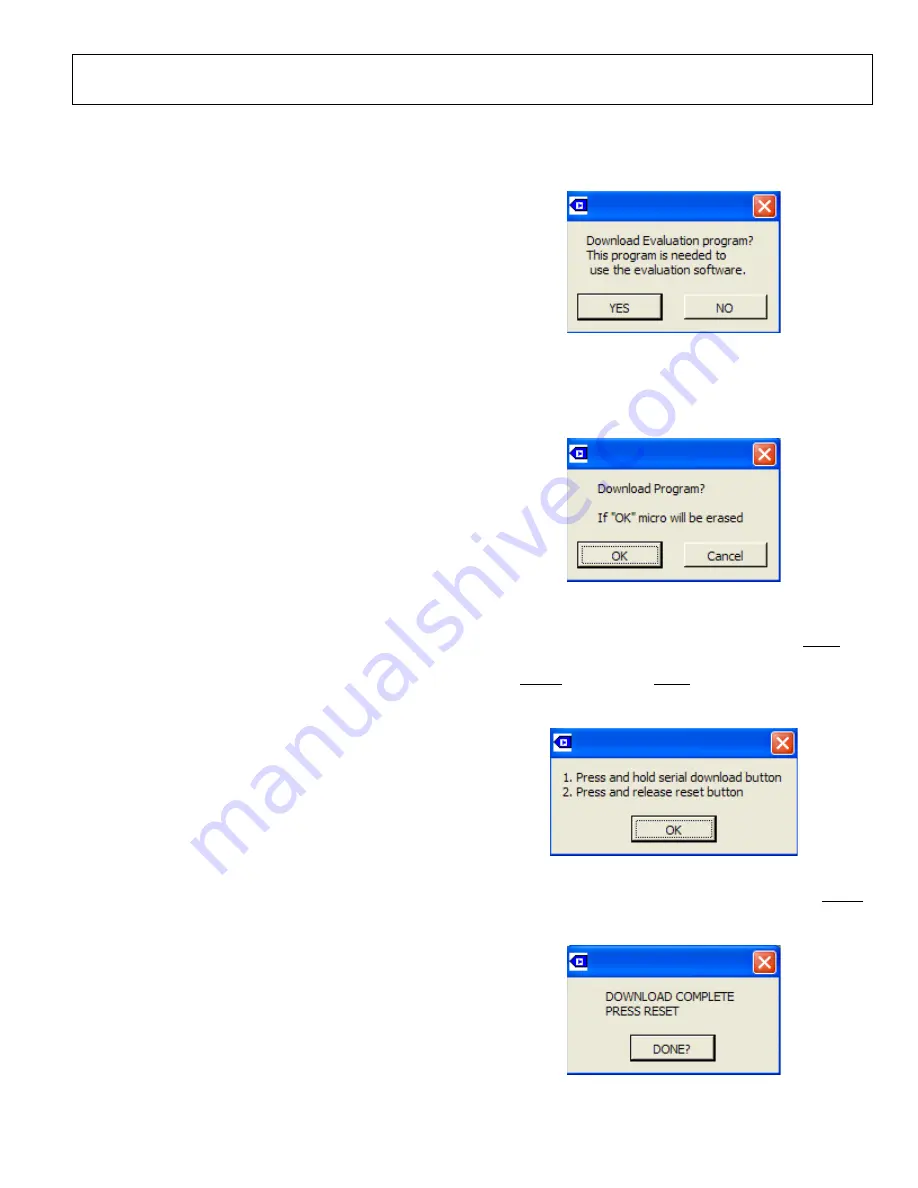
Evaluation Board User Guide
UG-061
Rev. 0 | Page 21 of
EVALUATION BOARD SOFTWARE
The ADE71xx/ADE75xx/ADE51xx/ADE55xx evaluation kit
contains PC-based evaluation software for testing the perfor-
mance of the ADE71xx/ADE75xx/ADE51xx/ADE55xx. This
software was developed using LabVIEW software from
National Instruments and it is included on the ADE71xx/
ADE75xx/ADE51xx/ADE55xx evaluation kit CD. It can also be
found on the Analog Devices website, via the product page for the
ADE7116
,
ADE7166
,
ADE7169
,
ADE7566
,
ADE7569
,
ADE5166
,
ADE5169
,
ADE5566
, or
ADE5569
by clicking the
Evaluation
Boards/Tools
link. When using the evaluation software, attach
the P2 header of the evaluation board to the PC using the USB-
to-UART board. The USB-to-UART driver must be installed.
See the Installing the Drivers section for details on this procedure.
Supply power to the EVAL-ADE7169EBZ-2/ADE5169EBZ-2
from the 9 V dc supply.
Note that when using the evaluation software, a low level
hexadecimal file automatically downloads into the flash
memory of the ADE71xx/ADE75xx/ADE51xx/ADE55xx and
any code previously contained in this memory is erased.
INSTALLING THE EVALUATION SOFTWARE
There are two evaluation software executables, one for the
ADE71xx/ADE75xx family and one for the ADE51xx/ADE55xx
family. Both executables can be found on the evaluation kit CD.
Prior to running the evaluation software for the first time, it
should be installed using the
setup.exe
application located in
the
Installer
folder. This application launches the setup program
that automatically installs all of the software components, includ-
ing the uninstall program, and creates the required directories.
To launch the software, click the
Start
button, select
Programs
,
then
ADE71xxFxx Eval Software
, and then
ADE71xxFxx_
eval_softare
. Alternatively, select
ADE51xxFxx Eval Software
,
and then
ADE51xxFxx_eval_softare
for the ADE51xx/ADE55xx
evaluation software.
REMOVING THE EVALUATION SOFTWARE
The ADE71xx/ADE75xx/ADE51xx/ADE55xx evaluation pro-
grams are easily removed using the
Add or Remove Programs
feature in the
Control Panel
. Click the
Start
button and select
Control Panel
, then
Add or Remove Programs,
and select the
ADE71xx or ADE51xx evaluation software. A dialog box
appears. Click
OK
to start the removal process, and follow the
instructions to finish.
LAUNCHING THE EVALUATION SOFTWARE
When launching the ADE71xx/ADE75xx or ADE51xx/ADE55xx
evaluation software, a series of pop-up windows appear in front
of the evaluation software main menu, prompting you to down-
load the evaluation hexadecimal file into the flash memory of the
target IC. Follow these prompts to allow the low level assembly
functions to be downloaded into the flash memory. This low
level code provides the communication protocol for the evalua-
tion software and it is essential to allow the evaluation software
to completely read and write to the internal register of the
ADE71xx/ADE75xx/ADE51xx/ADE55xx.
08600-
037
Figure 35. Download Evaluation Program Prompt
A final prompt is given prior to the mass erase of the flash
memory. This prompt is shown in Figure 36. Any code that was
previously stored in the flash memory of the target IC is erased at
this time.
08600-
038
Figure 36. Erase Flash Memory Prompt
To download the hexadecimal file properly, place the part in
serial download mode when the prompt shown in Figure 37
appears. This is achieved by pressing and holding the SDEN
push-button, S2, while issuing a reset by pressing and releasing
the RESET button, S3. The SDEN
08600-
039
push-button, S2, should then
be released.
Figure 37. Enter Serial Download Mode
When the download is complete, the prompt shown in Figure 38
appears and the target IC should be reset by pressing the RESET
08600-
040
button, S3.
Figure 38. Download Complete



























