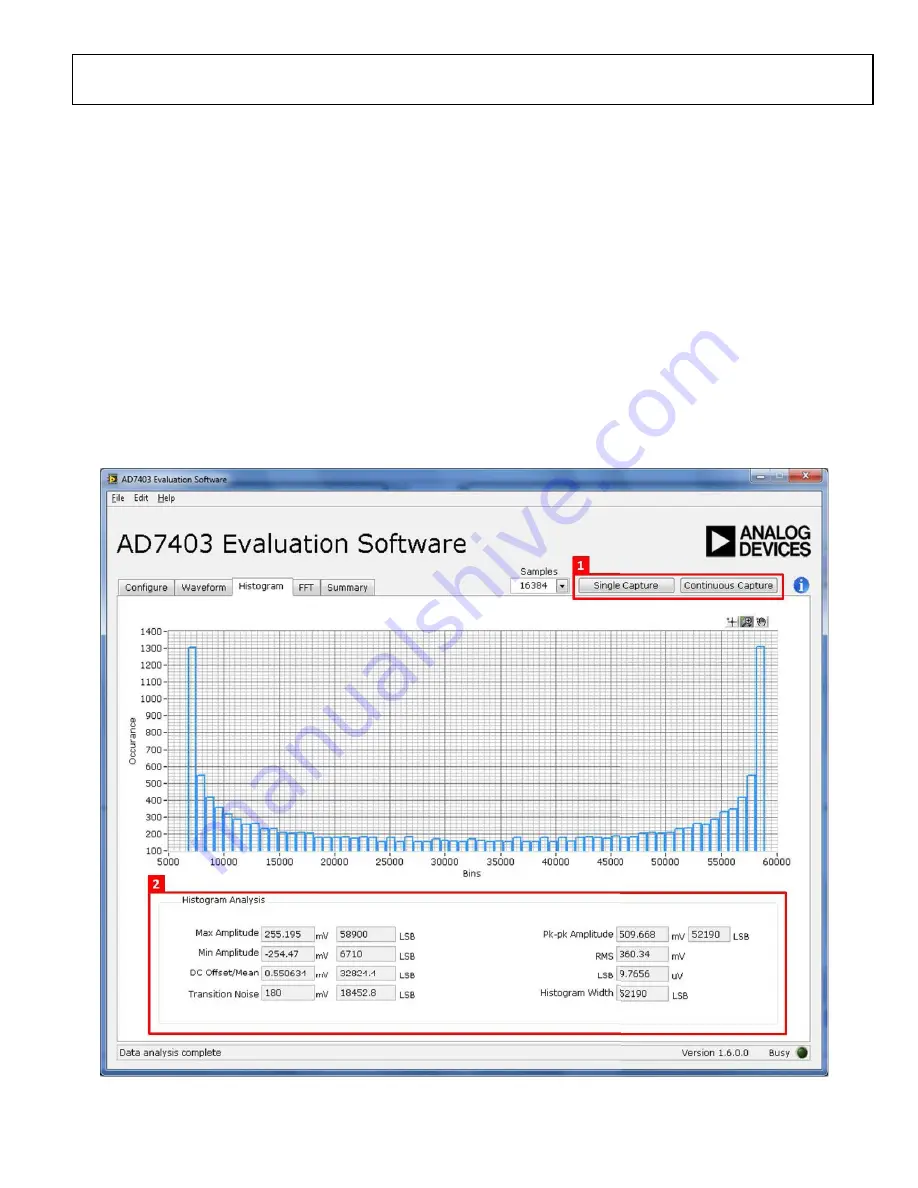
EVAL-AD7403FMCZ User Guide
UG-683
Rev. 0 | Page 15 of 20
GENERATING A HISTOGRAM OF THE ADC CODE
DISTRIBUTION
The
Histogram
tab can be used to perform ac testing or, more
commonly, dc testing. This tab shows the ADC code distribution of
the input and computes the mean and standard deviation, which
are displayed as
DC Offset/Mean
and
Transition Noise
, respec-
tively, in the
Histogram Analysis
area (labeled 2 in Figure 18).
AC Input
To perform a histogram test of ac input,
1.
Apply a quality signal source to the VIN+ input on the board.
2.
Click the
Histogram
tab from the main window.
3.
Click
Single Capture
or
Continuous Capture
(labeled 1 in
Figure 18).
Raw data is then captured and passed to the PC for statistical
computations, and various measured values are displayed in the
Histogram Analysis
area (labeled 2 in Figure 18).
DC Input
A histogram test of dc input can be performed with or without
an external source because the evaluation board can be
configured with grounded inputs.
To perform a histogram test of dc input,
1.
If an external source is being used, apply a signal source to the
selected analog input. It may be required to filter the signal
to ensure that the dc source is noise-compatible with the ADC.
2.
Click the
Histogram
tab from the main window.
3.
Click
Single Capture
or
Continuous Capture
(labeled 1 in
Figure 18).
Raw data is then captured and passed to the PC for statistical
computations, and various measured values are displayed in the
Histogram Analysis
area (labeled 2 in Figure 18).
Figure 18. Histogram Capture Tab
12239-
016




















