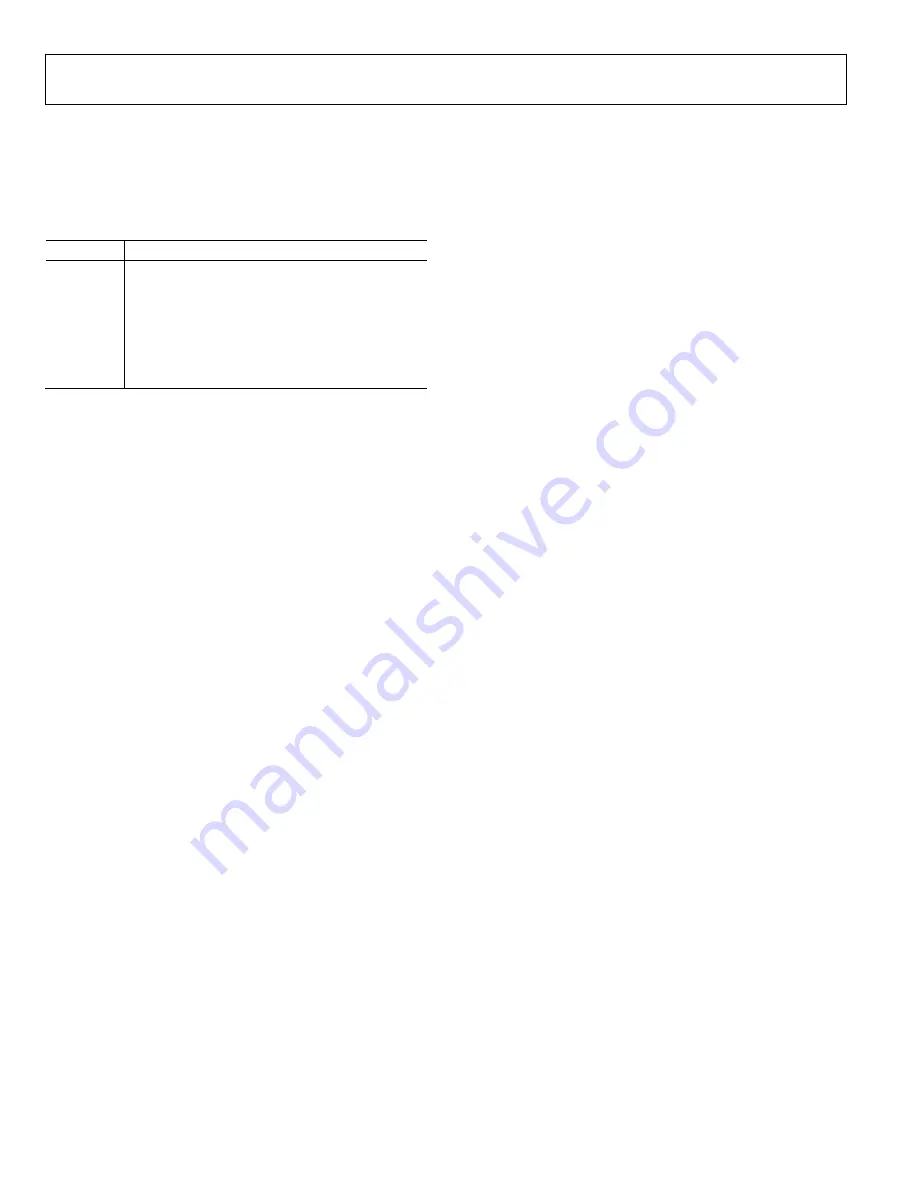
UG-683
EVAL-AD7403FMCZ User Guide
Rev. 0 | Page 10 of 20
EVALUATION BOARD CIRCUITRY
SOCKETS/CONNECTORS
The connectors and sockets on the
EVAL-AD7403FMCZ
are
described in Table 3.
Table 3. On-Board Connectors
Connector Function
J1
Analog input AIN+
J2
Analog input AIN−
J3
MCLK input—standalone mode
J4
MDAT output—standalone mode
J5
V
DD1
external source
J6
V
DD2
external source
J7
V
DD1
external source—high voltage
The default interface to this evaluation board is via the FMC
connector, which connects the
EVAL-AD7403FMCZ
to the
EVAL-SDP-CH1Z
board. If the
EVAL-AD7403FMCZ
board is
used in standalone mode, communication is achieved via the J3
and J4 SMB jacks. See Table 2 for more information about
configuring the evaluation board for standalone mode.
TEST POINTS
There are several test points on the
EVAL-AD7403FMCZ
board. These test points provide easy access to the signals from
the evaluation board for probing, evaluation, and debugging.





































