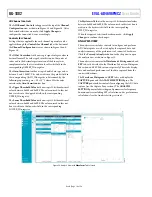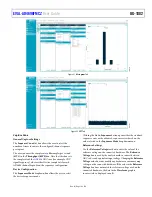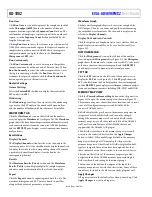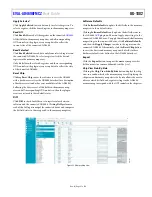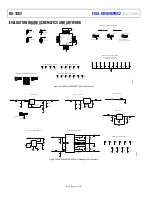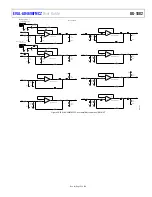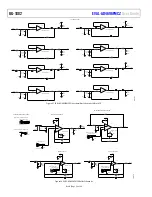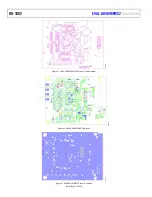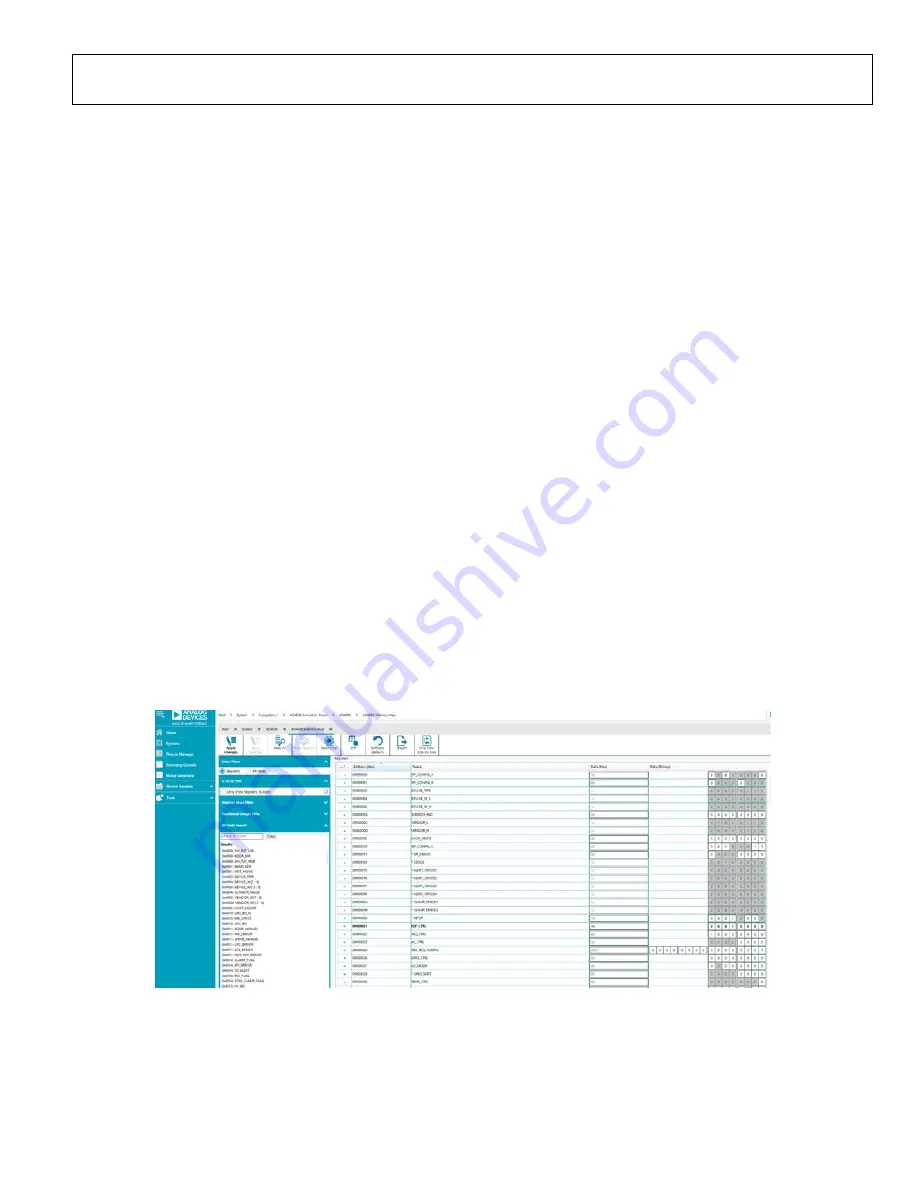
UG-1882
Rev. 0 | Page 21 of 28
Apply Selected
Click
Apply Selected
to write data only to selected registers. To
select a register, click the desired register in the memory map view
.
Read All
Click
Read All
to read all the registers on the connected
All bit fields in the memory map view and all corresponding
GUI controls in the plugin views are updated to reflect the
current state of the connected AD4696.
Read Selected
Click
Read Selected
to read data only from selected registers on
the connected AD4696. To select a register, click the desired
register in the memory map view
.
Only bit fields in the selected registers and their corresponding
GUI controls in the plugin views are updated to reflect the state
of the connected AD4696.
Reset Chip
Clicking
Reset Chip
causes the software to reset the AD4696
with a hardware reset (see the AD4696 data sheet for a description
of hardware resets and other reset modalities of the AD4696).
Following the device reset, all bit fields in the memory map
view and all corresponding GUI controls in the other plugin
views are restored to their default states.
Diff
Click
Diff
to check for difference in register values between
software and the connected AD4696. Clicking
Diff
performs a
read of the full register map of the connected device and compares
the bit field states to those reported in the memory map view.
Software Defaults
Click
Software Defaults
to update the bit fields in the memory
map view to their default states.
Clicking
Software Defaults
only updates the bit field states in
the AD4696
plugin and does not apply any settings to the
connected AD4696 device. To apply the software default memory
map settings to the connected device, click
Software Defaults
and then click
Apply Changes
to write to the registers on the
connected AD4696. Alternatively, click the
Reset Chip
button
to reset the device and memory map view bit fields to their
hardware default states defined in the AD4696 data sheet.
Export
Click the
Export
button to export the memory map view bit
field contents to a comma delimited text file (.csv).
Chip View Side-By-Side
Clicking the
Chip View Side-By-Side
button displays the chip
view in a window beside the memory map view. Displaying the
chip view and memory map view side by side allows the user to
observe which bit field and register settings in the AD4696
memory map correspond with the GUI controls in the chip view.
25058-
026
Figure 23. Memory Map View