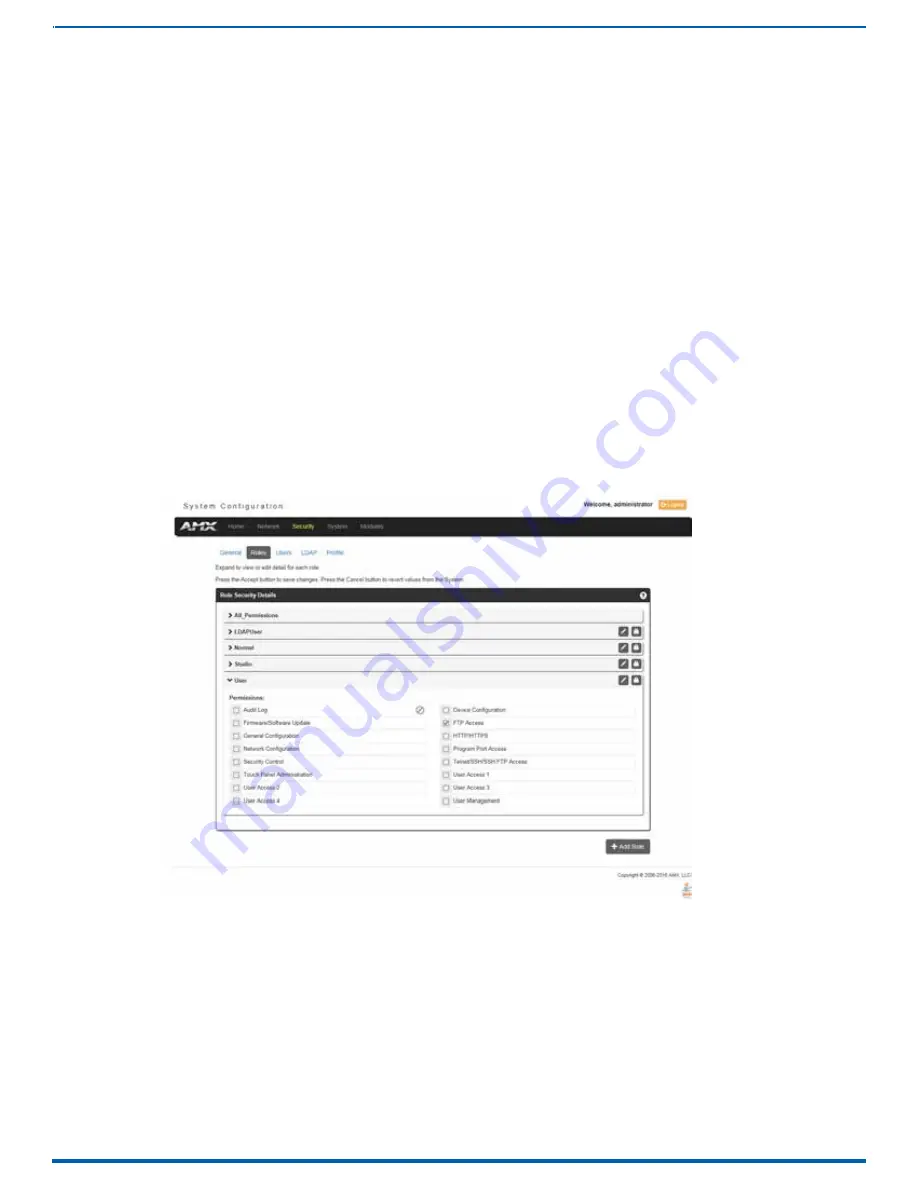
69
FIG. 75
Security - Roles page
The options in this page allow authorized users to assign and alter role properties such as creating, modifying, or deleting a role’s
rights, locking a role, and defining the files/directories accessible by a particular role. Locking a role disables the role without
deleting it.
WebConsole - Security Options
Banners
Banners enable you to display pre- and post-login text in the WebConsole and terminal interfaces. Banner files are text files
containing up to 5000 characters in each file. (Any additional characters are discarded.)
NOTE:
Banner files are user-provided and optional. If no files are found, no banner appears.
The following special characters are allowed for use in banner text messages:
! ” # $ % & ’ ( ) * + , - . / : ; < = > ? @ [ \ ] ^ _ ` { | } ~
Also allowed are any printable ASCII characters (including “space”): A-Z, a-z, 0-9.
Pre-login banners must be named “banner.txt” and stored in the /user directory on the Master. Post-login banners are obtained
from one or more files in the /user directory. Post-login banner text is a concatenation of the allroles_banner.txt file, followed by
all of the applicable <role>_banner.txt files, where <role> is the name of a defined Role in the system. The applicable files are
those that match the Roles assigned to the user that logged in. If a Role is currently locked, its banner file is not included.
NOTE:
If you load a new “banner.txt” file with new content to the Master, you must reboot the Master to display the new file.
Security - Roles
A Role is a set of privileges or permissions assigned to one or more users. The privileges and permissions can involve various
functions or allow access to specific ports. Any privileges or permissions set for a role are inherited by all users sharing that
role. Multiple roles can be assigned to a user, but at the same time, roles are not required for users. A user can have zero roles
assigned to it.
NOTE:
You cannot assign a permission directly to a user. All user permissions are determined by the Role assigned to the user.
NOTE:
If you have a remote directory such as LDAP enabled, the common name of the LDAP group on the LDAP server must match
the name of the Role assigned to the user on the Master.
Select the
Roles
option of the Security Page to access the
Role Security Details
Instruction Manual - Incite Digital Video Presentation Systems
















































