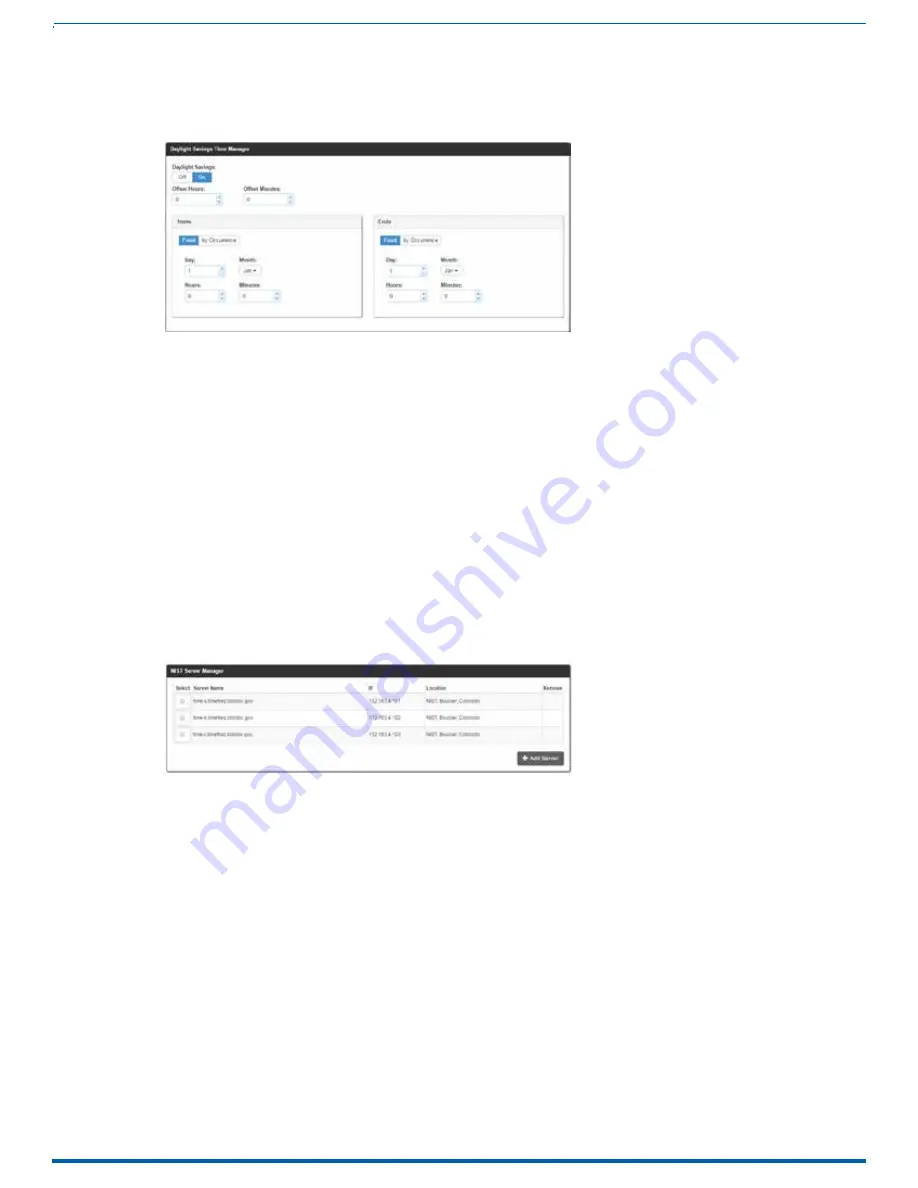
60
FIG. 70
Date/Time Options - NIST Server Manager
1. In the
NIST Server Manager
section (FIG. 70), use the option buttons to select one of the NIST Servers in the list.
2. Click
Accept
to save the selection to the Master.
WebConsole - Network Options
Setting Daylight Savings Rules
1. In the
Daylight Savings Time Manager
section (FIG. 69), enable Daylight Savings mode by clicking the
On
button.
Clicking
On
reveals additional Daylight Savings options.
FIG. 69
Date/Time Options - Daylight Savings Time Manager
2. Use the
Offset
drop-down menus to adjust the amount of time (hours and minutes) to offset Daylight Savings. By
default, the offset is set to 1 hour.
NOTE:
Although most places that support Daylight Savings usually adjust the local time by one hour this doesn’t cover all
locations.
To provide flexibility for such locations it is possible to configure a different daylight savings time offset.
3. Use the
Starts
fields to specify when Daylight Savings should start. The Starts rules include:
Select
Fixed
to specify the calendar date when the rule applies as a specific date (“March 21”). When
Fixed
is selected,
use the
Day
,
Month
,
Hours,
and
Minutes
fields to specify the date and time (hh:mm) to start Daylight Savings time.
Select
by Occurrence
to specify the calendar date when the rule applies as a heuristic, (“the 3rd Sunday in March”).
When
by Occurrence
is selected, use the
Wk of the Month
,
Day
,
Month
,
Hours
, and
Minutes
fields to specify the
occurrence to start Daylight Savings time.
The range for Wk of the Month is 1 through Last, where Last indicates the last occurrence of a particular day of the
month. This is to accommodate months that include four weeks as well as those that include five.
4. Use the
Ends
fields to specify when Daylight Savings should end. The Ends rules match the Start rules, and follow the same
logic. Select
Fixed
or
by Occurrence
, and specify the End date/time information accordingly.
5. Click
Accept
to save these settings to the Master.
Selecting a Custom NIST Server
Instruction Manual - Incite Digital Video Presentation Systems
















































