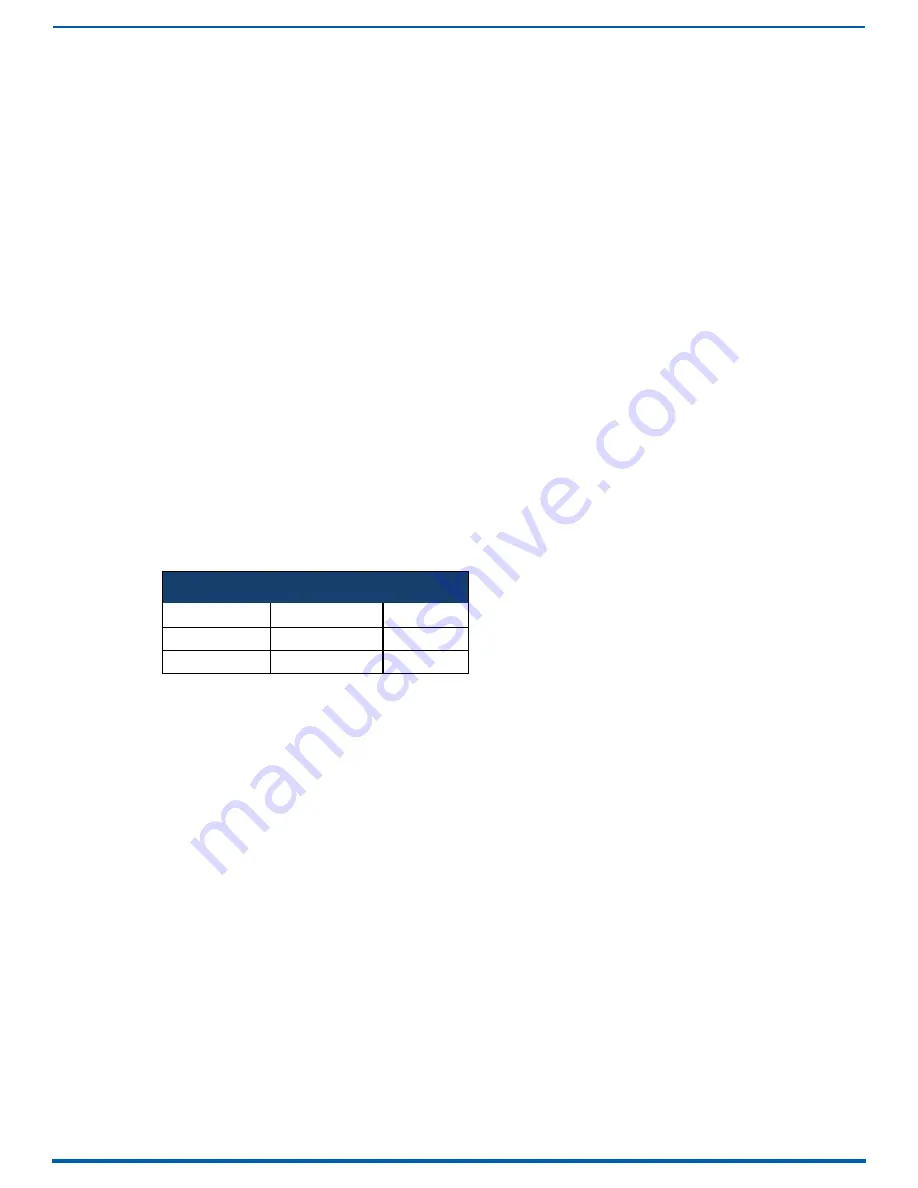
55
On-Board WebConsole User Interface
System Configuration Interface Tips:
It is recommended that you use the latest, industry accepted version of HTML5 browsers. If a browser is inconsistent,
upgrade or try a different browser. To-date, browsers tested include Google Chrome (preferred), Mozilla Firefox, Apple
Safari, and Microsoft Internet Explorer 10+/Edge.
To access the interface after initial setup, simply type the integrated Master’s IP address in the address bar of the browser
and press the Enter key. You can locate the IP address of your device by using the on-screen menu (see the
section on page 45 for more information).
Some devices run on a secured file-system. As such, file-system operations (e.g., Load and Save operations) may not be
supported by the device’s default capabilities and may require downloading a file manager application.
When selecting Inputs and Outputs for switches – you may select an input followed by multiple outputs, but only one
input is selectable if you select an output first.
Inputs and Outputs can only have one name each, regardless of whether the name is set via the Video tab or the Audio
tab in the Configuration page (or via NetLinx SEND_COMMANDs VIDIN_NAME, VIDOUT_NAME,
AUDIN_NAME, AUDOUT_NAME). Inputs and Outputs may be named independently.
Accessing the WebConsole
From any PC that has access to the LAN that the target Master resides on:
1. Open a web browser and type the IP Address of the target Master in the Address Bar.
2. Press Enter to access WebConsole for that Master. The initial view is the
Web Control
When using the Microsoft Internet Explorer browser in Windows 8, you may not be able to login and connect to the Master via the
WebConsole. If you cannot login and connect, try any of the following options:
Shift+Right-click Internet Explorer icon and select
Run as administrator
.
Select Internet Options | Advanced | Security Settings, and check
Enable Enhanced Protection Mode
. A Windows
8 restart will be required.
Use the Master’s Hostname instead of its IP numeric address to enter the URL (e.g.: http://AMXM98A1A2B rather than
Use a non-Windows 8 device if Internet Explorer 10+ is required.
Default User Names and Passwords
The following table lists the default user names and passwords for accessing the NX-series controllers through NetLinx Studio or
the WebConsole.
Instruction Manual - Incite Digital Video Presentation Systems
Default User Names and Passwords
User Name
Password
NetLinx Studio
netlinx
password
WebConsole
administrator
password
















































