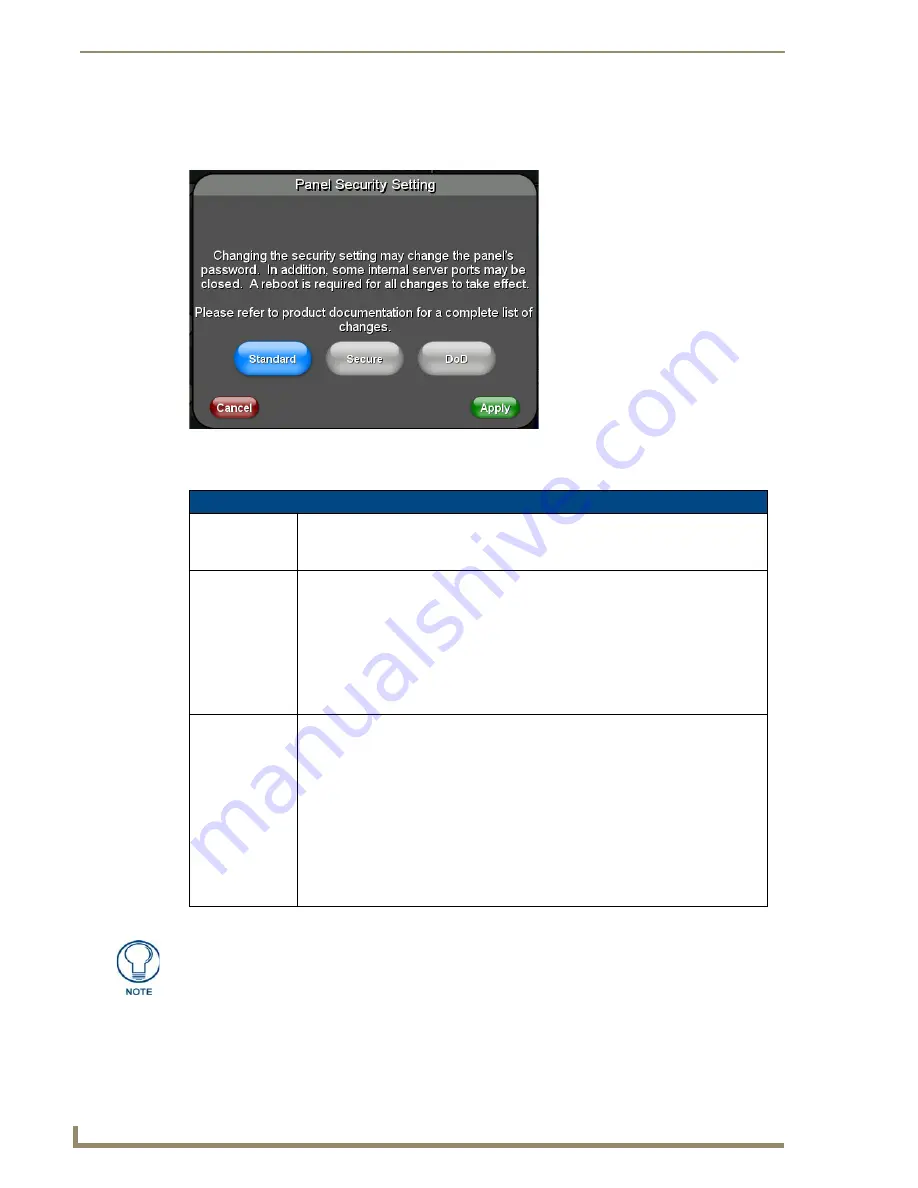
Protected Setup Pages
56
MVP-5100/5150 5.2" Modero Viewpoint Touch Panels
Security Settings (MVP-5150 only)
The
Security
button on the
Protected Setup
page of the MVP-5150 has three settings:
Standard
,
Secure
, and
DoD
. Pressing the button opens the
Panel Security Setting
popup window (FIG. 47)
Each of the settings has different features for touch panel security:
For more information on configuring AMX devices for a secure environment, please refer to the guide
Security
Profiles: Configuring AMX Devices For Installation Into a Secure Environment
, available at
www.amx.com
.
FIG. 47
Panel Security Setting popup window
Security Profile Features
Standard:
• Factory default, shipped in this configuration.
• Default Protected Setup Password is “
1988
”.
• Remote login uses Telnet.
Secure:
• Default Protected Setup Password is “Amx1234!”.
• Minimum password requirement is 8 characters with at least one numeric character.
• Remote login uses SSH.
• Remote login user name is “
amx
”.
• Login failure attempt pauses 4 seconds before another login attempt is allowed.
• After 3 consecutive unsuccessful SSH login attempts, login lockout is enabled for 15
minutes.
• Login and logout audit logging is enabled.
DoD:
• Default Protected Setup Password is “
Amx1234!
”.
• Minimum password requirement is 8 characters with at least one numeric character,
one uppercase character, one lower case character, and one special character, with
no duplicate adjacent characters.
• Remote login uses SSH.
• Remote login user name is “
amx
”.
• Login failure attempt pauses 4 seconds before another login attempt is allowed.
• After 3 consecutive unsuccessful SSH login attempts, login lockout is enabled for 15
minutes.
• Login and logout audit logging is enabled.
• DoD login banner is enabled.
A transition from one security mode to another will reset the Protected/Web Control/
remote login password to the default value for the current security mode (please refer
to the default passwords above). A transition to Secure or DoD mode will disable G4
Web Control. Although the security password features are immediate, a reboot must
occur for all the new security mode features to fully take effect.
Summary of Contents for Modero ViewPoint MVP-5100
Page 4: ......
Page 12: ...viii Document Name Here Table of Contents ...
Page 22: ...Introduction 10 MVP 5100 5150 5 2 Modero Viewpoint Touch Panels ...
Page 34: ...Accessories 22 MVP 5100 5150 5 2 Modero Viewpoint Touch Panels ...
Page 100: ...Protected Setup Pages 88 MVP 5100 5150 5 2 Modero Viewpoint Touch Panels ...
Page 114: ...Upgrading Firmware 102 MVP 5100 5150 5 2 Modero Viewpoint Touch Panels ...
Page 160: ...Programming 148 MVP 5100 5150 5 2 Modero Viewpoint Touch Panels ...
Page 168: ...Battery Life and Replacement 156 MVP 5100 5150 5 2 Modero Viewpoint Touch Panels ...
Page 176: ...Appendix A Text Formatting 164 MVP 5100 5150 5 2 Modero Viewpoint Touch Panels ...
Page 184: ...Appendix B Wireless Technology 172 MVP 5100 5150 5 2 Modero Viewpoint Touch Panels ...
Page 188: ...Appendix C Troubleshooting 176 MVP 5100 5150 5 2 Modero Viewpoint Touch Panels ...
Page 189: ...Appendix 177 MVP 5100 5150 Modero Viewpoint Touch Panels ...
















































