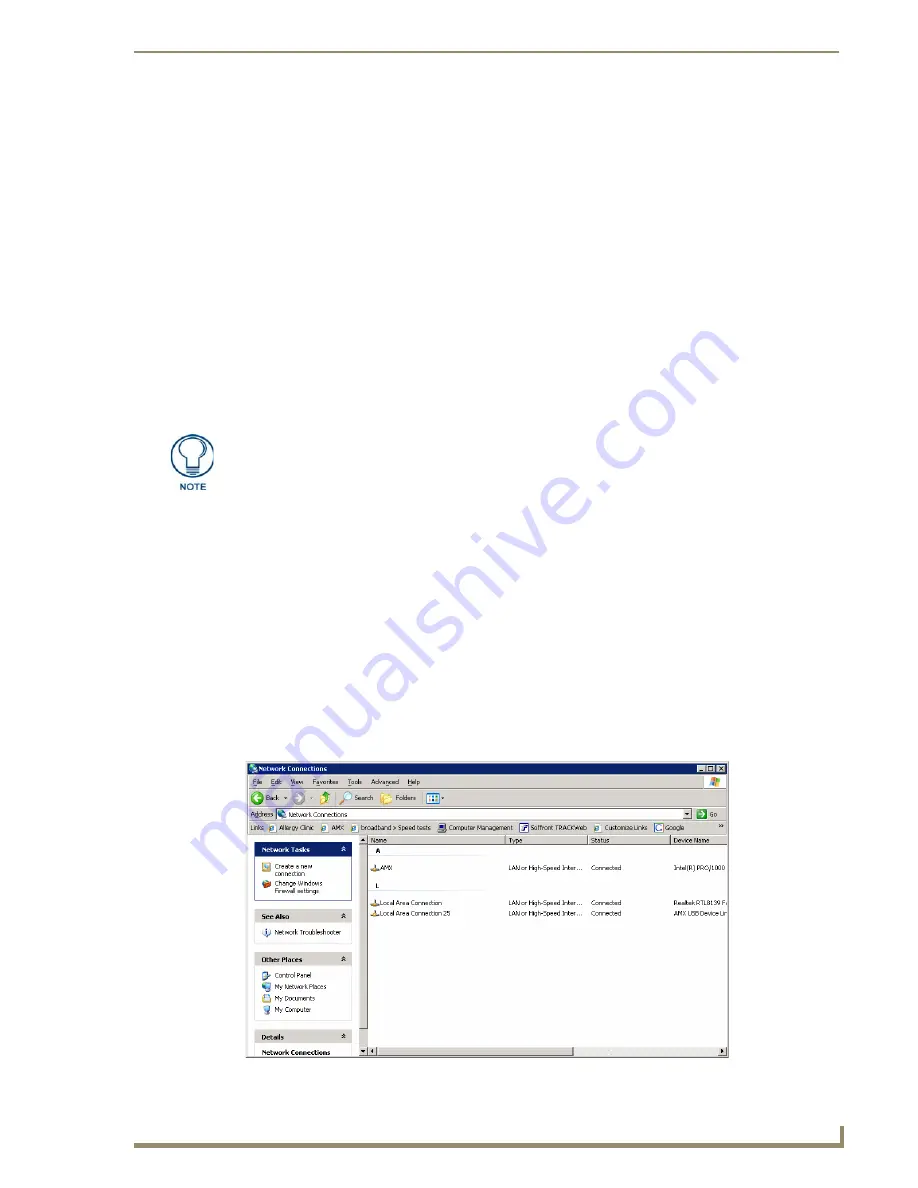
Upgrading Firmware
93
MVP-5100/5150 5.2" Modero Viewpoint Touch Panels
8.
Select the panel’s Kit file from the
Files
section.
9.
Enter the
Device
value associated with the panel and the
System
number associated with the Master
(
listed
in the OnLine Tree tab of the Workspace window
).
The Port field is greyed-out.
10.
Click the
Reboot Device
checkbox. This causes the touch panel to reboot after the firmware update
process is complete.
11.
Click
Send
to begin the transfer. The file transfer progress is indicated on the bottom-right of the
dialog (
B
in FIG. 69).
12.
After the file transfer is complete, the panel will automatically reboot. As the panel is rebooting,
temporarily unplug the USB connector on the panel until the panel has completely restarted.
13.
Once the first panel page has been displayed, reconnect the USB connector to the panel.
14.
Right-click the associated System number and select
Refresh System
. This causes a refresh of all
project systems, establishes a new connection to the Master, and populates the System list with
devices on your particular system.
15.
Confirm that the panel has been properly updated to the correct firmware version.
A Special Note for Network Interface Connections
Due to any USB connection to your PC being made through a Network Interface Connection (NIC),
Windows will automatically make any new NIC connection the Primary connection. If this happens, the
USB address of 12.0.0.x will show up across the PC’s network switches as the PC’s source address. In
some cases, network administrators will notice the NIC connection and reconfigure any PC that has
connected to the MVP-5100. Business, college, and government installations are the type of installations
that would be most affected, and most home installations would not be affected.
To prevent the NIC connection from becoming the primary connection:
1.
From the Windows
Start
menu, select
Settings > Control Panel
to open the
Control Panel
window.
2.
In the
Control Panel
window, click on the
Network Connections
icon to open the Network
Connections window (FIG. 70)
Verify you have downloaded the latest firmware file from
www.amx.com
and then
save the Kit file to your computer.
FIG. 70
Network Connections window
Summary of Contents for Modero ViewPoint MVP-5100
Page 4: ......
Page 12: ...viii Document Name Here Table of Contents ...
Page 22: ...Introduction 10 MVP 5100 5150 5 2 Modero Viewpoint Touch Panels ...
Page 34: ...Accessories 22 MVP 5100 5150 5 2 Modero Viewpoint Touch Panels ...
Page 100: ...Protected Setup Pages 88 MVP 5100 5150 5 2 Modero Viewpoint Touch Panels ...
Page 114: ...Upgrading Firmware 102 MVP 5100 5150 5 2 Modero Viewpoint Touch Panels ...
Page 160: ...Programming 148 MVP 5100 5150 5 2 Modero Viewpoint Touch Panels ...
Page 168: ...Battery Life and Replacement 156 MVP 5100 5150 5 2 Modero Viewpoint Touch Panels ...
Page 176: ...Appendix A Text Formatting 164 MVP 5100 5150 5 2 Modero Viewpoint Touch Panels ...
Page 184: ...Appendix B Wireless Technology 172 MVP 5100 5150 5 2 Modero Viewpoint Touch Panels ...
Page 188: ...Appendix C Troubleshooting 176 MVP 5100 5150 5 2 Modero Viewpoint Touch Panels ...
Page 189: ...Appendix 177 MVP 5100 5150 Modero Viewpoint Touch Panels ...






























