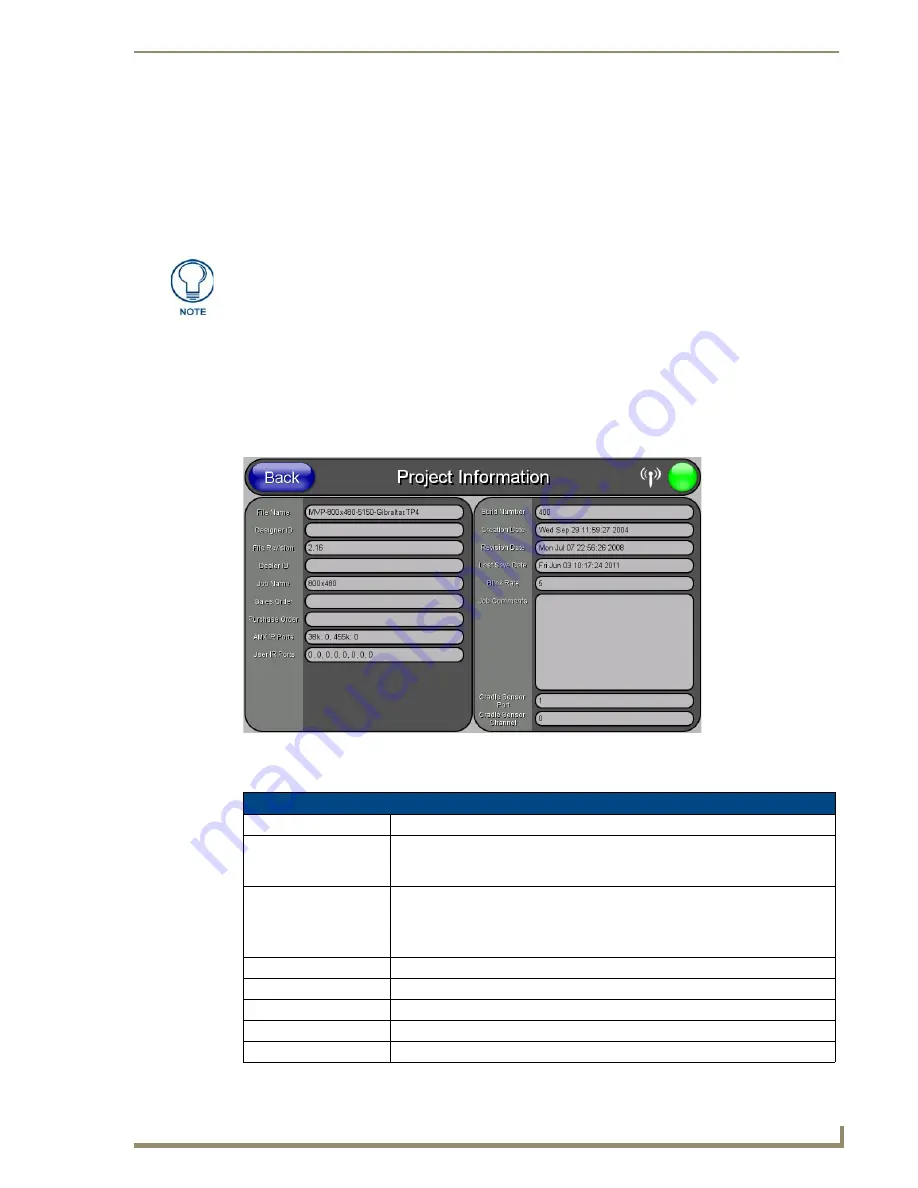
Setup Pages
45
MVP-5100/5150 5.2" Modero Viewpoint Touch Panels
Information Button
The
Information
button allows access of both the
Project Information
page, which contains data on the
TPDesign4 file being used with the MVP-5100, and the
Panel Information
page, which contains detailed
information on the panel itself. To access these pages:
1.
Press and hold the
Information
button until the
Project Information
button and the
Panel
Information
button slide from the left.
2.
Press the appropriate button for the information required.
3.
To return to the
Setup
page, press the
Back
button.
Project Information Page
The Project Information page displays the project properties of the TPDesign4 project file currently
loaded on the panel (FIG. 39).
Features on this page include:
The
Project Information
and the
Panel Information
buttons will be displayed for
three seconds before they slide back behind the
Information
button, whether or not
the
Information
button is still being pressed.
FIG. 39
Project Information page
Project Information Page
Back:
Saves all changes and returns to the previous page.
WiFi/Wired/USB Icon:
The icon to the left of the Connection Status Icon displays whether the current
connection to the Master is
Wireless
(image of a radio antenna),
Wired
(image of
three networked computers), or
USB
(USB connection symbol).
Connection Status icon:
The icon in the upper-right corner of each Setup page provides a constant visual
indication of current connection status.
Note
: a Lock appears on the icon if the panel is connected to a secured NetLinx
Master.
File Name:
Displays the name of the TPDesign4 project file downloaded to the panel.
Designer ID:
Displays the designer information.
File Revision:
Displays the revision number of the file.
Dealer ID:
Displays the dealer ID number (
unique to every dealer and entered in TPD4
).
Job Name:
Displays the job name.
Summary of Contents for Modero ViewPoint MVP-5100
Page 4: ......
Page 12: ...viii Document Name Here Table of Contents ...
Page 22: ...Introduction 10 MVP 5100 5150 5 2 Modero Viewpoint Touch Panels ...
Page 34: ...Accessories 22 MVP 5100 5150 5 2 Modero Viewpoint Touch Panels ...
Page 100: ...Protected Setup Pages 88 MVP 5100 5150 5 2 Modero Viewpoint Touch Panels ...
Page 114: ...Upgrading Firmware 102 MVP 5100 5150 5 2 Modero Viewpoint Touch Panels ...
Page 160: ...Programming 148 MVP 5100 5150 5 2 Modero Viewpoint Touch Panels ...
Page 168: ...Battery Life and Replacement 156 MVP 5100 5150 5 2 Modero Viewpoint Touch Panels ...
Page 176: ...Appendix A Text Formatting 164 MVP 5100 5150 5 2 Modero Viewpoint Touch Panels ...
Page 184: ...Appendix B Wireless Technology 172 MVP 5100 5150 5 2 Modero Viewpoint Touch Panels ...
Page 188: ...Appendix C Troubleshooting 176 MVP 5100 5150 5 2 Modero Viewpoint Touch Panels ...
Page 189: ...Appendix 177 MVP 5100 5150 Modero Viewpoint Touch Panels ...






























