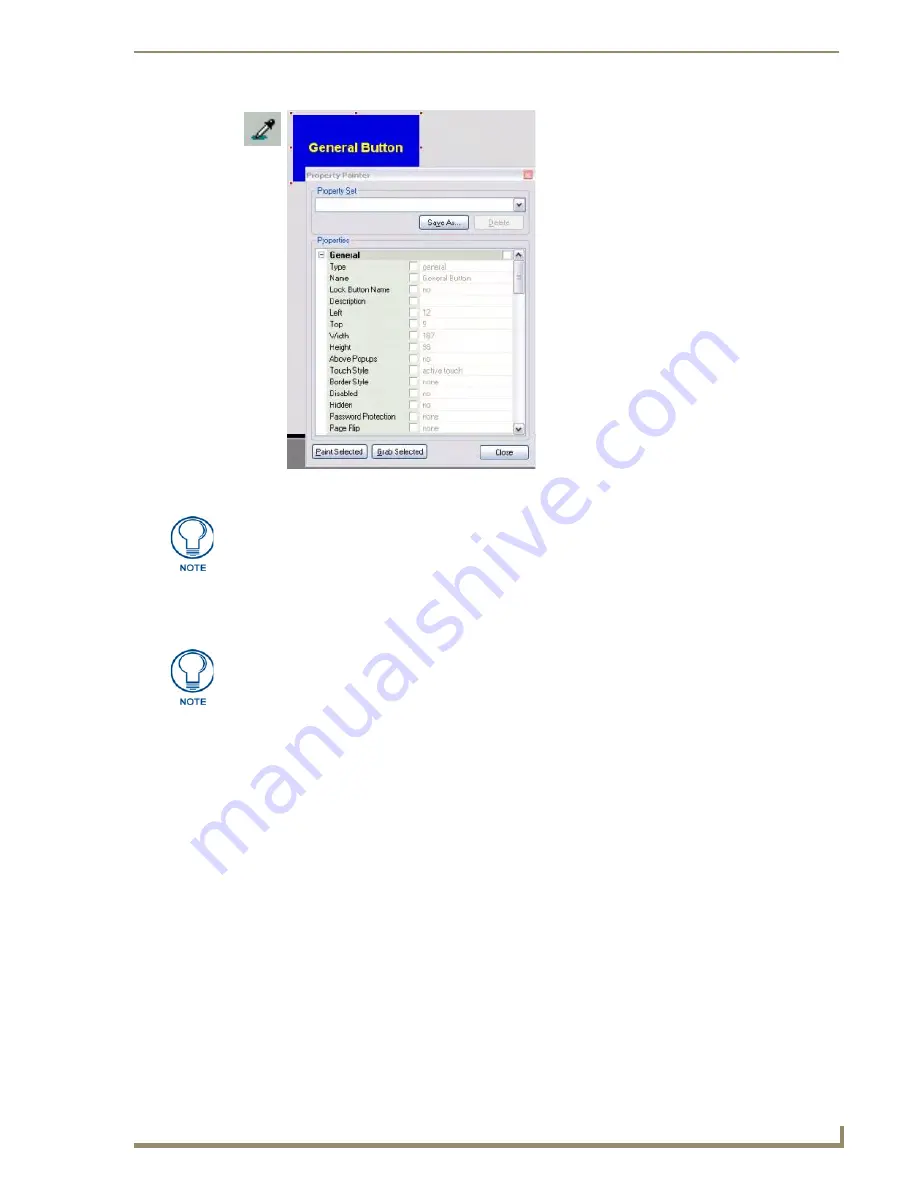
Working With Properties
131
TPDesign4 Touch Panel Design Software (v2.10 or higher)
4.
Click
Grab Selected
to grab (copy) the selected Properties.
5.
With the Selection tool, select another Button, Page or Popup Page in the Design View.
6.
Click
Paint Selected
to apply the properties that were "grabbed" from the first item to the selected
item(s).
Property Painter dialog
The Property Painter dialog provides a shortcut to applying properties to buttons by applying a pre-
defined set of General, Programming and States properties to a selected button, page, or popup page.
The Property Painter dialog can be accessed via the View menu. It is also invoked when a button, popup
page or page is selected with the Grab Properties tool. The Property Painter dialog can either be used in
conjunction with the Grab Properties and Paint Properties tools, or as a stand-alone dialog.
The items in this dialog include:
FIG. 62
Property Painter dialog -General Button Selected
The set of selected properties (but not their values) may be named and saved for
later use by entering a name in the Property Set text box.
Hold the Shift key and left-click to apply the properties to multiple selected Buttons.
• Property Set:
Use this field to name the current set of Properties (resulting from using the
Grab Properties tool (or use of the Grab Selected button within the dialog) to
take a snapshot of the properties and values of the selected Button, Page or
Popup Page.
Once one or more sets of Properties have been named and saved, you can
use this drop-down list to select from the list of saved property configurations,
to apply to a selected Button, Page or Popup Page.
There are two default property sets to choose from (Appearance and Border,
Fill and Text Colors). These default property sets cannot be deleted.
Summary of Contents for Modero NXD-1200VG
Page 20: ...xviii TPDesign4 Touch Panel Design Software v2 10 or higher Table of Contents ...
Page 130: ...List Box Buttons 110 TPDesign4 Touch Panel Design Software v2 10 or higher ...
Page 160: ...Working With States 140 TPDesign4 Touch Panel Design Software v2 10 or higher ...
Page 166: ...Working With Function Codes 146 TPDesign4 Touch Panel Design Software v2 10 or higher ...
Page 174: ...Colors and Palettes 154 TPDesign4 Touch Panel Design Software v2 10 or higher ...
Page 186: ...Animations and Tweening 166 TPDesign4 Touch Panel Design Software v2 10 or higher ...
Page 208: ...Working With Templates 188 TPDesign4 Touch Panel Design Software v2 10 or higher ...
Page 236: ...File Transfer Operations 216 TPDesign4 Touch Panel Design Software v2 10 or higher ...
Page 248: ...Program Preferences 228 TPDesign4 Touch Panel Design Software v2 10 or higher ...
Page 266: ...Appendix B G4 PanelBuilder 246 TPDesign4 Touch Panel Design Software v2 10 or higher ...
Page 272: ...Appendix C TakeNote 252 TPDesign4 Touch Panel Design Software v2 10 or higher ...
Page 273: ...Appendix C TakeNote 253 TPDesign4 Touch Panel Design Software v2 10 or higher ...






























