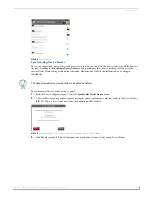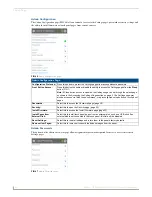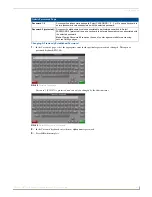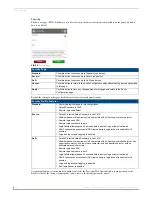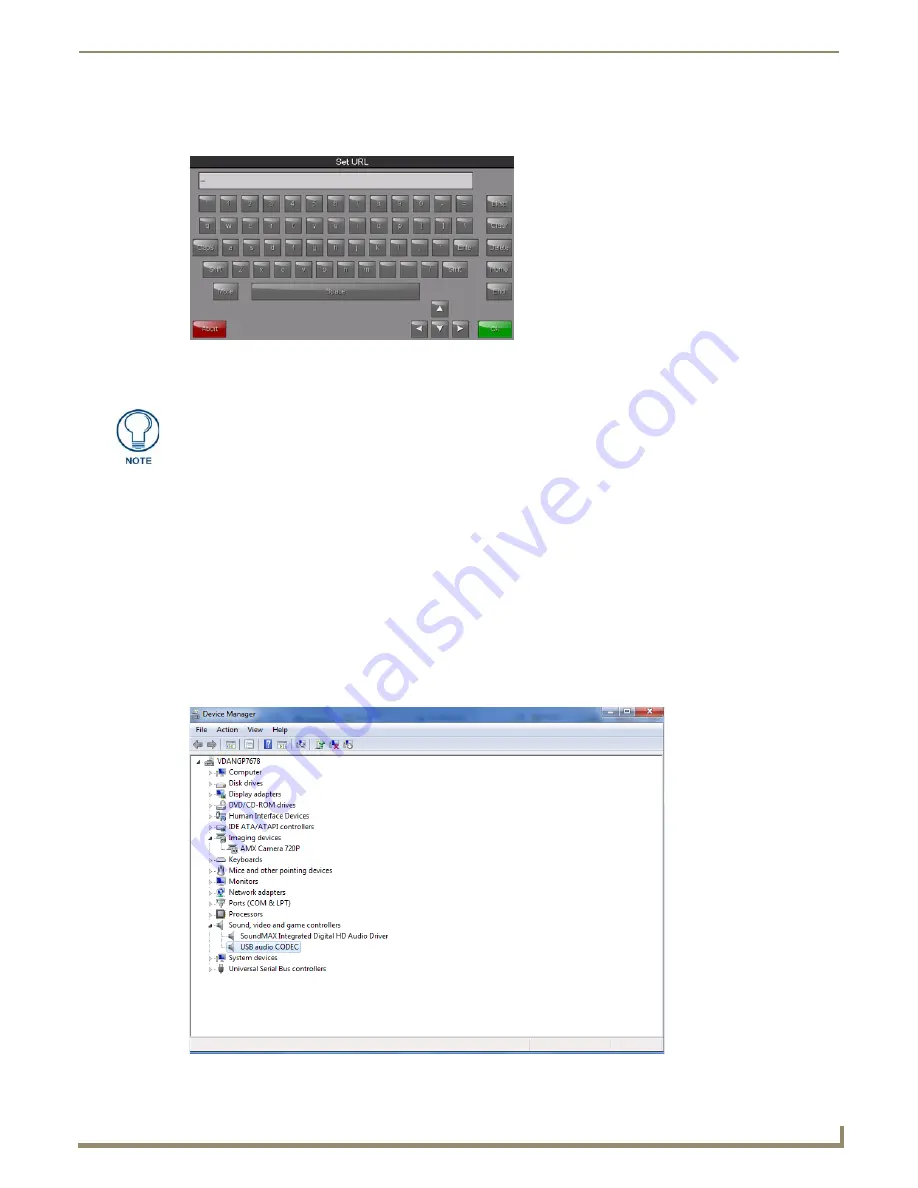
Settings Pages
43
Modero G4 Touch Panels - Configuration and Programming
Entering a Streaming Video URL
1.
From the
Streaming Video
page, select
Enter URL
to open the
Set URL
keyboard (FIG. 71).
2.
Enter the URL for the camera and click
OK
.
3.
The camera feed will now appear in the
Streaming Video
page window.
Routing the Touch Panel’s Camera and Audio Input to a PC
In touch panels with camera functionality, both camera and audio input may be routed through the touch panel’s
MicroUSB port to a host PC, much like the input from a Webcam. The camera and audio will only be exported if the
camera is enabled in the
Panel Configuration
page (page 24).
To route the touch panel’s camera and microphone input:
1.
Connect the touch panel to the host PC via the touch panel’s Micro-USB port.
2.
Power up the touch panel.
3.
In the Windows
Start
bar, select
Control Panel
.
4.
From the
All Control Panel Items
window, open
Devices and Printers
.
5.
The camera will appear in the
Devices
listing (FIG. 72).
FIG. 71
Set URL keyboard
To preview the touch panel’s camera feed, enter "cam://local".
FIG. 72
Touch Panel camera appearing in the Devices listing