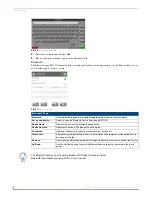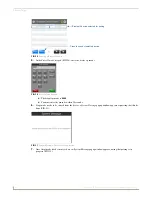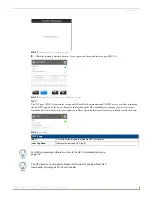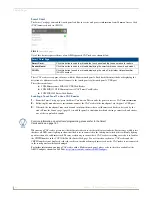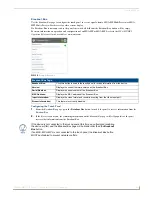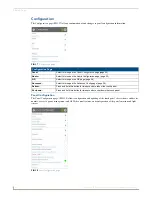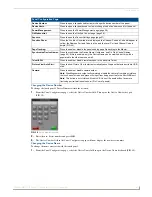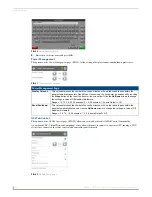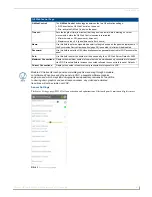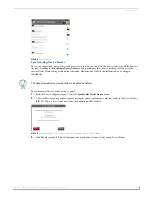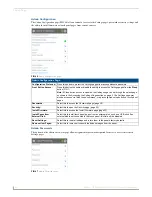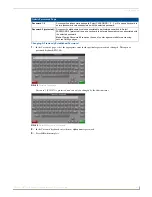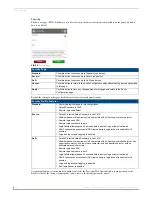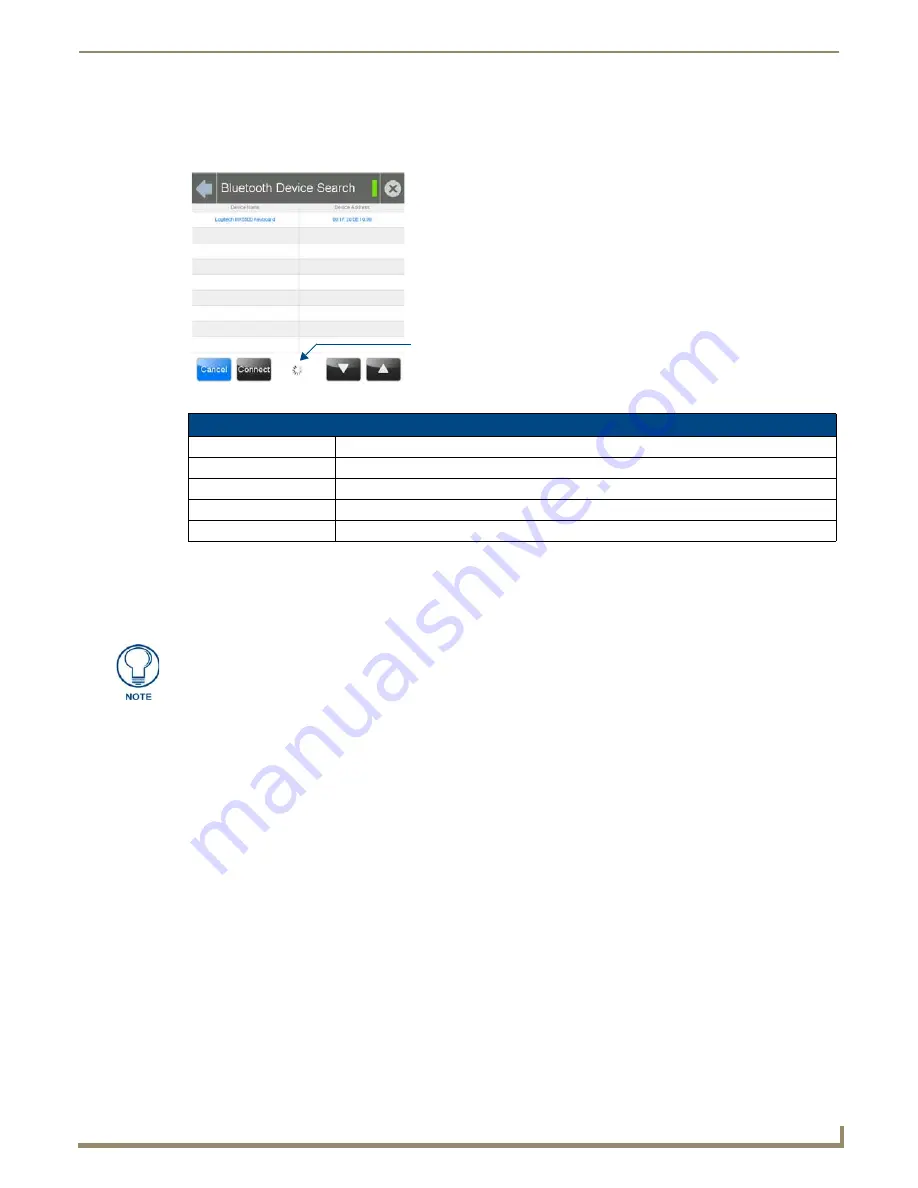
Settings Pages
19
Modero G4 Touch Panels - Configuration and Programming
Bluetooth Device Search
The
Bluetooth Device Search
page (FIG. 28) allows you to search for new Bluetooth devices, or ones already paired to
the panel, and allow them to connect to the panel.
Searching for New Bluetooth Devices
Modero X/S Series G4 touch panels can detect active Bluetooth devices connected to their network through a MXA-BT
Bluetooth USB Adaptor (
FG5968-19
). Once paired with the panel, a Bluetooth device may go out of range of the
MXA-BT and lose a connection, but automatically reconnect once it returns within range.
To search for new Bluetooth devices in the vicinity:
1.
Install the MXA-BT Bluetooth USB Adaptor in a USB port on the touch panel. With wall-installed touch panels,
this may require temporarily removing the panel from its back box in order to reach a USB port.
2.
From the
Bluetooth
page, select
Set Up New Device...
to open the
Bluetooth Device Search
page.
3.
The panel automatically starts searching for unpaired and paired Bluetooth devices within its range. When it finds
devices within its range, these will be displayed in the
Device Name
and
Device Address
fields. The panel will
continue to search for Bluetooth devices within its range for 30 seconds.
4.
When the panel is finished scanning for Bluetooth devices, those devices still need to be paired with the touch panel
if they have not done so before. In the search list, select the device to be paired and click
Connect
(FIG. 29).
FIG. 28
Bluetooth Device Search page
Bluetooth Device Search Page
Device Name:
This is the device name of the Bluetooth device currently on the network.
Device Address:
This is the device address of the Bluetooth device currently on the network.
Cancel:
Press this button to cancel adding new devices to the page.
Connect:
Press this button to connect a newly detected device to the network.
Up/Down:
Press the
Up
and
Down
buttons to select a particular Bluetooth device before connecting it.
Scanning Icon
The Bluetooth device must be put into Pairing Mode before enabling the panel to
search for Bluetooth connections.