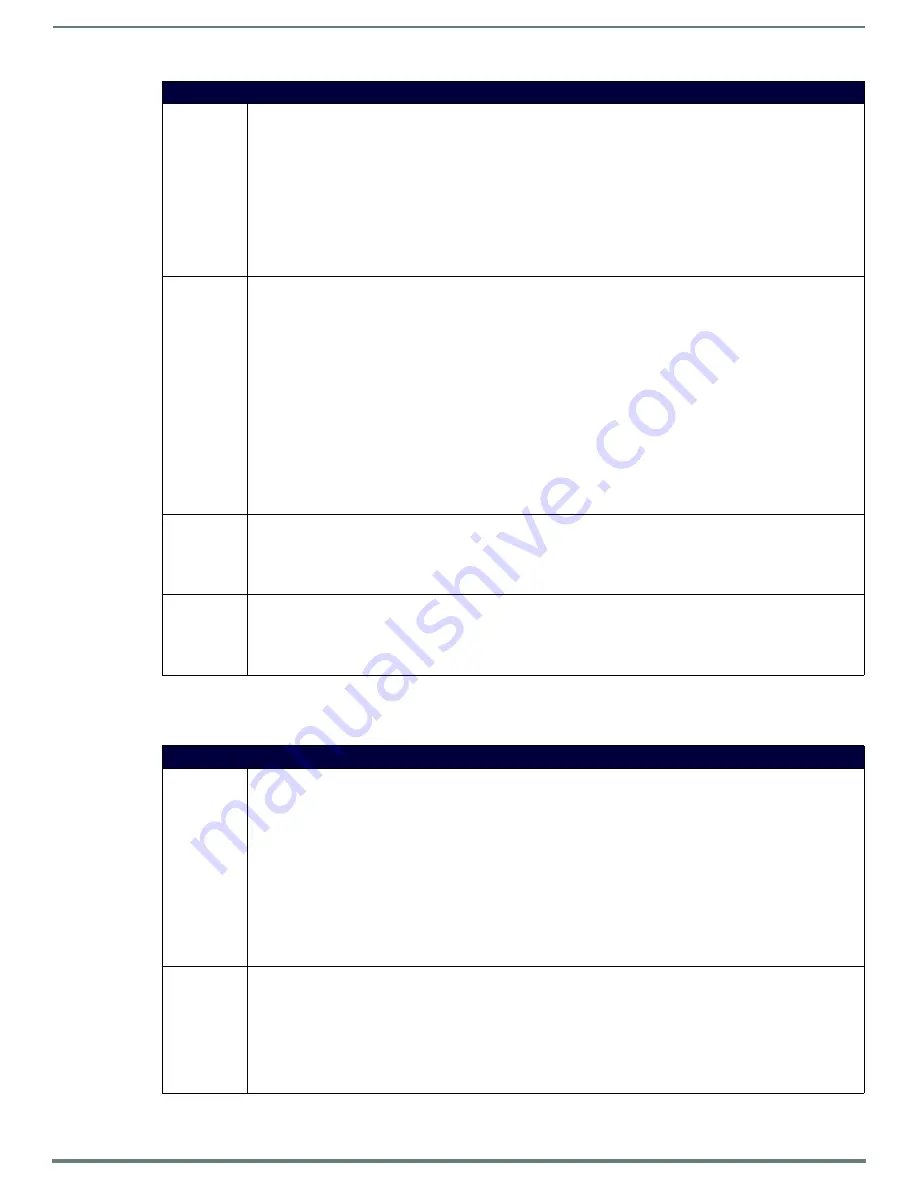
Programming The Mio R-3
16
Mio Modero R-3 Remote - Instruction Manual
Send_Commands
When used with ZigBee communications and a NetLinx master, the Mio R-3 supports a small set of Send_Commands. The table
below captures all Send_Commands supported by the Mio R3
Serial Commands (Cont.)
^UNI
Set Unicode text. For the ^UNI command (%UN and ^BMF command), the Unicode text is sent as ASCII-HEX nibbles.
Syntax:
SEND_COMMAND <DEV>,"'^UNI-<vt addr range>,<button states range>,<unicode text>'"
Variables:
• variable text address range = 1.
• button states range = (0 = All states, for General buttons 1 = Off state and 2 = On state).
• unicode text = Unicode HEX value.
Example: To send the variable text 'A' in Unicode to all states of the variable text display, (for which the character code is
0041 Hex), send the following command:
SEND_COMMAND Keypad,"'^UNI-1,0,0041'"
Note: Unicode is always represented in a HEX value.
ZAP!
Erase Configuration Information in Flash Memory
Syntax:
ZAP! t
Variables:
• t = MENU or FONT or blank
Example:
ZAP!
Clears all configuration information and erases the font. The text displayed on the LCD for the six devices returns to
default and all parameters that can be set in Setup Mode are reset to their default value.
ZAP! MENU
Sets the text displayed on the LCD for the six devices to the default values.
ZAP! FONT
Erases the font from the flash.
Note: These commands are intended for serial use only. These commands cannot be issued when the device’s Setup
Page is open.
ZIGC
Sets the ZigBee Channel
Syntax:
ZIGC <channel> (Decimal)
Example:
ZIGC 26
ZIGP
Sets the ZigBee Extended PAN ID
Syntax:
ZIGP <panId> (Decimal)
Example:
ZIGP 123A
Send_Commands
@BRT
Set Brightness level - This command can be used to customize the brightness of the red LEDs that backlight the power
button if the predefined brightnesses in Setup Mode are not fine enough.
Syntax:
@BRT- <awake brightness level>, <sleep brightness level>
Variables:
• # = a value from 0 - 32.
@BRT- # (Set LED Awake brightness level)
@BRT- #, # (Set LED Awake brightness level, sleep brightness level)
Example:
@BRT-16
Sets the awake brightness level to 50%.
@BRT-32,5
Sets the awake brightness level to 100% and sleep brightness level to approximately 15%
^CFG
Enable or Disable Debug Mode
Syntax:
^CFG- <command value>
Variables:
• # = (1 = Debug Mode ON, 0 = Debug Mode OFF).
Example:
^CFG-1
Turn Debug Mode ON







































