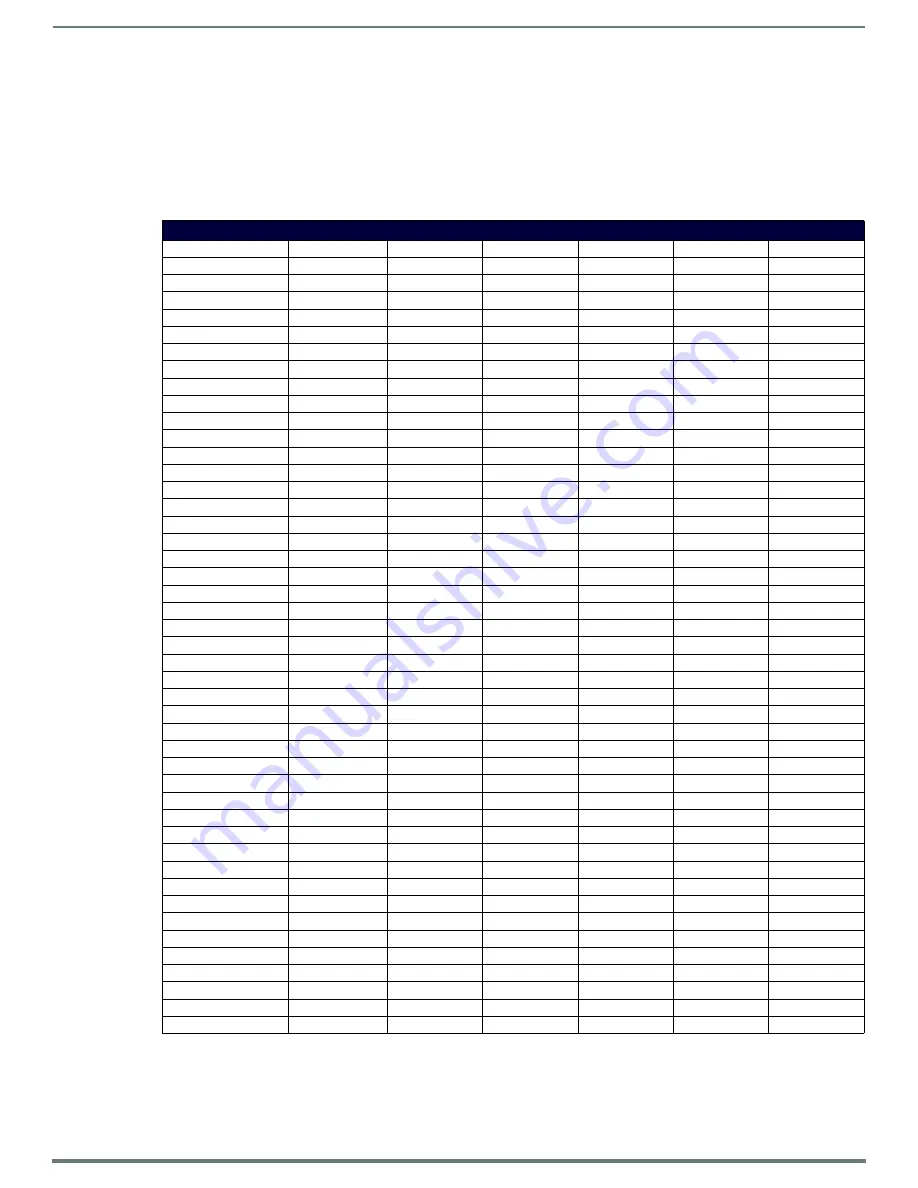
Programming The Mio R-3
12
Mio Modero R-3 Remote - Instruction Manual
Channel Codes
The following table gives the channel codes associated with each button on the Mio R-3. Thirty-six of the buttons change channel
codes based on what button was last pressed. Nine of the buttons always emit the same channel code regardless of what button
was last pressed.
The Mio R3 also works in "single device mode," configurable by setting the mode to dynamic and the number of devices to 1 (see
the
Send_Commands
section on page 16). That is, it always emits the same channel for the buttons. Code on the NetLinx master
can interpret and re-map the channel depending on what device mode the Mio R3 is in, from selecting Device 1 - Device 6, or a
combination for extra devices
.
Channel Codes
Button
Dev 1
Dev 2
Dev 3
Dev 4
Dev 5
Dev 6
PLAY
q
1
41
81
121
161
201
STOP
w
2
42
82
122
162
202
PAUSE
e
3
43
83
123
163
203
FFW
t
4
44
84
124
164
204
REW
i
5
45
85
125
165
205
S.FFD
y
6
46
86
126
166
206
S.REV
u
7
47
87
127
167
207
REC
p
8
48
88
128
168
208
Power Symbol
9
49
89
129
169
209
0
10
50
90
130
170
210
1
11
51
91
131
171
211
2
12
52
92
132
172
212
3
13
53
93
133
173
213
4
14
54
94
134
174
214
5
15
55
95
135
175
215
6
16
56
96
136
176
216
7
17
57
97
137
177
217
8
18
58
98
138
178
218
9
19
59
99
139
179
219
ENTER
21
61
101
141
181
221
CH+
22
62
102
142
182
222
CH-
23
63
103
143
183
223
VOL +
24
64
104
144
184
224
VOL -
25
65
105
145
185
225
MUTE
26
66
106
146
186
226
INPUT
29
69
109
149
189
229
MENU
31
71
111
151
191
231
Up
32
72
112
152
192
232
Down
33
73
113
153
193
233
Left
34
74
114
154
194
234
Right
35
75
115
155
195
235
SELECT
36
76
116
156
196
236
EXIT
37
77
117
157
197
237
GUIDE
38
78
118
158
198
238
INFO
39
79
119
159
199
239
LAST
40
80
120
160
200
240
TV (Device 1)
241
241
241
241
241
241
SAT (Device 2)
242
242
242
242
242
242
DVD (Device 3)
243
243
243
243
243
243
CD (Device 4)
244
244
244
244
244
244
AUX (Device 5)
245
245
245
245
245
245
LGHT (Device 6)
246
246
246
246
246
246
A (Macro 1)
250
250
250
250
250
250
B (Macro 2)
251
251
251
251
251
251
C (Macro 3)
252
252
252
252
252
252








































