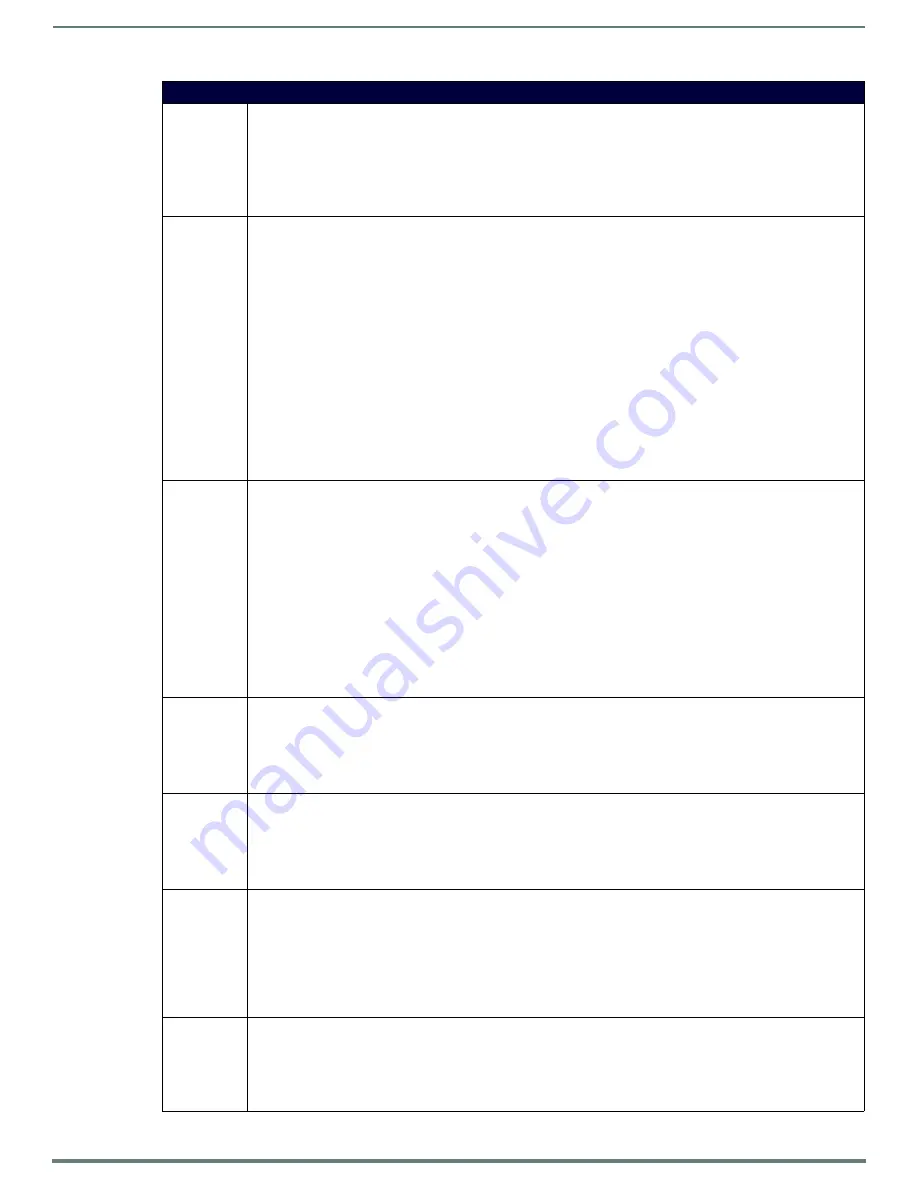
Programming The Mio R-3
14
Mio Modero R-3 Remote - Instruction Manual
Serial Commands (Cont.)
^GLY
Set a glyph to display
Syntax:
'^GLY-<variable text address range>,<glyph number>'"
Example:
SEND_COMMAND Panel,"'^GLY-1,10'"
Set a glyph with index 10 to the Mio-R3 display.
Note: This only works if a glyph file has been loaded from KeypadBuilder.
IRMODE #\
Sets the IR transmission frequency to either 38 or 455KHz
Syntax:
IRMODE #
Variables:
• <mode> =
38 - IR only, 38KHz
455 - IR only, 455KHz
ZIG - ZigBee only
ZIG38 - IR 38KHz
ZIG455 - IR 455KHz
Example:
IRMODE 455
Sets the IR transmission frequency to 455 KHz.
IRMODE ZIG
Sets the IR to disabled and communications to only use ZigBee.
IRMODE ZIG38
Sets the IR transmission frequency to 38KHz and configures for simultaneous transmission on ZigBee.
^JST
Set text alignment using a numeric keypad layout for those buttons with a defined address range
Syntax:
"'^JST-<variable text address range>,<new text alignment>'"
Variable:
• variable text address range = 1; the address range corresponds to the dynamic line number-only one line is supported
on this device.
• new text alignment = Value of 1 - 9 corresponds to the following locations:
1, 4 or 7 = Left
2, 5 or 8 = Center
3, 6 or 9 = Right
Example:
SEND_COMMAND Panel,"'^JST-1,1'"
Sets the text alignment to the left side of the LCD button
Note: There is no vertical alignment.
NUMD
Sets the number of devices to be controlled by the remote
Syntax:
NUMD <numberOfDevices>
Example:
NUMD 1
Sets the remote to control only one device.
REBOOT
Reboots the remote
Syntax:
REBOOT
Example:
REBOOT
Reboots the remote
REVD #
Reverse the image on the LCD
Syntax:
REVD #
Variables:
• # = (1 = Reverse video, 0 = Normal Video)
Example:
REVD 1
Reverses the image on the LCD; pixels previously lit turn off; pixels previously off, turn on.
SETD
Sets the ICSP Device Number
Syntax:
SETD <deviceNum>
Example:
SETD 10020
Note: ICSP Device number cannot be set above 32000.








































