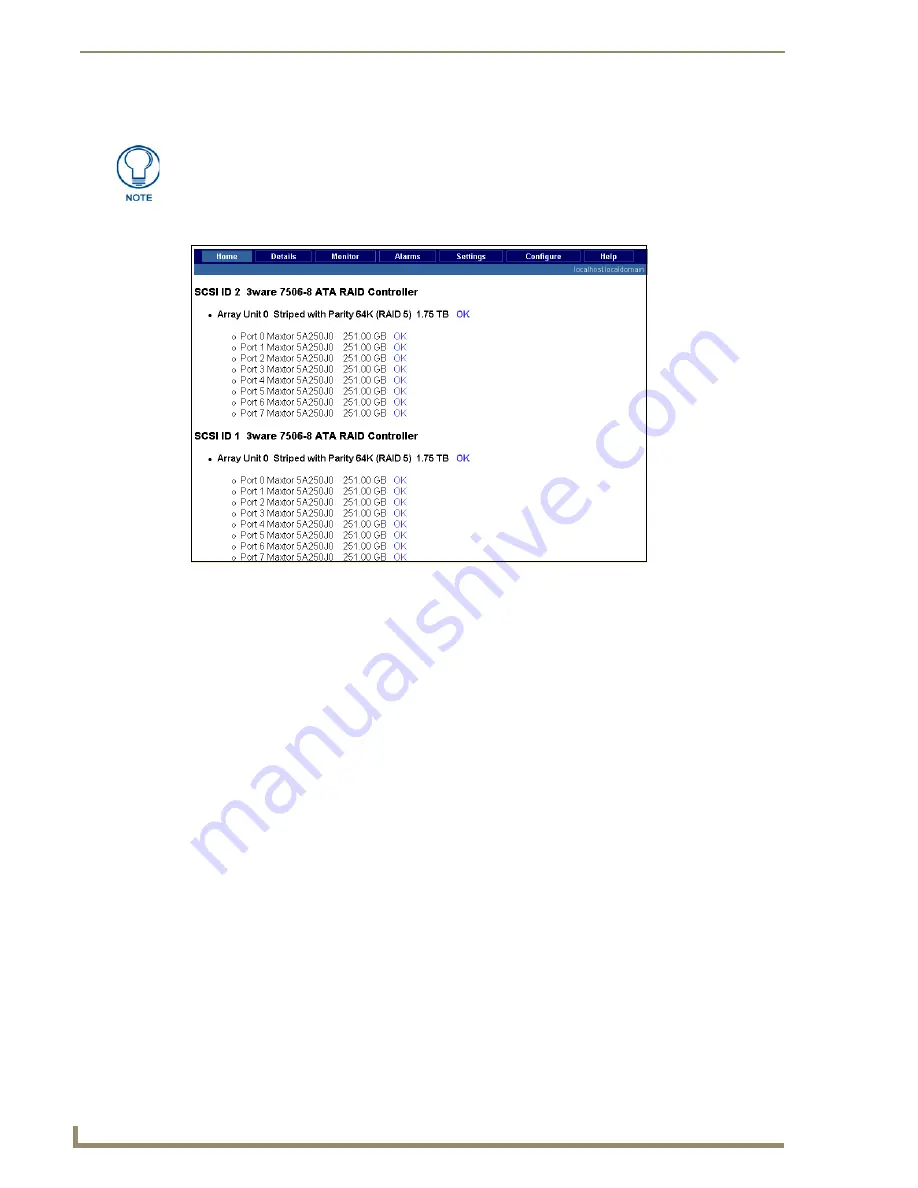
Replacing HDDs in MAX Servers
52
MAX Servers: HT Home Theater and MMS Multimedia Servers
Don’t forget to include the port number.
3.
Press
Enter
to open the Disk Management Utility - Home Page (FIG. 44).
4.
Click on the
Configure
tab at the top of the screen to access the
Configure
page (FIG. 45) which
lists all drives in each array and their status. If a drive has failed, it will be labeled “Degraded” rather
than “OK”.
If you are using Mozilla as your browser, you’ll need to override the security that
blocks port 1080. To unblock port 1080, add the following line (located at /usr/lib/
mozilla/defaults/pref/all.js):
pref(“network.security.ports.banned.override”,”1080”)
FIG. 44
Disk Management Utility - Home page
Summary of Contents for MAX Servers
Page 54: ...DVD Region Code Settings 48 MAX Servers HT Home Theater and MMS Multimedia Servers ...
Page 66: ...Replacing HDDs in MAX Servers 60 MAX Servers HT Home Theater and MMS Multimedia Servers ...
Page 78: ...Rack Mounting MAX Servers 72 MAX Servers HT Home Theater and MMS Multimedia Servers ...
Page 79: ...Rack Mounting MAX Servers 73 MAX Servers HT Home Theater and MMS Multimedia Servers ...






























