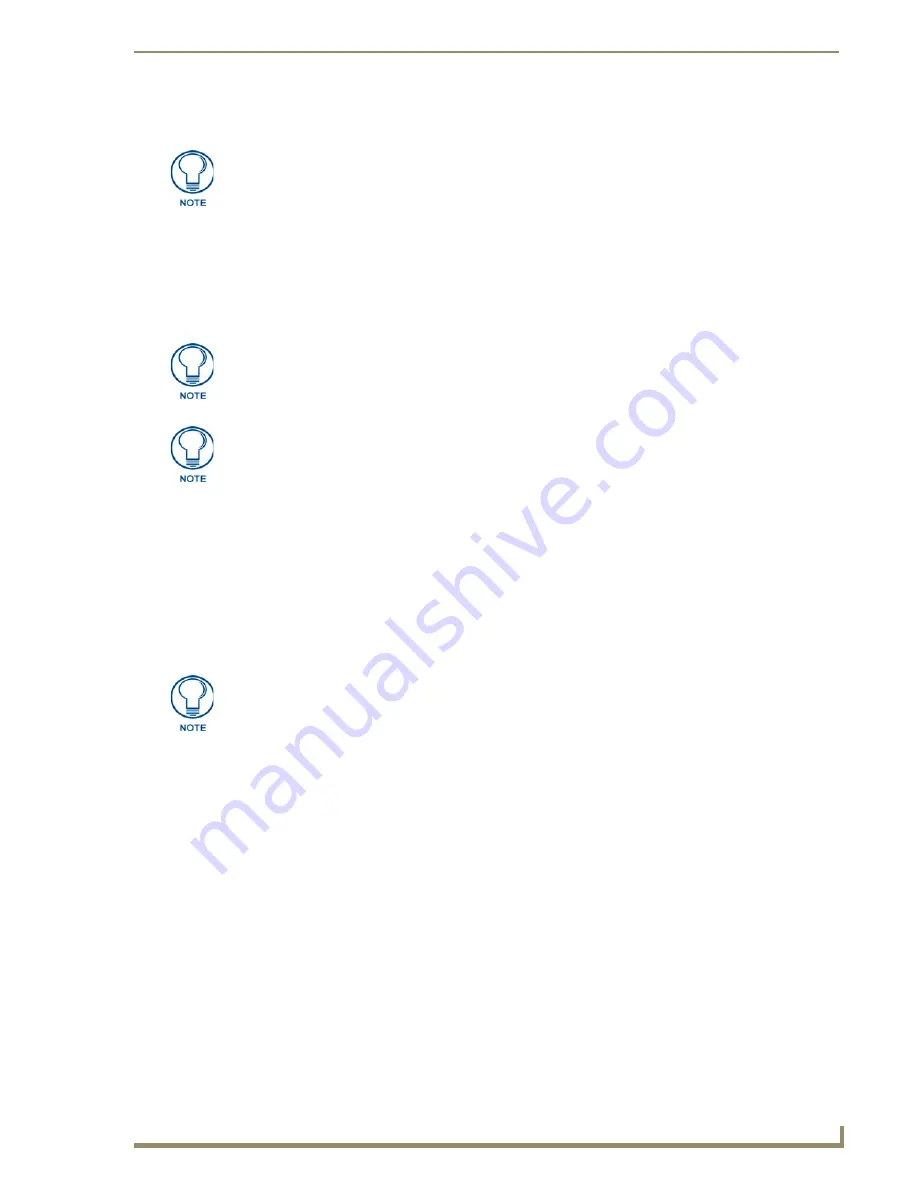
MAX Servers - Setup and Configuration
25
MAX Servers: HT Home Theater and MMS Multimedia Servers
Connecting MAX-AOM Modules
1.
Connect the MAX-AOM(s) to an audio system (amplifier, switcher, etc.), using one of two options:
a.
Use RCA cables for analog stereo output (L and R)
b.
Use a coaxial cable for digital audio output (D)
2.
Connect the included power supply to apply power to the AOM.
3.
Use the supplied USB cable to connect the AOM module to a USB port on the server.
Step 6: Install and Configure WinMAX Software
Once the MAX-AVP and AVM/AOM modules have been added and connected to the MAX server, you
can use the WinMAX software application to initiate and control playback of movies or music.
If it is not already installed, load the WinMAX application on your PC. WinMAX can be downloaded
from www.amx.com as a self-extracting executable.
If you intend to connect to the MAX via a LAN connection, verify that the PC is communicating
properly with the network, and that the MAX server is powered and booted up.
1.
Use an ethernet cable to connect the ETHERNET CONTROL port on the MAX server to the LAN
that the PC running WinMAX is on.
2.
Launch the WinMAX software on your PC and open the
System Information
tab, where you can
specify the network address of the MAX server.
3.
Change the
Server’s IP Address or URL
field to match that of the MAX server you are connecting
to. Click on the disk icon next to the text-entry field to save this configuration.
If you are connecting to the MAX server via a direct connection with a PC (using a crossover
ethernet cable), be sure that the IP Address of the Network card in your PC is in the same range
as the server, but
not the same as
the server. For example a network card setting of
192.168.1.31 will work with an IP address of 192.168.1.30.
4.
The blank fields should fill in momentarily, indicating that the MAX has been recognized.
If You Don’t Connect
Check ethernet cables and verify that all connections are intact.
If you are connecting to the server via a PC network, be sure that the
IP address
and
Subnet
Mask
settings are appropriate for your network configuration. Consult your network
administrator for help with this.
Do not use a USB hub with MAX-HT servers or AOM modules.
When connecting USB cables to the HT server,
always plug into the USB 1 port
first
. The USB 1 port is located on the right side of the rear panel (see FIG. 3).
Power up the AOM(s)
before
connecting them to the server.
For WinMAX to be viewed properly, set your PCs resolution to
1024 x 768
.
Summary of Contents for MAX Servers
Page 54: ...DVD Region Code Settings 48 MAX Servers HT Home Theater and MMS Multimedia Servers ...
Page 66: ...Replacing HDDs in MAX Servers 60 MAX Servers HT Home Theater and MMS Multimedia Servers ...
Page 78: ...Rack Mounting MAX Servers 72 MAX Servers HT Home Theater and MMS Multimedia Servers ...
Page 79: ...Rack Mounting MAX Servers 73 MAX Servers HT Home Theater and MMS Multimedia Servers ...






























